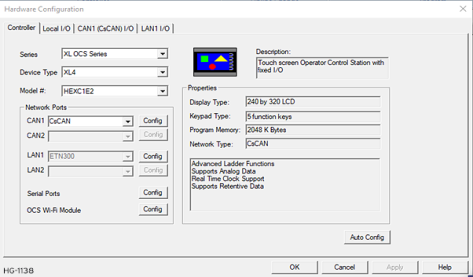Hardware Configuration 
See also: Get Started with Cscape

|
Topic Menu
Hardware Configuration Topics
Hardware Configuration Overview
Before configuring or programming a controller, the target controller model must be selected using Cscape. After selecting a controller, it is possible to determine the functions for that model are available in that specific model, and the controller can be programmed.
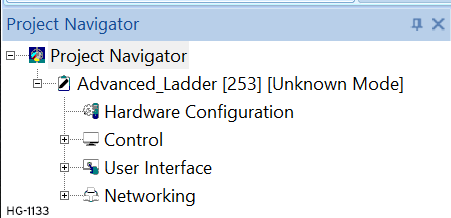
Before configuring or programming a controller, the target controller model must be selected using Cscape. After selecting a controller, it is possible to determine the functions for that model are available in that specific model, and the controller can be programmed.
Note: Some controller models have built-in I/O or to have rear mounted I/O modules. When selecting these controller models in Cscape, both the controller and I/O is displayed.
-
Connect the target controller to the PC running Cscape program either directly through serial, USB, or Ethernet port.
See also: Connection Wizard for more details.
-
From Cscape 's Main Menu screen in the Program area, click Hardware Configuration. The Hardware Configuration screen appears as shown below:
The Hardware Configuration dialog can also be accessed through the Project Navigator:
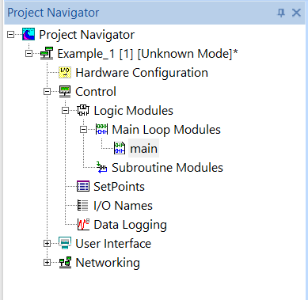
Return to the Top: Hardware Configuration
Automatic Controller Configuration
Home > Hardware Configuration > Auto Config
To automatically obtain the model of target controller the PC running Cscape is connected to, press the Auto Config System button. This deletes any current settings from the configuration within Cscape, and the I/O that is fitted to the target controller displayed.
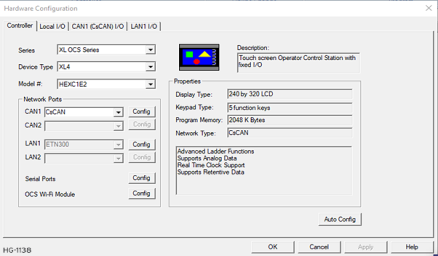
-
A Warning box appears and indicates that the settings will be deleted from the configuration within Cscape. If OK, press Yes. Then press OK.
-
If the desired controller appears as the selected controller, press OK, otherwise use Manual Controller Configuration procedure.
-
Make selections from any Network options available in the Network Ports group box
Return to the Top: Hardware Configuration
Manual Controller Configuration
Home > Hardware Configuration
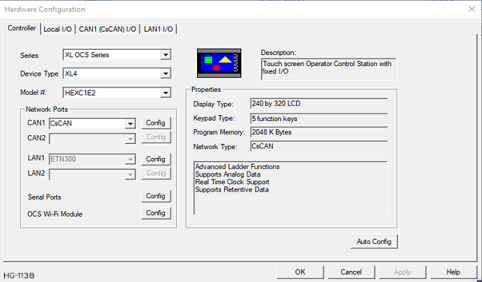
Note: Manual controller configuration does not require a connection to the target controller.
1. Select the Controller series from the Series list box.
2. Select the Device Type from the Device Type list box.
3. Select the Model # from the Model # list box.
4. Make selections from any Network options available in the Network Ports group box.
Note: I/O configurations vary greatly depending on the controller and model number selected. Be aware that the I/O may need additional configuration. For Local I/O Configuration, see General I/O Configuration.
Return to the Top: Hardware Configuration