User Access Level Editor
See also: WebMI Manual
See also: Publish WebMI Pages
See also: Web Options
Topic Menu

|
OCS User Security |
User Access Level Editor
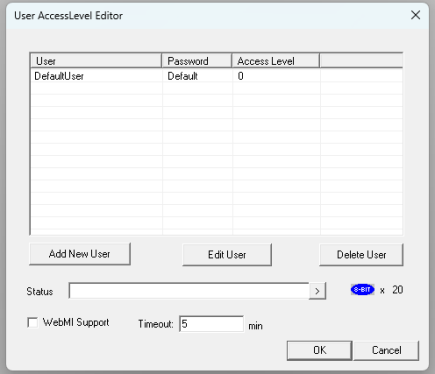
Add a User
-
Highlight the existing “DefaultUser” line and click ‘Edit User’ or select the ‘Add User’ button to create a username, password and assign an access level. Here an access level of 0 was selected, which is the lowest level of access.
-
This is the User Name and Password that is entered later in the internet browser. Up to 255 Users at any of 8 access levels (0 to 7) can be configured. However, in WebMI the number of users possible may be limited depending on the license limitations.
-
For WebMI usage, username/password/access level must be configured as constants. They cannot be assigned as registers.
Status - Local Device Status
Status indicates who is logged in and for how long they have been logged in. The first 20 bytes (8-bit x 20) represent the user logged in directly from the OCS screen, not WebMI. The first 4 bytes show a running time of how long the user has been logged in. It is a double word viewed in DINT format. The remaining 16 bytes contain the logged in user name in ASCII format.
Example:
%R1000 + %R1001 = Running logged in Time (%R1000, format DINT)
%R1002 to %R1009 = Username. (%R1002 – 1009, format ASCII)
WebMI Support
When the WebMI Support box is checked an additional 80 bytes of status are added starting at the 11th word where the local device status leaves off. These 80 bytes show logged in WebMI users. Since four (4) connections are possible at a time, 80 bytes are used. The extra WebMI status is otpional WebMI does not require that the 'WebMI Support' box be checked.
Timeout (Mins)
This specifies a timeout after which protected screen access mode will resume by logging out the user. The configurable Timeout range can be set from 1 to 60 minutes. After a Timeout occurs, objects on the OCS display screen that are set with level-based security cannot be manipulated until a user logs in again. In relation to WebMI, when the Timeout value is reached, the screen in the internet browser turns a shade darker and at the bottom of the screen the message “User Session Timed Out” appears. Upon Timeout, the WebMI pages are not accessible. To access the pages again, click the browser refresh button.
Examples:
-
%R1010 to %R1019 - 1st connection / 1st user i.e., %R1010 + %R1011 = running time for 1st connection / user and %R1012 to %R1019 = 1st logged in username in ASCII format.
-
%R1020 to %R1029 - 2nd connection / 2nd user i.e., %R1020 + %R1021 = running time for 2nd connection / user and %R1022 to %R1029 = 2nd logged in username in ASCII format.
-
%R1030 to %R1039 - 3rd connection / 3rd user i.e., %R1030 + %R1031 = running time for 3rd connection / user and %R1032 to %R1039 = 3rd logged in username in ASCII format.
-
%R1040 to %R1049 - 4th connection / 4th user i.e., %R1040 + %R1041 = running time for 4th connection / user and %R1042 to %R1049 = 4th logged in username in ASCII format.
WebMI Security
Information about Secure Connections - WebMI supports non-secure HTTP![]() HTTP (Web Server) - Hypertext Transfer Protocol - A standard Client/Server Internet protocol, based on RFC1945, which transfers web content over a TCP/IP network. on Port 80 and secure HTTPS
HTTP (Web Server) - Hypertext Transfer Protocol - A standard Client/Server Internet protocol, based on RFC1945, which transfers web content over a TCP/IP network. on Port 80 and secure HTTPS![]() HTTPS - Hypertext Transfer Protocol Secure - A secure version of the HTTP protocol that uses the SSL/TLS protocol for encryption and authentication. on Port 443. For HTTPS connections, TLS ver. 1.2 protocol is supported. Requests that come in via HTTP are not automatically redirected to HTTPS. HTTPS requires a digital certificate from a certification authority (CA).
HTTPS - Hypertext Transfer Protocol Secure - A secure version of the HTTP protocol that uses the SSL/TLS protocol for encryption and authentication. on Port 443. For HTTPS connections, TLS ver. 1.2 protocol is supported. Requests that come in via HTTP are not automatically redirected to HTTPS. HTTPS requires a digital certificate from a certification authority (CA).
Information about Secure Connections
WebMI supports non-secure HTTP on Port 80 and secure HTTPS on Port 443. For HTTPS connections, TLS ver. 1.2 protocol is supported. Refer to the glossary in "WebMI Overview" on page 1.
Requests that come in via HTTP are not automatically redirected to HTTPS. HTTPS requires a digital certificate from a certification authority (CA).
Please contact Technical Support with regards to Security Certificate Generation.
|
North America |
Europe |
|---|---|
|
Tel: (317) 916-4274 Website: www.hornerautomation.com Email: techsppt@heapg.com |
Tel: (+) 353-21-4321-266 Website: www.hornerautomation.eu Email: technical.support@horner-apg.com |
Return to the Top: User Access Level Editor