Web Options 
Through the Project Navigator > User Interface > Web > Display/Validate License
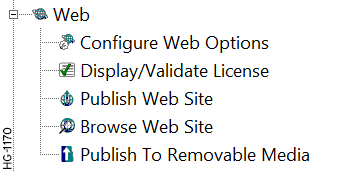
Configure Web Options
The following window is displayed:
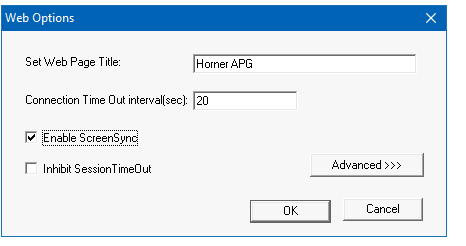
-
Set Web Page Title - This sets the text that will appear in the banner at the top of the web browser when a connection is made to the OCS WebMI Server. By default, it is set to Horner APG, LLC. Most OEMs/Users will want to change this to reflect their company name, or the name of the machine.
-
Connection Time Out interval (sec) - This is the key time-out interval in seconds agreed upon between the WebMI Client (JavaScript Applet) and the WebMI Server in the OCS. WebMI uses the standard HTTP or HTTPS port for compatibility purposes. Using a unique port would cause the connection to be rejected by some network security devices. This is a busy port, which means message delays can occur even on connections with solid bandwidth
 The range of frequencies over which a system is designed to operate. The bandwidth is expressed in Hertz between the highest and lowest frequencies.. Because nuisance connection timeouts can be experienced, it is recommended that this value be set to at least 20 seconds.
The range of frequencies over which a system is designed to operate. The bandwidth is expressed in Hertz between the highest and lowest frequencies.. Because nuisance connection timeouts can be experienced, it is recommended that this value be set to at least 20 seconds. -
Enable Screen Sync - For applications where the WebMI web pages are duplicates of screens in the OCS, this allows screen changes made remotely on the browser to cause screen changes locally on the OCS and vice-versa. This is analogous to the functionality you get with Windows Remote Desktop but with an OCS instead of a computer. Screen Sync is not available in a Web Designer application.
-
Inhibit Session Timeout - Use this option to inhibit a Session Timeout. The session will run indefinitely. This applies only to Session Timeout that is configured in the User Security Configuration. This is not related to a Connection Timeout that happens when internet connectivity is lost.
Advanced Web Options Settings
Selecting Advanced>>> options displays the following window:
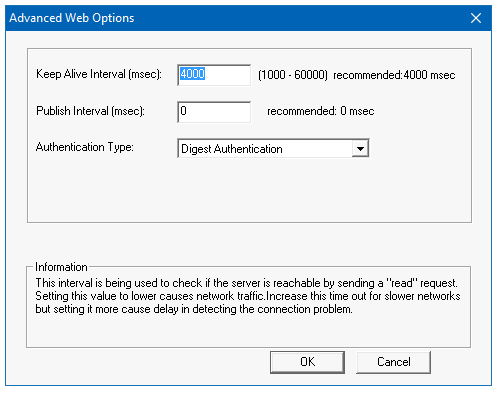
Note: Enable Sync Screen option is not available in Web Designer Models.
-
Keep Alive Interval (ms) - Keep Alive interval specifies at what rate the network heart beat is checked in msec. Heartbeat Messages ensure the browser connection remains active. Without a heartbeat message, mobile browsers will shut off the connection quickly to save bandwidth
 The range of frequencies over which a system is designed to operate. The bandwidth is expressed in Hertz between the highest and lowest frequencies.. Default is 4000ms, after every four seconds the client checks for a reply from the device (OCS/Web Server) to confirm the network is up. If there is no reply after four seconds, then it will show a temporary disconnection in the network symbol on the web page. Data changes will not be reflected during this time. During this time, connection is not terminated, but after every four seconds the connection timeout count is checked.
The range of frequencies over which a system is designed to operate. The bandwidth is expressed in Hertz between the highest and lowest frequencies.. Default is 4000ms, after every four seconds the client checks for a reply from the device (OCS/Web Server) to confirm the network is up. If there is no reply after four seconds, then it will show a temporary disconnection in the network symbol on the web page. Data changes will not be reflected during this time. During this time, connection is not terminated, but after every four seconds the connection timeout count is checked. -
Publish Interval (ms) - Publish Interval specifies the rate at which the variables will be updated in the web client (internet browser), which is also the delay in sending values to the OCS web server when edited from the browser. If set to the value of 0, publishing is event driven where the changes are reflected immediately. In almost all applications there is no reason to delay the transmission of these new values. So, setting the value to 0ms is recommended. The Publish Interval is unrelated and should not be confused with publishing web pages described later in this document.
Note: For X4 / X7 / X10 / XLEe / XLTe models, publish interval should be set to 1ms or higher for the register data to be updated correctly.
-
Authentication Type - Digest and Basic authentication types are supported. Webserver uses the selected authentication for user login.
-
Digest Authentication - This authentication is more secure. Digest Authentication is the default setting.
-
Basic Authentication - This is less secure and should be used along with SSL connections or VPN
-
Inactivity Timeout
After the configured timeout (session timeout), "user session timed out" message appears and the message remains until user refreshes the page. Once refreshed, license agreement page appears.