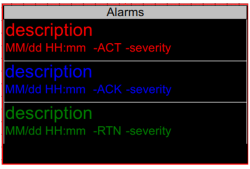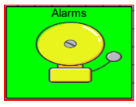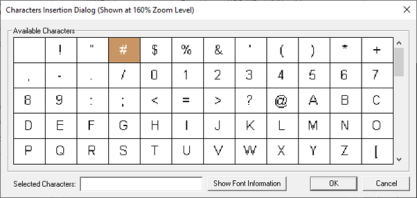Alarm Object for Canvas
Note: For Canvas Series only. For all other series see Alarm Object .
See also: User Interface
See also: Graphic Object Toolbox for Canvas Series
Topic Menu
Overview of Alarm Object
This tool displays alarm summaries or logs as a list or an indicator button. Alarms can be accessed through the Screens Project Toolbox > Live Graphics Data > Alarms. User must be on a Screen and not in the Main work area in order to see the Objects Project Toolbox items.
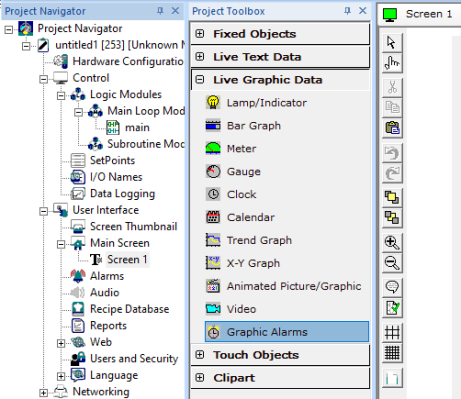
The alarm object is a graphical object, which provides two mechanisms. The first is to visually indicate that alarms are unacknowledged, active, or recorded in the associated ALARM LOG. The second is to respond to touch (selection) and display the Alarm Viewer, which allows the user to view and optionally modify any of the alarms in the associated alarm log.
The alarm object must be configured for attachment to either the alarm summary log or the alarm history log. Selecting the summary log allows the alarm object to monitor for active and unacknowledged alarms. Selecting the history log allows the alarm object to display the history of alarm state changes. In addition to the alarm log, the alarm object must also be configured for which ALARM GROUP or groups to monitor. This provides a method of limiting a specific alarm object to only respond to a group (or subset) of alarms. Additionally, the group information is also passed to the alarm viewer such that it only displays entries from the selected group(s).
The alarm object also supports general object property’s attributes of Visible, Flash, and Enable input. This allows creative use of the object, for example: The Visible attribute can be tied indirectly (through ladder logic) to the alarm ladder indicators to allow an alarm object to become visible when alarms are present. The Flash attribute can be tied to ladder logic, which causes the legend to flash after alarms have not been acknowledged for some period of time. And the Enable input attribute can be tied to ladder logic that only allows operators with certain privileges can access the alarm viewer.
Return to the Top: Alarm Object for Canvas
Default Display
By default, the alarm object is configured to display the latest entries of the associated alarm log in list form on the surface of the object. Background color around the list, and a legend with a selectable font is also configurable.
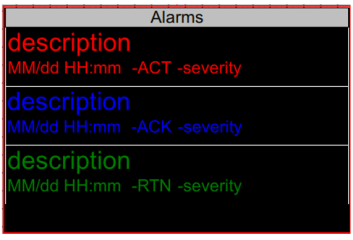
Only the topmost (newest) entries from the associated alarm log that fit in the alarm object’s list area are displayed. Each entries text color is based on its associated alarm point’s ALARM STATE. These list text colors are globally defined in the Alarm Configuration Menu in the graphics editor.
For example: When a new alarm occurs, its entries text is displayed in the UNACK color at the top of the partial list to alert the operator. The operator can then display the alarm viewer and acknowledge that alarm. On return to the alarm object’s screen, that entries text color is changed to the ACK color. If the operator fails to acknowledge the alarm before the alarm point returned to inactive, that entries text color is changed to the RTN color (if RTN Implies ACK is NOT active).
The display format of the list entries is configurable through the Alarm Object Properties dialog box. The displayed fields of time, date and state can be individually enabled (order of the fields in the message cannot be altered). Additionally, the specific time and date formats are selectable. The font of the entries is also selectable.
Note: The associated Alarm Viewer uses same field, format, and font selections of the calling alarm object.
Return to the Top: Alarm Object for Canvas
Alarm Object Configuration
Double clicking on the Alarm Object displays the following alarms object properties window.
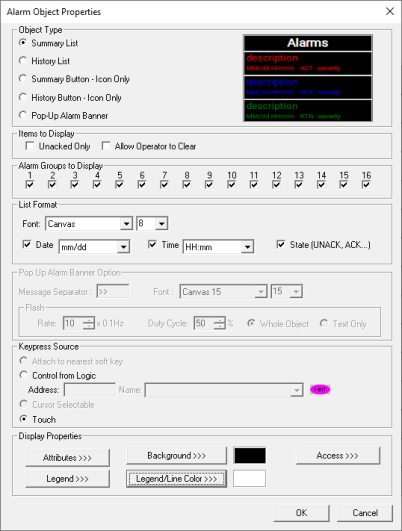
Object Type
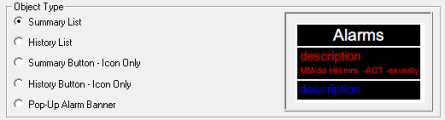
This option is used to display the alarm object in one of the following types:
Type A: List View (Summary/ History)
Description: Where the alarm object will display the summary / history logs in form of list.
Summary List / History List - Specify which log to access. Summary contains the current alarm states while the History log maintains a history of each alarm change.
Note: User can still access alarm viewer window by touching on the alarm object list view.
Type B: Button - Icon view (Summary / History)
Description: Where the alarm object will display the summary / history logs in form of button - icon. Upon selection of button - icon, a window will pop up where the summary / history logs will be available.
-
An option is provided to not show the partial list on the surface of the alarm object. Alternately, only the legend and an optional ICON are displayed. In addition, the background color of the alarm object is dynamically modified to reflect the state of entries in the associated alarm log. These state colors are defined in the Alarm Configuration Menu in the graphics editor and depend on which alarm log type is selected.
-
When a button-icon only alarm object is attached to the summary log and a new alarm occurs, the alarm object is displayed in the UNACK color to alert the operator that an unacknowledged alarm exists. The operator can then display the alarm viewer to acknowledge that alarm. On return, the alarm object is then displayed in the ACK color (if the alarm is still active). Once all alarms in the selected group(s) are acknowledged and inactive, the alarm object is displayed in the EMPTY color.
-
When a button-icon only alarm object is attached to the history log and a new alarm occurs, the alarm object is displayed in the Not-Empty-Color to alert the operator that entries now exist in the log. The operator can then display the alarm viewer to view and optionally clear the entry. If the alarm history log is full, the alarm object is displayed in the Full color to alert the operator that entries are being deleted on new alarm state changes. Once all alarms in the selected group(s) are cleared (and the history log is NOT full) the alarm object is displayed in the EMPTY color.
Note: The alarm object’s list format parameters (font, fields, and format) are still required for an alarm object configured for button-icon only since that information is required for the associated alarm viewer.
Type C: Banner View
Description: Where the alarm object will display the active alarms in the form of banner.

Touching the alarm banner view displays the Alarm Viewer Summary Log List.
Summary Logs - The summary log provides a single entry for each alarm point whose current state is NOT equal to CLR. Since only one entry per alarm point is logged, the number of entices is limited to the number of alarm points configured. Entries are cleared on a power-cycle or program download. Entries contained in the summary log contain an alarm in one of the following states:
-
ALM – Active alarm not yet acknowledged or cleared by operator.
-
ACK – Active alarm was acknowledged by operator.
-
RTN – Alarm returned to inactive without being acknowledged (optional).
If the system configuration RTN-implies-ACK in the Alarm | Alarm Configuration Menu is set, the RTN state immediately changes to CLR. The action prevents RTN from being shown in the summary log.
History Logs - The history log provides an entry for each transition of an alarm state (history of changes). The history log is stored in non-volatile memory. Entries are only cleared at program download or through operator intervention. Once the log becomes filled, the least current entry is deleted when a new alarm event occurs. Noted that re-occurring alarms can quickly fill the history log. Entries contained in the history log show alarm transitions to the following alarm state:
-
ALM – Alarm went active
Optionally, the following alarm states can also be logged and shown if checked in the alarm configuration:
-
ACK – Active alarm was acknowledged by operator.
-
CLR – Active alarm was cleared by operator.
-
RTN – Alarm returned to inactive without being acknowledged.
Note: Transitions from either ACK or RTN to CLR are not logged.
Items to Display
-
Unacked Only - When using the partial list to display the summary log, a configuration option Unacked ONLY is available. Selecting this configuration option results in the alarm object only listing the latest unacknowledged alarm entries. This filtering of entices is used to lesson operator distraction caused by acknowledged entries. The associated alarm viewer is NOT affected by this option and DOES display acknowledged entries.
-
Allow Operator to Clear – Enables the Clear/Clear All buttons when displaying the alarm viewer. When enabled, the operator is allowed to clear (remove) entries from either the summary or history logs.
Alarm Viewer on the device:
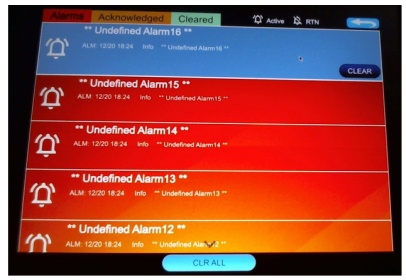
Alarms Groups to Display

-
Alarm groups provide a way of categorizing alarms based on plant layout, machine group, control zone, or any other grouping of associated alarms. For example, consider a process with several machines and an OCS containing a user screen for each machine. Also assume that the process alarms could also be divided (or grouped) by machine. On each screen, an alarm object could then be configured to only report alarms associated with that corresponding machine.
-
Alarm points are assigned a group number when configured in the Alarm | Alarm Configuration menu. Several alarm points are “grouped” it they are all assigned the same group number. Up to 16 group numbers can be used.
-
While all alarms are written to a common summary log and history log, alarm objects and the associated alarm viewer that access these logs are configurable to selectively filter entries. Filtering is accomplished by specifying the alarm group or groups that each alarm object can access.
List Format

-
Font - Specifies font used by both the partial list and the alarm viewer.
-
Date - This checkbox enables the display of the date of occurrence for each alarm in both the partial list and the alarm viewer. The corresponding list box allows selection of the specific date format.
-
Time - This checkbox enables the display of the time of occurrence for each alarm in both the partial list and the alarm viewer. The corresponding list box allows selection of the specific time format.
-
State - This checkbox enables the display of the state of each alarm in both the partial list and the alarm viewer
Pop up Alarm Banner Option

This option will be enabled only when object type is selected as “Pop-up Alarm Banner”.
Message Separator – This field is used to configure the symbol that can be used as a message separator when multiple active alarms are being displayed.
-
Font – This field is used to configure the font type for the active alarms being displayed in banner.
-
Rate – This field is used to configure the flash rate at which the active alarms will be displayed in banner.
-
Duty Cycle– This field is used to configure the interval between flash on and off at which the active alarm message will be displayed. See note below.
-
Whole Object – Selecting this option applies Flash Rate and Duty cycle to whole alarm banner object.
-
Text Only – Selecting this option applies Flash Rate and Duty cycle to only the text that will be displayed in alarm banner.
NOTE: The Duty Cycle is the ratio of pulse width to the interval between like portions of successive pulses. Usually expressed as a percentage.
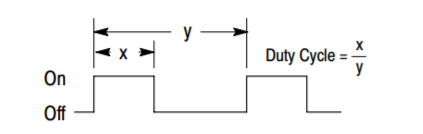
Keypress Source
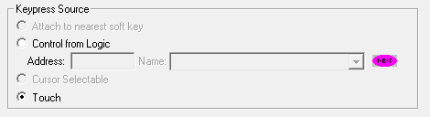
Keypress source options are used to enable the alarm viewer window either by touch option or auxiliary register option. When the configured auxiliary register goes high, alarm viewer window will be displayed.
Display Properties for Alarm

Attributes >>>
Selecting Attributes >>> opens the following dialog:
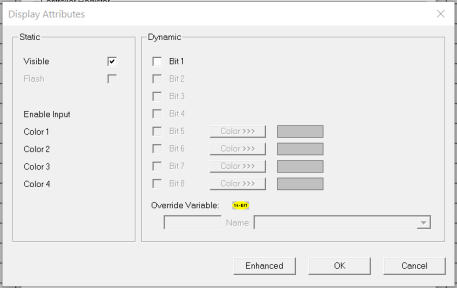
Static
Visible
-
Non-touch units* - all objects are always visible, so as a result both the static and dynamic override fields will be grayed out.
-
Touch units** - the visibility attribute may be set as static or dynamic.
-
*Non-touch units include X2, XLE, and XLEe.
**Touch Units include all XL series, Prime Series, and Micro OCS series controllers.
-
When the attribute is statically set to ON, the object is always visible and always responds to touch signals.
-
When the attribute is statically set invisible (unchecked) the object is not drawn but if the object is the front most object it responds to touch signals. For example, placing a statically invisible screen jump object in front of a bitmap allows the bitmap to be drawn but touching the location of the invisible screen jump causes the screen jump action to be performed.
-
When this attribute is dynamically enabled the visibility of the object is controlled by the associated bit in the override register. When the bit is ON the object is drawn and operates normally. When the bit is OFF the object is not drawn and does respond to any touch signals.
Enable Input – This attribute, optionally available only as dynamically overridden, allows the object or the object editor to ignore keystrokes directed to that object. This allows run-time determination on whether to restrict input access to that object. This allows the user to create operator privilege or in-motion lockout of object modification. If this box is NOT checked, the associated object always accepts input.
Color – This attribute allows some objects to dynamically change colors. Up to four additional colors can be selected for an object. If none of the color attribute override bits are set the object defaults to the color chosen in the main object properties.
Dynamic
Override variable – This register / variable is used to control the dynamic properties like visible, Flash, Enable Input and Colors.
Enhanced - Selecting Enhanced button displays the following window:
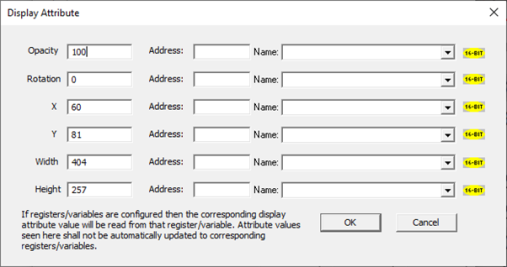
This option is used for configuring the different display attribute of graphic objects mentioned below. The following options can be configured either using constant values or via register / variable.
-
Opacity – User can configure the display opacity of graphic object. Range is 0 to 100.
-
Rotation – User can configure at what degree the object should appear rotated. Range is -180 to 180.
-
X and Y axis – User can configure at what X and Y axis the object should be placed on the screen. Range depends on the model selected.
-
Width and Height – User can configure at what width and height the object should be displayed on the screen. Range depends on the model selected.
Legend>>>
Selecting Legend >>> button displays the following window:
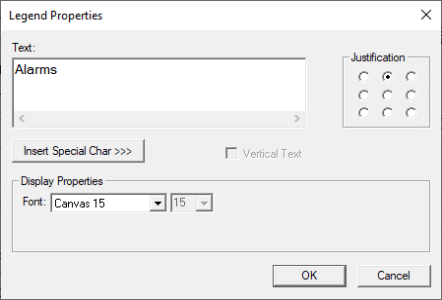
Text – User can configure a descriptive text (legend) to be included with-in the objects bounding rectangle. Returns may be inserted for multiple lines.
Justification – This option is used to display the legend text in the configured position within a graphic object.
Font – User can select the available fonts / font size to be applied to legend text.
Insert Special Char >>> - Selecting this option displays the following window wherein user can select different fonts / special characters available to be added in legend:
Background>>>
Selecting the Background>>> button opens the following screen:
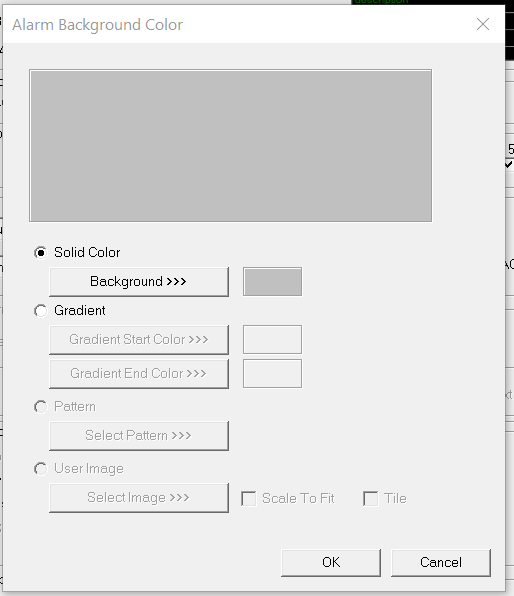
Select Background>>> to open the Color Picker.
Color Picker
Applies the selected color from color picker as solid background color for the graphic object.
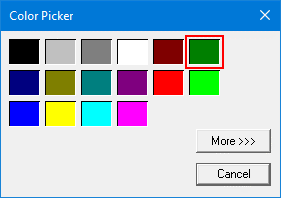
Selecting More >>> displays the following window allowing user to select color apart from default colors available in the above displayed color picker window.
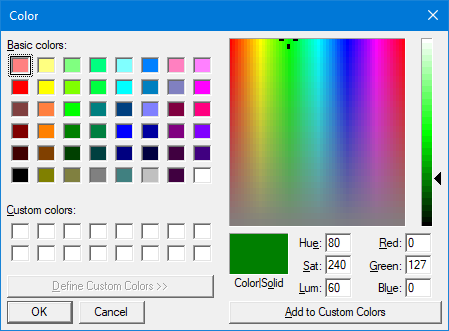
Gradient>>>
Allows user to select start and end color to be configured which in turn displays the configured color as gradient to the background color of graphic objects.
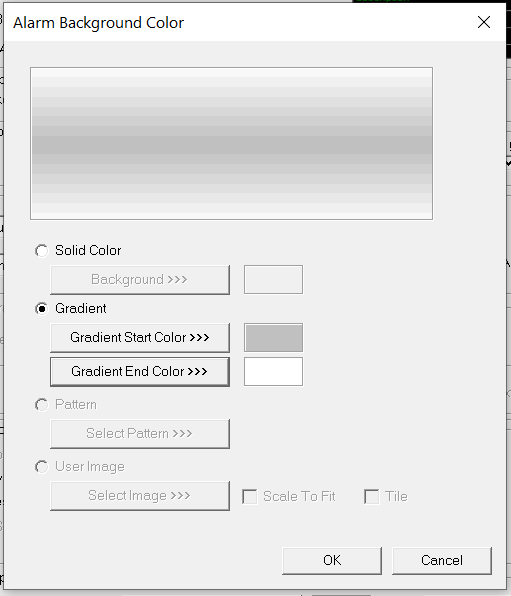
Select Gradient Start Color >>> or Gradient End Color >>> to open the Color Picker.
Legend / Line Color >>>
Selecting Legend / Line Color >>> option displays the Color Picker.
Access>>>
User can select access level from 0 to 7 in the drop down as shown. User logged in with the configured Access level (of graphic object) only will have access to that particular graphic object.
Note: Default access level is 0 (Zero) for all the access level supported graphic objects.

See also: Security & Passwords
Return to the Top: Alarm Object for Canvas