Alarm Viewer
See also: User Interface
The Alarm Viewer allows an operator to view and optionally modify entries in an alarm log. To access the Alarm Viewer, the operator must select a visible and enabled alarm object. When selected, the Alarm Viewer is displayed, consuming the full page and displaying as many alarm entries that are present and that fit in the display area. If more entries exist than can be displayed, a scroll bar appears to the side of the screen to illustrate the currently displayed group of entries relative position from the beginning of the log. Additionally, the length of the scroll bar gives a relative indication of the number entries. Since the scroll bar does not respond to touch commands, control buttons (UP/DOWN) are provided to scroll through the list and select a particular entry.
The Alarm Viewer only displays log entries belonging to the specified group(s) contained in the specified alarm log. The specified group(s) and alarm log are the same as that defined for the calling alarm object. The alarm viewer also displays the entries in the font and format as that defined for the “calling” alarm object. As with the alarm object’s partial list display, each entries text is displayed in the color determined by its alarm state. These list text colors are globally defined in the Alarms | Alarm Configuration Menu in the graphics editor. The background color of the list is always white.
If any of the time, date or alarm state fields are enabled in calling alarm’s object format, the alarm entries are displayed on two lines. The first line contains the time, date or alarm state, and the second line contains the alarm identifier (indented). If none of the time, data or alarm state fields are enabled, each alarm entry only consumes a single line containing just the alarm identifier (not indented). Alarm identifiers that do not fit on a single line are clipped to the right edge of the display. This needs to be considered when selecting a font.
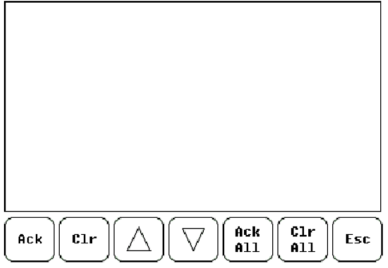
The control buttons at the bottom of the alarm viewer allow the operator to modify the contents of the specified alarm log. Some of the control buttons can be disabled depending upon the log displayed and the Allow Operator to Clear selection of the calling alarm object:
-
ACK - Acknowledge selected alarm entry (summary log only)
-
CLR - Clear selected alarm entry (if clear enabled)
-
ACK ALL - Acknowledges all alarm entries (summary log only)
-
CLR ALL - Clear all alarm entries (if clear enabled)
-
UP - Select the entry above the currently selected. If at the top of screen, scroll the screen down one by one entry.
-
DOWN - Select the entry below the currently selected. If at the bottom of the screen, scroll the screen up by one entry.
-
ESC - Return to page containing calling alarm object.
For locating entries in large logs, the UP/DOWN keys can be held down for an extended period to enable auto repeat.
The entry list is dynamic in that it is updated continuously while the alarm viewer is active. Upon entry to the list, the first alarm entry is selected (indicated by hi-liting that entry). The viewer attempts to maintain the selected entry at its current position as new alarms are added or deleted. However, in some situations such as the selected entry being located near the beginning or end of the log, a position change of the selected entry is required to show its relative position from the beginning or end of the log.
Should the selected entry be deleted (i.e. acknowledged alarm goes inactive), the alarm viewer attempts to select the next entry displayed last below the deleted entry. If unable to locate an entry displayed below, the alarm viewer attempts to select an entry displayed above the deleted entry. In the extreme case that all displayed entries are deleted simultaneously, the alarm viewer selects the first entry in the list. Any control selected while the alarm viewer is searching for a selected entry is discarded.
Return to the Top: Alarm Viewer