Ladder Display
See also: User Settings for Advanced Ladder Overview
See also: Advanced Ladder Logic Programming
User Settings for theAdvanced Ladder with Register Based Addressing Editor and the Advanced Ladder with Variable Based Addressing Editor can be accessed from any one of the following options:
-
Option 1: Right-click on Project Navigator and select Logic User Settings from the option displayed.
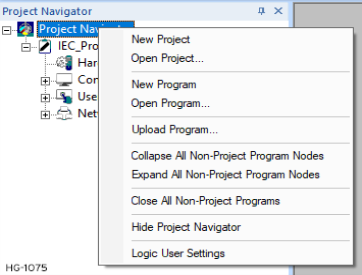
-
Option 2: Right-click on Program and select Logic User Settings from the option displayed.
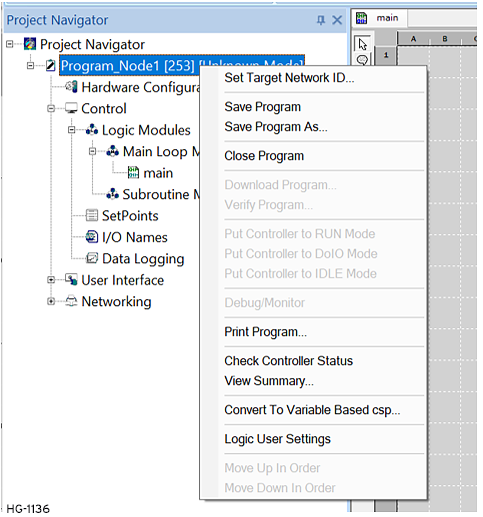
Selecting the Ladder Display tab brings up the following options:
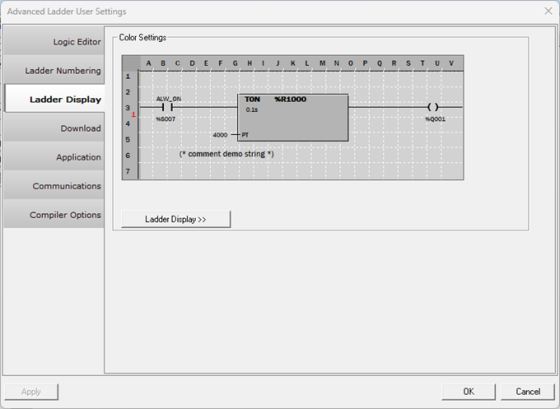
Color Settings
This displays a preview of all the settings configured in Ladder Display.
Ladder Display>>
Selecting Ladder Display >> button brings up the following dialog:
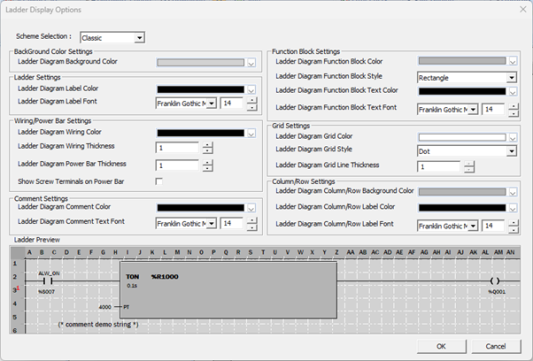
In Ladder display options, user can configure different scheme, color, font type, font size etc. for different parameters in ladder diagram area.
Scheme
-
Scheme Selection: This option is used to select different schemes. Available options are – Classic, Colorful, Dark and Light.
Background Color Settings:
-
Ladder Diagram Background Color: This option is used to select different colors for ladder diagram background.
Ladder Settings
-
Ladder Diagram Label Color: This option is used to select different colors for ladder diagram label i.e., for the horizontal and vertical ruler.
-
Ladder Diagram Label Font: This option is used to select different font type and font size for ladder diagram label i.e., for the rung numbers. The font size ranges between 1 and 32.
Column/Row Settings
-
Ladder Diagram Column / Row Label Color: This option is used to select different colors for horizontal/vertical ruler background.
-
Ladder Diagram Column / Row Label Font: This option is used to select different font type and font size for horizontal/vertical fonts. The font size ranges between 1 and 32.
Wiring/Power Bar Settings
-
Ladder Diagram Wiring Color: This option is used to select different colors for ladder diagram wires.
-
Ladder Diagram Wiring Width: This option is used to set the thickness for ladder diagram wires. The thickness ranges between 1 and 10.
-
Ladder Diagram Power Bar Width: This option is used to set the thickness for the vertical power rail in ladder diagram. The thickness ranges between 1 and 12.
-
Show Screw Terminals on Power Bar: Selecting this option displays screw terminals on power bar when new rung is created.
Function Block Settings
-
Ladder Diagram Function Block Color: This option is used to select different colors for ladder diagram function blocks.
-
Ladder Diagram Function Block Shape: This option is used to select different styles for function block. Available options are Rectangle and Rounded rectangle.
-
Ladder Diagram Function Block Text Color: This option is used to select different colors for ladder diagram function block text.
-
Ladder Diagram Function Block Text Font: This option is used to select different font type and font size for ladder diagram function block text. The font size ranges between 1 and 32.
-
Truncate Variable or IO Name: When the user selects the truncate checkbox, the edit box will be enabled for user to set the maximum number of characters to show for variable or IO names. The minimum and maximum values for the edit box are currently set to 6 and 40, respectively. This option is unchecked by default.
Grid Settings
-
Ladder Diagram Grid Color: This option is used to select different colors for ladder diagram grid.
-
Ladder Diagram Grid Style:This option is used to select different grid styles. Available options are Dash, DashDot, Dot and Solid.
-
Grid Width: This option is used to set the thickness for grid lines. The thickness range between 1 and 7.
Comment Settngs
-
Ladder Diagram Comment Color: This option is used to select different colors for ladder diagram comments.
-
Ladder Diagram Comment Text Font: This option is used to select different font type and font size for ladder diagram comment text. The font size ranges between 5 and 32.
Preview
-
Preview: This displays a preview for the above options set.
Return to the Top: Ladder Display