Download Settings
See also: User Settings for Advanced Ladder Overview
See also: Advanced Ladder Logic Programming
Topic Menu
User Settings: Download Settings
Download options are assigned on a per file basis. These options allow user to configure certain items that are always downloaded to a controller.
Note: Information downloaded will be available for upload. This provides a convenient method to make "self-documenting" programs, as all information (source, comments, labels) can be retained in the controller. The drawback is that controller memory requirements are increased, so saving these items in the controller may be impractical in smaller units.
User Settings for theAdvanced Ladder with Register Based Addressing Editor and the Advanced Ladder with Variable Based Addressing Editor can be accessed from any one of the following options:
-
Option 1: Right-click on Project Navigator and select Logic User Settings from the option displayed.
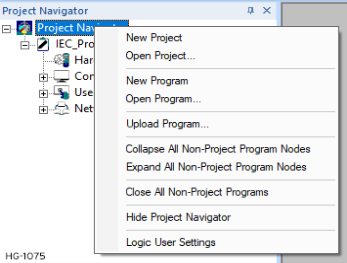
-
Option 2: Right-click on Program and select Logic User Settings from the option displayed.
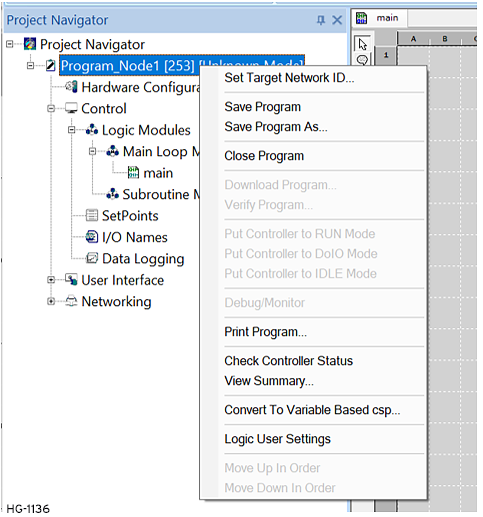
Selecting the Download tab brings up the following options:
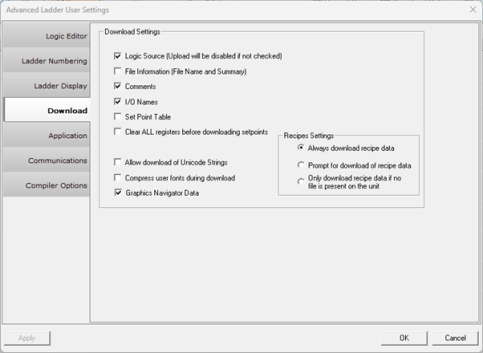
Download Settings
-
Logic Source (Upload will be disabled if not checked): This is data stored in the controller that is needed by the Cscape software in order to display the program in Cscape. It does not affect the controller running the program other than the memory used to store the data. Uploading a program from a controller is not possible if this option is unchecked at the time of download. However, for very large programs, this option can be unchecked to greatly reduce the controller program memory used or to shorten the download time.
-
File Information (File Name and Summary): This option allows the file name and summary information to be downloaded.
-
Comments: Time and memory can be saved if comments are not downloaded, but if this box is checked any program comments will be downloaded to the controller.
-
I/O Names: The names assigned to individual I/O points are also downloaded to the controller. This only applies to register-based Ladder Logic
-
Set Point Table: Selecting this option downloads the list of registers, data types, and original values defined in the setpoint table.
-
Clear ALL registers/variables before downloading Setpoints: Selecting this option causes all registers/variables to be set to zero before downloading setpoint values. This allows all controller registers/variables to be set to a known value after a download.
-
Allow download of Unicode Strings: This option will download Unicode strings from imported fonts.
-
Compress user fonts during download:- This option will compress user fonts during download if the memory size of OCS unit is less than the project size being downloaded onto it.
Note: Fonts downloaded by enabling this option cannot be uploaded back to Cscape.
-
Graphics Navigator data: Selecting this option will download information used for grouping screens.If this option is not checked, then the group information will not be downloaded and upon upload of program, all screens will be placed under the main group..
Note: There will be no loss of graphics data/screens upon upload, only user configured group data.
Keyboard Shortcuts for Download Options
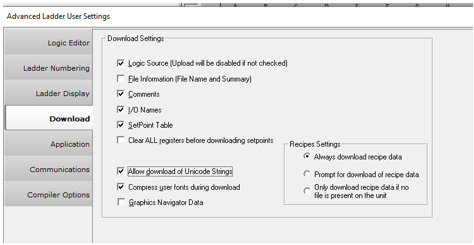
ALT+L = Logic Source (Upload will be disabled if not checked)
ALT+F = File Information (File Name and Summary)
ALT+C = Comments
ALT+I = I/O Names
ALT+S = SetPoint Table
ALT+R = Clear ALL registers before downloading setpoints
ALT+D = Allow download of Unicode Strings
ALT+U = Compress user fonts during download
ALT+G = Graphics Navigator Data.
Return to the Top: Download Settings
Recipes Settings
This option allows the user to select the following settings while downloading of recipe data
-
Always download recipe data: Selecting this option downloads the recipe data to memory card whenever program is downloaded to the controller.
-
Prompt for download of recipe data: Selecting this option gives the user the choice to either download the recipe data or cancel the download of recipe data to memory card.
-
Only download recipe data if no file is present on the unit: Selecting this option allows the download of recipe data only if there is no .csv file present in the memory card.
Safe Mode Operation Settings
The safe mode options are for a special custom controller. It is often programmed over a telephone modem. If the program is corrupted on download and it had a small “safe mode program” then that program would be executed to do basic operations and get back in contact with the server to get the full program.
Return to the Top: Download Settings