Advanced Ladder Cscape Icon 
See also: Advanced Ladder Logic Programming
Topic Menu
Selecting the Cscape opens the following menu:
![]()
Return to the Top: Advanced Ladder Cscape Icon
Manage Backups 
Selecting Manage Backups will open the following screen:
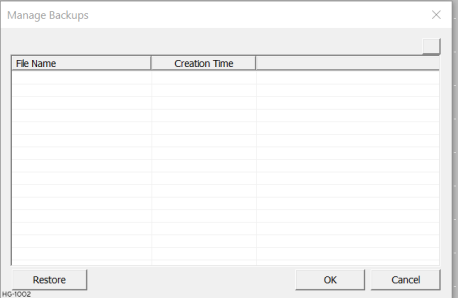
Print 
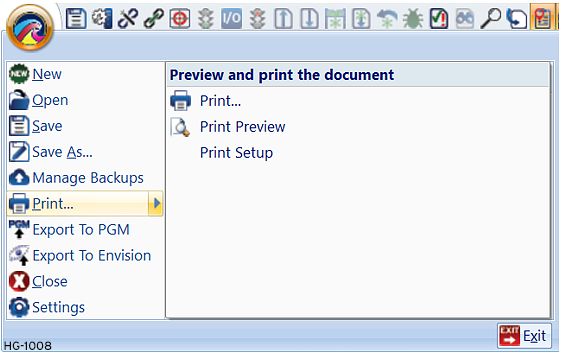
This allows users to configure the Print Setup screen.
This dialog allows the selection of information included on a print-out:
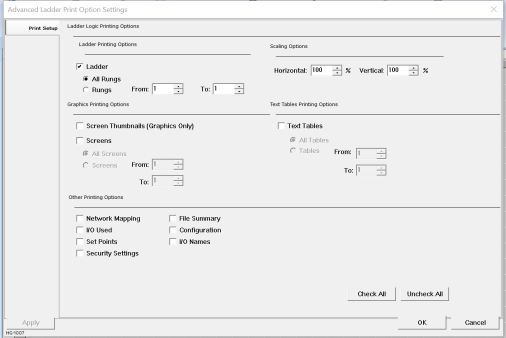
Ladder Printing Options
Ladder - This allows a range of ladder rungs to be printed. The size of the ladder program can be scaled from 20 to 200 percent. This controls the size of the ladder printout. Note that the horizontal and vertical size can be adjusted independently. The text in the ladder program is scaled to match the vertical size only.
Graphics Printing Options
Screen Thumbnails - This allows smaller thumbnails of the graphics screens to be printed for reference. Typically 28 screens fit on an 8.5 x 11 inch piece of paper using a 4 x 7 grid of screens.
Screens - This allows a range of text or graphics screens to be printed with data field information.
Text Tables Printing Options
Text Tables - This allows a range of text tables to be printed.
Other Printing Options
Network Mapping - This prints the network configuration for the program.
I/O Names - This prints a list of registers and their assigned names.
I/O Used - This prints a list of registers used in this ladder program, their assigned name, and how they are used in the program.
Set Points - This allows the table of setpoint to be printed.
Security Settings - This allows all the security information to be printed. If this user is logged on with an administrator password, the actual passwords are printed, otherwise only the names and privilege levels are printed.
File Summary - This prints the project name, author, full file name and location, date created, date last modified, Cscape version, and any notes provided.
Configuration - This prints the hardware configuration for this program.
Return to the Top: Advanced Ladder Cscape Icon
Export to PGM 
Selecting this option will open the following dialog:
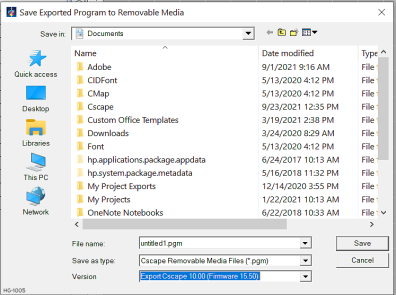
Export to Envision 
With EnvisionRV Version 4.50 you can design high resolution screens for any OCS controller (design larger screens than the OCS displays up to 1920 x 1200 pixels) in Cscape 9.10 and later and display them on the PC. You can connect to any OCS controller for the data, including display-less RCC units. Graphical objects look and behave the same on the PC as they do on the OCS. This feature reduces training costs and can significantly speed up implementations. See Horner website for more information on Cscape Envision RV.
Jump to Settings 
Settings will open the User Settings for either Advanced Ladder or IEC depending on which language was selected when creating a new program. See User Settings for Advanced Ladder Overview or User Settings for IEC
Return to the Top: Advanced Ladder Cscape Icon