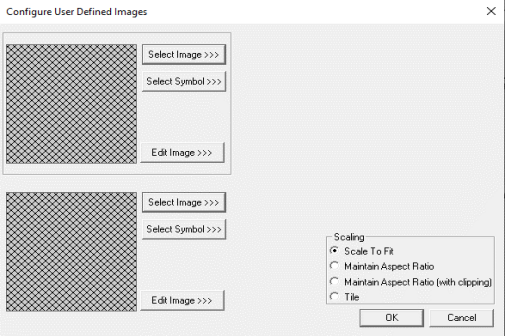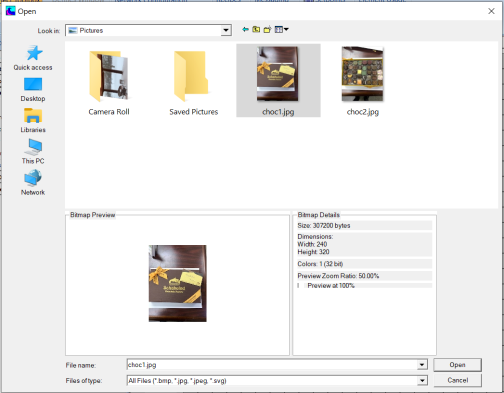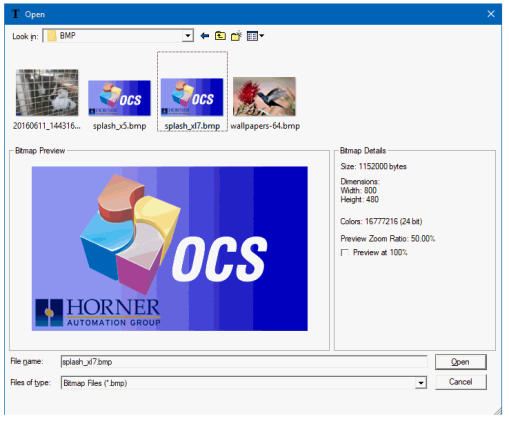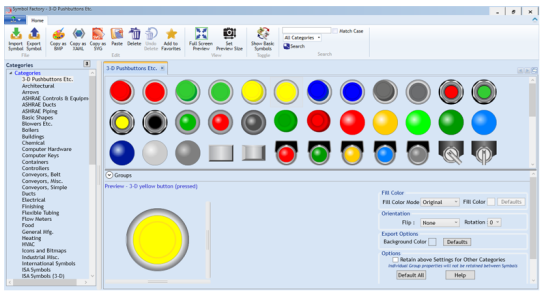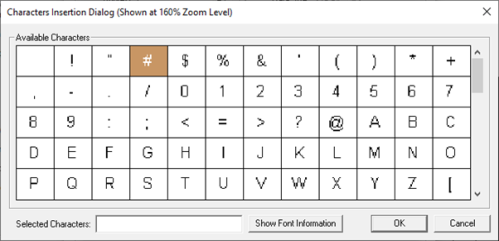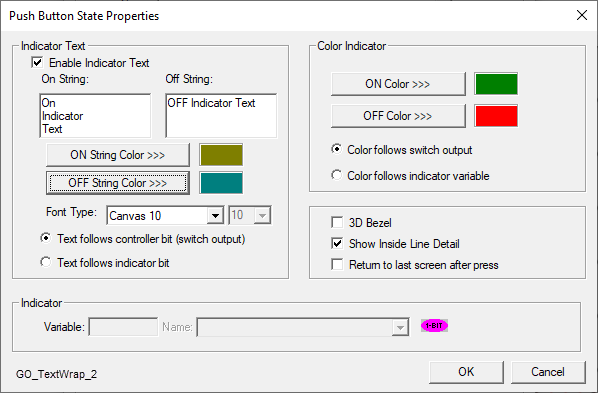Switch Object for Canvas 
NOTE: For Canvas Series only. For all other series see Button/Switch Object.
See also: User Interface
See also: Graphic Object Toolbox for Canvas Series
Topic Menu
Overview of the Switch Object
The Switch Object displays and formats a switch that is associated with a write register. Switch type includes push buttons, toggle switches, multi-position switches and user-defined switches.
The Switch Object can be accessed through the Screens Project Toolbox > Touch Objects > Button/Switch. User must be on a Screen and not in the Main work area in order to see the Objects Project Toolbox items. Select the Switchobject and drag to a new screen. This object can be placed anywhere on the screen.
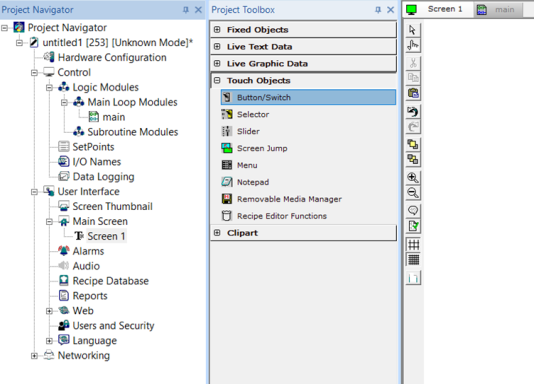
For the toggle action, any change in the keypress state <or> for the remaining actions, any low-to-high change in the keypress state will cause the object to generate that specified action in the controller register. If the keypress source is an auxiliary register, a change will not be recognized until the first low-to-high transition. This prevents a Function key (F1-F10) assigned as the keypress source from generating an erroneous action on entry to this screen should that same key been used to generate the screen jump.
For standard, round and rectangular types, the outer area of the object’s (animation) ICON will indicate when the Controller Register is ON or OFF. This outer area (bezel) is filled with the Line Color when ON and filled with the Background Color when OFF. For the rocker type, the upper portion will appear pressed when ON and the lower portion will appear pressed when OFF. Note that this animation follows the state of the control register and not the actual keypress source. Should the network or ladder rung modify the state of the control register, that change would be reflected in the animation. Optionally, the inner area may also show an On/Off state caption. Both the ON and OFF state strings can be re-defined and may follow the state of the switch (controller register) or a target device (auxiliary register) that may be controlled by more than just this switch register.
Switch Object Configuration
Double clicking on the Switch object displays the following properties window.
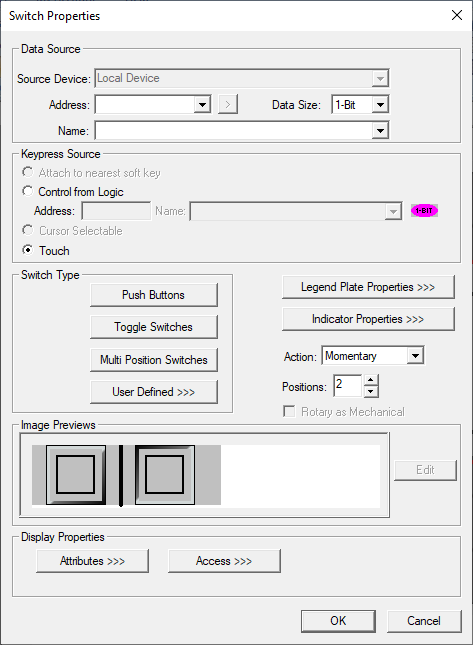
Controller Register
This object will accept register types on bit boundaries and 8 bit.
Data Source
External Registers - To view data on the screen from an external device connected using configurable protocols, it is required to map the data into OCS registers / variables and then display the data on the screen.
-
The external registers (registers / variables of the device connected to OCS through serial / Ethernet protocols) can be directly accessed from the graphics objects. This provides three major benefits:
-
Ease of programming
-
Reduced register / variable usage
-
Data transferred only when required
-
Accessing External Registers - Configure the protocol for communication with the external device. NOTE: The scan list configuration is not required if the user wants to only access the data of external device from the OCS screens. Place the graphics object for displaying the data and double click to configure its properties.
Keypress Source
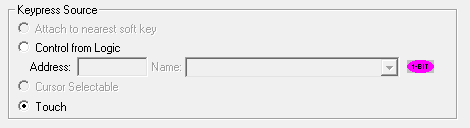
Specifies the location of the source for the switch. This may be either a touch screen or an auxiliary register.
Switch Type
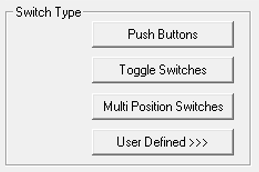
Specify the type of display (animation) icon Push Buttons, Toggle switches, Multi position switches and User defined.
Push Buttons
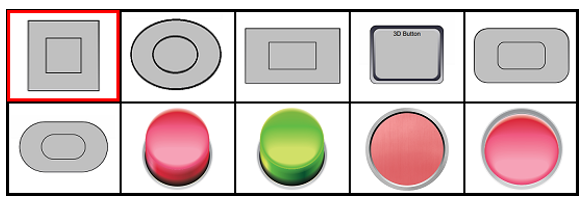
Toggle Switches
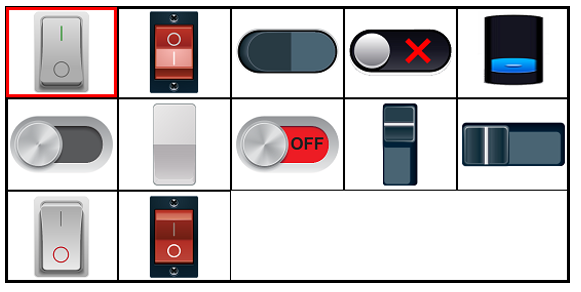
Multi Position Switches

User Defined
User can select an Image or symbol from the Symbol Factory as display (animation) icon.
NOTES:
-
Push button & Toggle switch types can be configured as 1 bit or 8 bits as they support 2 positions.
-
Multi position switches should be configured as 8 bits as they support 8 positions.
Select Image >>> - Selecting Select Image>>> displays the following windows Open dialog for user to select the image from local drive. Following image types are allowed - .bmp, .png, .jpg, .jpeg and .svg.
NOTE: The last used directory for selecting bitmaps is retained the next time the dialog is opened.
Edit Image - Invoked configured bitmap editor with selected image. NOTE: The Tools/Set Bmp Editor must be configured to the file location of a bitmap (bmp) editor. Generally this is MS Paint which is supplied as part of the Windows or NT operating system.
Select Symbol - Opens the following Symbol Factory for user to select appropriate symbols available from the symbol factory.
Switch Action
Specifies the switch action emulated when the keypress source is pressed.
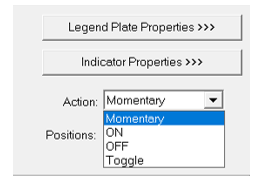
Momentary - Controller register will be set ON when key is down. When key is released, controller register will be set OFF.
ON - Controller register will be set ON when key is pressed.
OFF - Controller register will be set OFF when key is pressed.
Toggle - Controller register will be toggled when key is pressed.
Position - This indicates the number of positions a switch type supports. 1 to 8 positions are supported.
Rotary as Mechanical
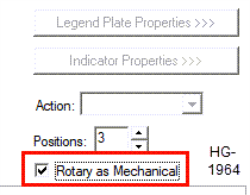
From Cscape 10.2 onwards, the “Rotary as Mechanical” option has been added for “Multi Position Switches” only.
-
Unchecking this option: The switch position for a three-position selector switch and behaves as follows when touched: 0-1-2, 0-1-2.
-
Checking this option: The switch position for a three-position selector switch and behaves as follows when touched: 0-1-2, 2-1-0.
Legend Plate Properties >>>
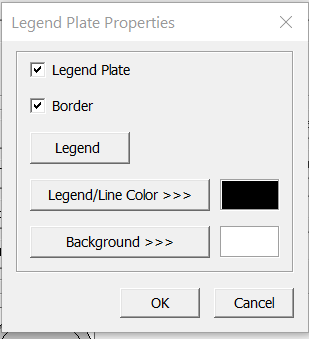
This option is ON by default. Unchecking this option turns off the display of the legend and border .
Legend
Selecting Legend opens the following dialog:
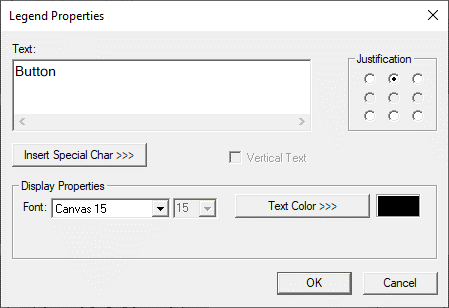
Text – User can configure a descriptive text (legend) to be included with-in the objects bounding rectangle. Returns may be inserted for multiple lines.
Insert Special Char >>> - Selecting this option displays the following window wherein user can select different fonts / special characters available to be added in legend.
Justification – This option is used to display the legend text in the configured position within a graphic object.
Font – User can select the available fonts / font size to be applied to legend text.
Text Color>>> - Selecting Text Color >>> opens the Color Picker dialog.
Line Color >>>
Selecting Line Color opens the Color Picker dialog.
Background Color / Image >>>
Selecting Background Color / Image >>> button displays the following window.
Note: Only Solid color will be available and all other options like Gradient, Pattern and User image will be grayed out if the graphic object is in non-editable mode.
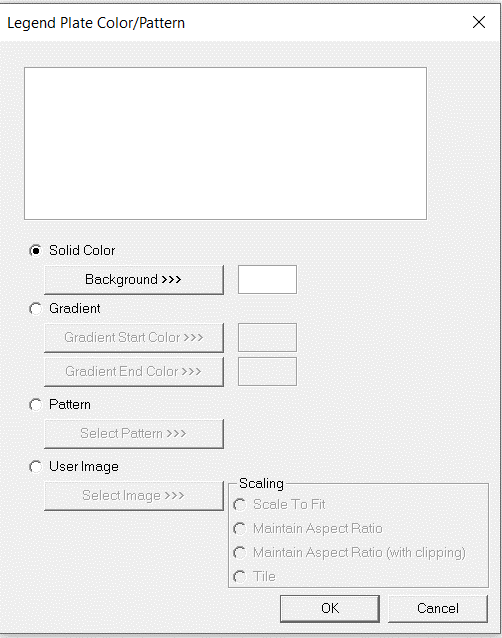
Color Picker
Applies the selected color from color picker as solid background color for the graphic object.
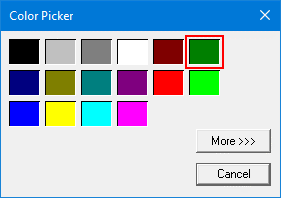
Selecting More >>> displays the following window allowing user to select color apart from default colors available in the above displayed color picker window.
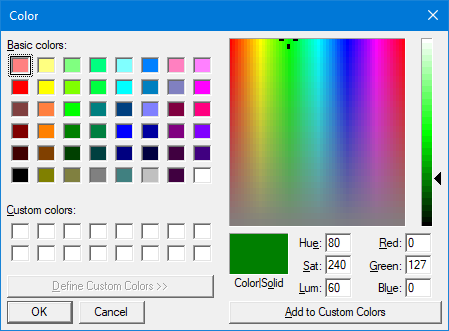
Gradient
Allows user to select start and end color to be configured which in turn displays the configured color as gradient to the background color of graphic objects.
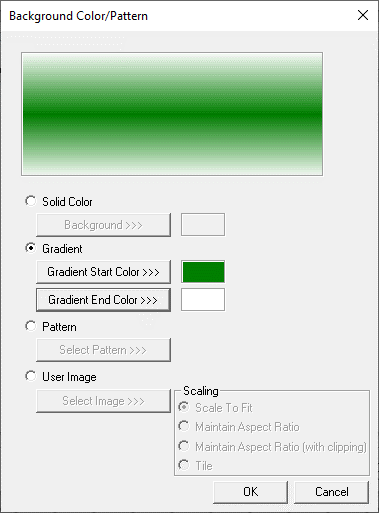
Selecting Gradient Start Color >>> or Gradient End Color >>> displays the Color Picker.
Pattern
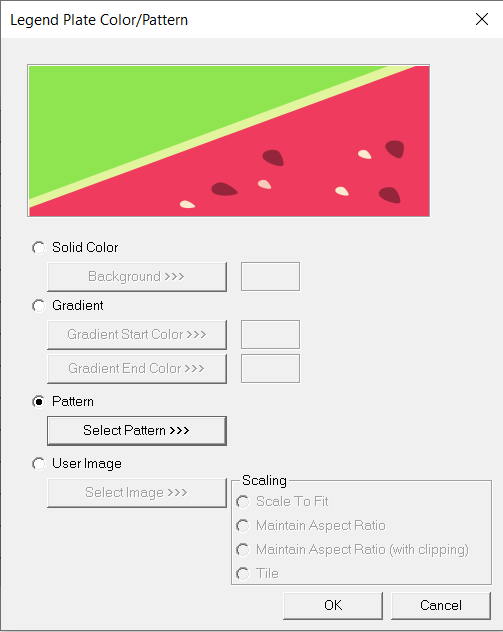
Selecting Select Pattern>>> option displays the following window, where user can select a pattern that will be applied as background for the graphic object.
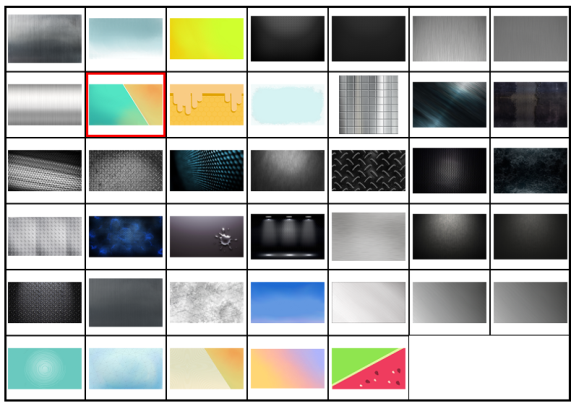
User Image
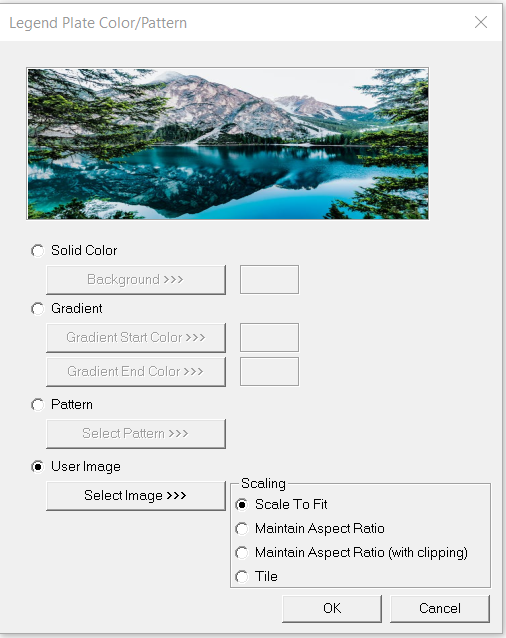
Select Image>>> - Selecting “Select Image>>>” displays windows open dialog for user to select the image from local drive. Following image types are allowed - .bmp, .png, .jpg, .jpeg and .svg.
Scale to Fit – Resizes imported image to match bounds of object. If not selected, the object’s lower-right bounds are recalculated to match the bitmap’s dimensions. If the bitmap is larger than the screen, it is clipped appropriately.
Maintain Aspect Ratio – Selecting this option maintains the aspect ratio of the selected image and applies to the graphic objects background.
Maintain Aspect Ratio (with clipping) - Selecting this option maintains the aspect ratio with clipping the selected image and applies to the graphic objects background.
Tile – Selecting this option applies the selected image to the graphic objects background in tile format.
Indicator Properties
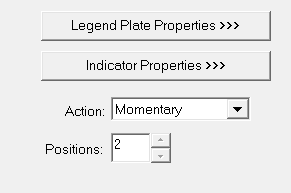
Pressing the Indicator Properties button brings up the following configuration window.
When checked, the animation ICON will contain one of two text strings designating either the current state of the controller register (switch output) or, optionally, the current state of the indicator register if so configured. The On and Off string text is specified as well as a font size. From Cscape 9.90 and firmware 15.20 onwards, text wrap and multi-line support on button text are supported.
Text Wrap appears as shown below:
From Cscape 10.2 onwards, “ON String Color >>>” and “OFF String Color>>>” options have been added for CANVAS models only. Users can now select string colors for ON and OFF positions.
Note: While migrating from CANVAS to legacy the text color will be set to default black color.
Multi-line text appears as shown below:
From Cscape 10.2 onwards, “ON String Color >>>” and “OFF String Color>>>” options have been added for CANVAS models only. Users can now select string colors for ON and OFF positions.
Note: While migrating from CANVAS to legacy the text color will be set to default black color.
The Color Indicator
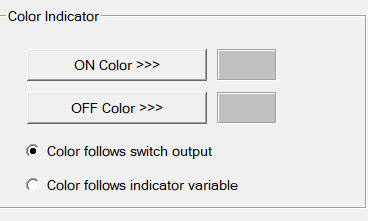
The color of the switch face can be specified to match any color scheme desired. An ON Color and an OFF Color are specified and also whether the color follows the current state of the controller register (switch output) or the current state of the Indicator register. The Color Picker window will open for color selection.
Indicator Register

Configuring this register becomes an option if either the Indicator Text or Color Indicator is configured to follow the Indicator Register. This is a register separate from the controller register that can be used to control either the Indicator Text or the Color Indicator or both.
Other Features
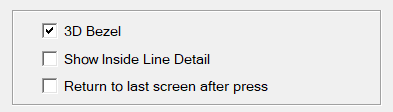
3D Bezel - Checking this option displays a 3D bezel around the object (only available on color units).
Show Inside Line Detail - When a switch is sized big enough, a line will display inside the confines of the switch. If this line is not desired, unchecking this box will keep it from being displayed.
Return to last screen after press - Essentially emulates an ESC keypress immediately after the switch action. If screens have been queued, by a previous screen jump object, that previous screen will become current. If no screen has been queue, no screen change will occur. This feature provides the functionally of an ’OK’ and ’Cancel’ type dialog buttons which allow returning from that screen once a choice is made.
Image Preview
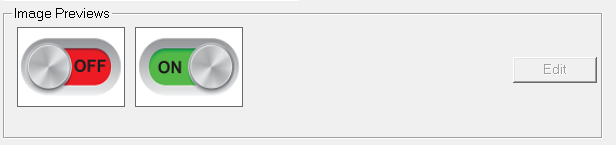
The preview of the configured font size and style along with the switch style is displayed here.
Display Properties for Switch
Attributes >>>
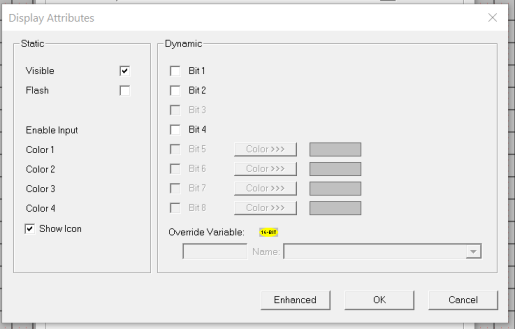
Static
Visible
-
Non-touch units* - all objects are always visible, so as a result both the static and dynamic override fields will be grayed out.
-
Touch units** - the visibility attribute may be set as static or dynamic.
-
*Non-touch units include X2, XLE, and XLEe.
**Touch Units include all XL series, Prime Series, and Micro OCS series controllers.
-
When the attribute is statically set to ON, the object is always visible and always responds to touch signals.
-
When the attribute is statically set invisible (unchecked) the object is not drawn but if the object is the front most object it responds to touch signals. For example, placing a statically invisible screen jump object in front of a bitmap allows the bitmap to be drawn but touching the location of the invisible screen jump causes the screen jump action to be performed.
-
When this attribute is dynamically enabled the visibility of the object is controlled by the associated bit in the override register. When the bit is ON the object is drawn and operates normally. When the bit is OFF the object is not drawn and does respond to any touch signals.
Flash – When statically set, an object will ’Flash’ the data display continuously or the animation ICON when the associated control register is in the ON state. When dynamically overridden, a three-state display can be created: OFF, ON solid and ON flash, depending both on the state of the control register and the Override Register.
Enable Input – This attribute, optionally available only as dynamically overridden, allows the object or the object editor to ignore keystrokes directed to that object. This allows run-time determination on whether to restrict input access to that object. This allows the user to create operator privilege or in-motion lockout of object modification. If this box is NOT checked, the associated object always accepts input.
Dynamic
Color – This attribute allows some objects to dynamically change colors. Up to four additional colors can be selected for an object. If none of the color attribute override bits are set the object defaults to the color chosen in the main object properties.
Override variable – This register / variable is used to control the dynamic properties like visible, Flash, Enable Input and Colors.
Enhanced - Selecting Enhanced button displays the following window:
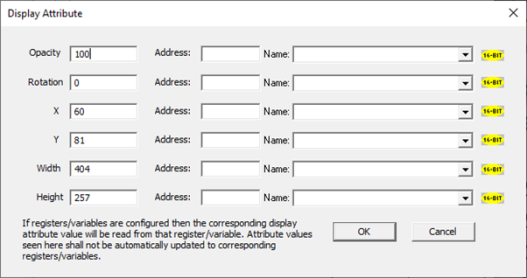
This option is used for configuring the different display attribute of graphic objects mentioned below. The following options can be configured either using constant values or via register / variable.
-
Opacity – User can configure the display opacity of graphic object. Range is 0 to 100.
-
Rotation – User can configure at what degree the object should appear rotated. Range is -180 to 180.
-
X and Y axis – User can configure at what X and Y axis the object should be placed on the screen. Range depends on the model selected.
-
Width and Height – User can configure at what width and height the object should be displayed on the screen. Range depends on the model selected.
Access >>>
User can select access level from 0 to 7 in the drop down as shown. User logged in with the configured Access level (of graphic object) only will have access to that particular graphic object. NOTE: Default access level is 0 (Zero) for all the access level supported graphic objects.

See also: Security & Passwords
Return to the Top: Switch Object for Canvas