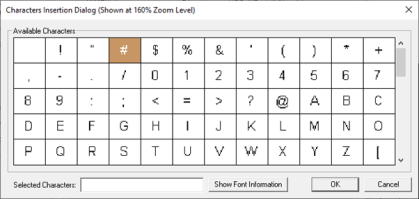Graph Object for Canvas 
Note: For Canvas Series only. For all other series, see Graph Object .
See also: User Interface
See also: Graphic Object Toolbox for Canvas Series
Topic Menu
Overview of the Graph Object
The Graph Object creates and formats a X-Y Graph which represent variations of a variable in comparison to variations of one or more other variables. A number of values can be plotted or located by means of x-y coordinates. Once triggered, the object will plot the data for each configured pen starting with the associated controller reference and continuing with consecutive registers/variables for the ’Number of values to plot’. The first plot begins on the ’Y’ axis with the following points proportionally spaced and connected
The Graph Object can be accessed through the Screens Project Toolbox > Live Graphic Data > X-Y Graph. User must be on a Screen and not in the Main work area in order to see the Objects Project Toolbox items.
Select the X-Y Graph object and drag to a new screen. This object can be placed anywhere on the screen.
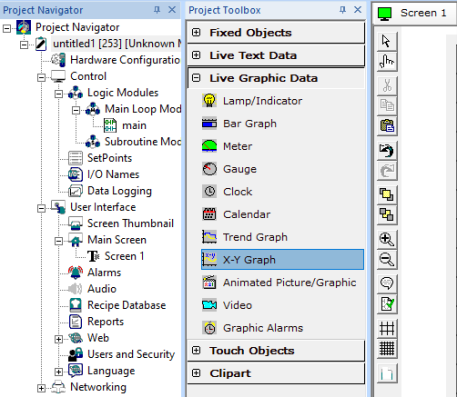
Graph Object Configuration
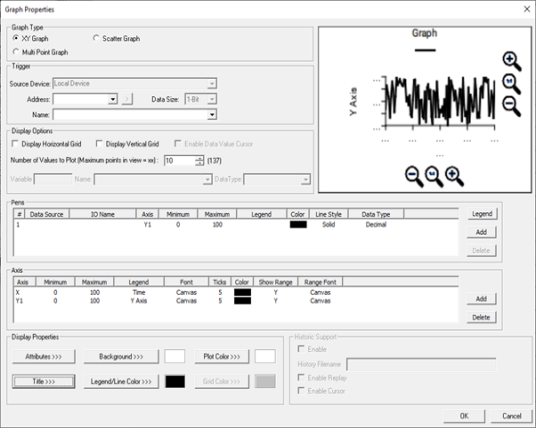
Graph Type

XY Graph – The Y- axis values are plotted against the X-axis depending upon Number of values to plot and viewed in the form of line connecting the values.
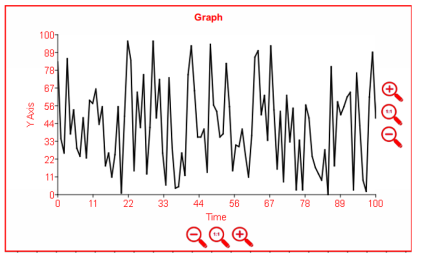
Scatter Graph – The values are plotted similar to XY Graph but the display will be viewed in the form of dots instead of line graph.
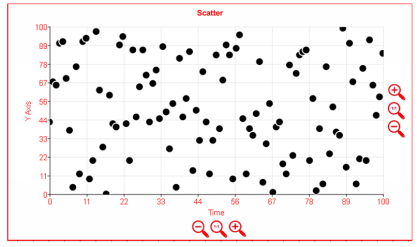
Multi-Point Graph – This is the true XY graph wherein the X-axis values depends upon the data set in the configured Variable.
Trigger

This is the trigger address which is required to reset the registers/variables and reactivate the plotting process.
Display Options
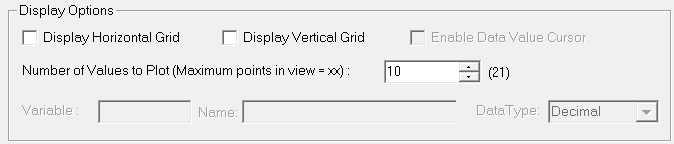
Display Horizontal Grid – Selecting this option displays the horizontal grid on graph object.
Display Vertical Grid – Selecting this option displays the vertical grid on graph object.
Number of Values to Plot – This is the number of values that will be plotted against X axis on graph object.
Variable – This option will be available only when user selects Multi Point Graph. The data set in each of this variable (= Number of values to plot) will be plotted against the corresponding Y axis values.
Data Type – Following data types are available to set
-
Decimal
-
Signed decimal
-
REAL / Floating Point
-
LREAL
Pens

# - Displays the number of pens
Data Source – Displays the configured Register / Variable
IO Name – Displays the configured IO Names for each of the register / Variable.
Axis – Displays the configured Y axis to plot the values
Minimum – Minimum values to plot
Maximum – Maximum values to plot
Legend – Displays the configured legend text for each pen
Color – This is the Pen color configured
Line Style – Displays the configured line style for each pen. Following line styles are available –
-
Dash
-
Dash dot
-
Dot
-
Solid
Data Type – Displays the configured data type to plot the values. Following data type are available –
-
Decimal
-
LREAL
-
REAL / Floating point
-
Signed decimal
Add – Selecting this option adds pens to the pen configuration window.
Note – Maximum of 16 pens are supported and can be configured.
Delete – Removes the selected pen from the list.
Axis

Axis – Displays X and Y axis that are configured.
Minimum – Displays the minimum range of X and Y axis accordingly
Maximum – Displays the maximum range of X and Y axis accordingly.
Legend – Displays the configured legend text for each axis.
Font – Displays the configured legend text font type and size.
Ticks – Displays the number of ticks that is configured for X and each Y axis.
Color – Displays the configured color to each axis lines
Show Range – Displays the axis range depending upon the selection - Y (Yes) or N (No)
Range Font – Displays the configured font type and size for range.
Add – Selecting this option adds Y axis to the Axis configuration window. Note – Maximum of 4 Y axis is supported and can be configured.
Delete – Removes the selected axis from the list. Note – Deletion of X axis is not allowed.
Display Properties for Graph
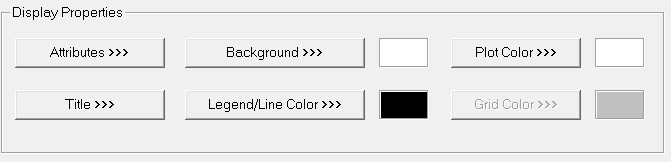
Attributes >>>
Selecting Attributes >>> button displays the following window:
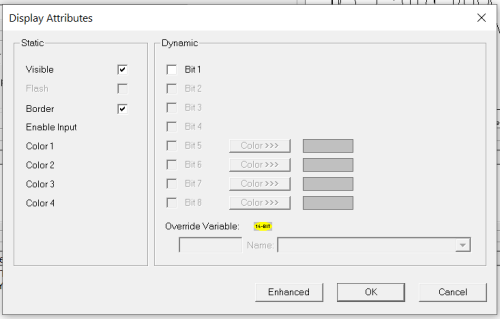
Static
Visible
Non-touch units* - all objects are always visible, so as a result both the static and dynamic override fields will be grayed out.
Touch units** - the visibility attribute may be set as static or dynamic.
*Non-touch units include X2, XLE, and XLEe.
**Touch Units include all XL series, Prime Series, and Micro OCS series controllers.
When the attribute is statically set to ON, the object is always visible and always responds to touch signals.
When the attribute is statically set invisible (unchecked) the object is not drawn but if the object is the front most object it responds to touch signals. For example, placing a statically invisible screen jump object in front of a bitmap allows the bitmap to be drawn but touching the location of the invisible screen jump causes the screen jump action to be performed.
When this attribute is dynamically enabled the visibility of the object is controlled by the associated bit in the override register. When the bit is ON the object is drawn and operates normally. When the bit is OFF the object is not drawn and does respond to any touch signals.
Border – This attribute, available only statically, provides a decorative border (rectangle) drawn around the inside of the objects bounding rectangle. This border is typically removed to allow either a more elaborate border to be drawn with the drawing primitives or no border at all.
Dynamic
Override variable – This register / variable is used to control the dynamic properties like visible, Flash, Enable Input and Colors.
Enhanced - Selecting Enhanced button displays the following window:
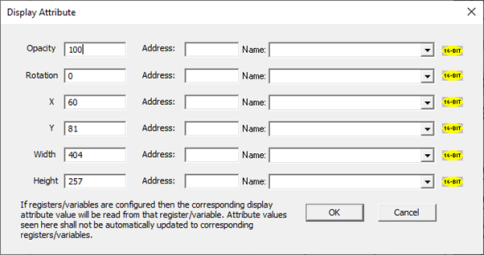
This option is used for configuring the different display attribute of graphic objects mentioned below. The following options can be configured either using constant values or via register / variable.
Opacity – User can configure the display opacity of graphic object. Range is 0 to 100.
Rotation – User can configure at what degree the object should appear rotated. Range is -180 to 180.
X and Y axis – User can configure at what X and Y axis the object should be placed on the screen. Range depends on the model selected.
Width and Height – User can configure at what width and height the object should be displayed on the screen. Range depends on the model selected.
Title >>>
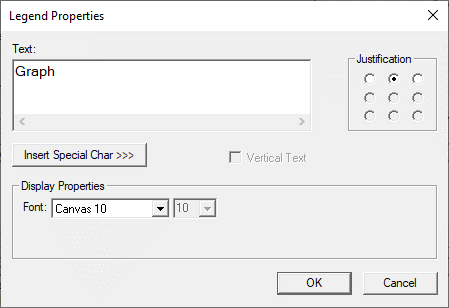
Text – User can configure a descriptive text (legend) to be included with-in the objects bounding rectangle. Returns may be inserted for multiple lines.
Insert Special Char >>> - Selecting this option displays the following window wherein user can select different fonts / special characters available to be added in legend.
Justification – This option is used to display the legend text in the configured position within a graphic object.
Font – User can select the available fonts / font size to be applied to legend text.
Background Color / Image >>>
Selecting Background Color / Image >>> button displays the following window.
Note: Only Solid color will be available and all other options like Gradient, Pattern and User image will be grayed out if the graphic object is in non-editable mode.
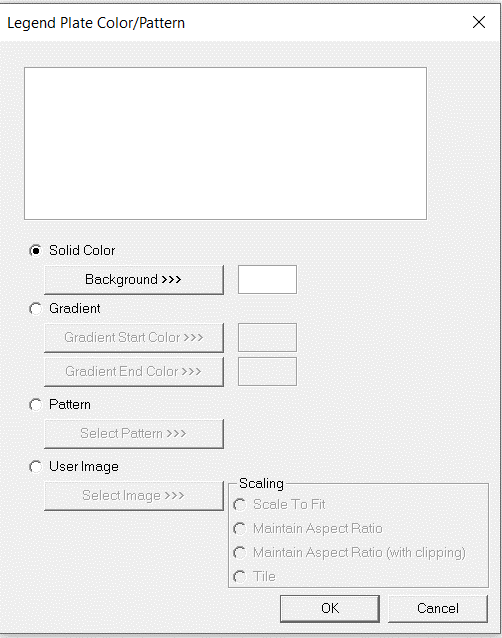
Color Picker
Applies the selected color from color picker as solid background color for the graphic object.
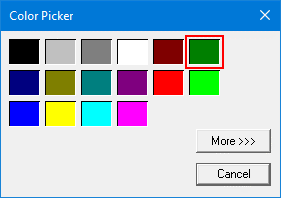
Selecting More >>> displays the following window allowing user to select color apart from default colors available in the above displayed color picker window.
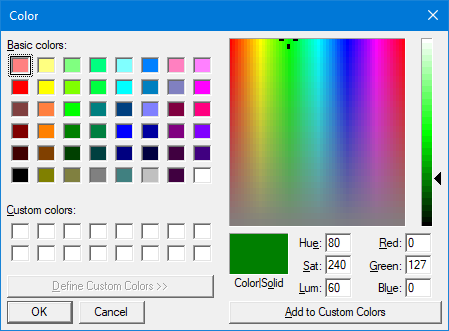
Gradient
Allows user to select start and end color to be configured which in turn displays the configured color as gradient to the background color of graphic objects.
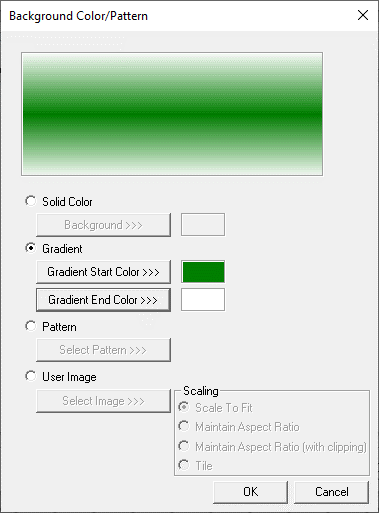
Selecting Gradient Start Color >>> or Gradient End Color >>> displays the Color Picker.
Pattern
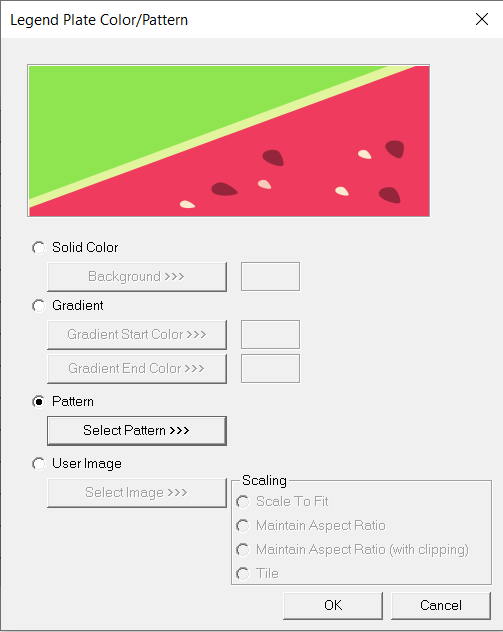
Selecting Select Pattern>>> option displays the following window, where user can select a pattern that will be applied as background for the graphic object.
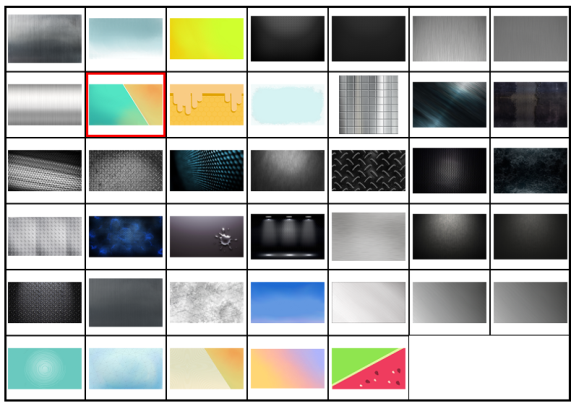
User Image
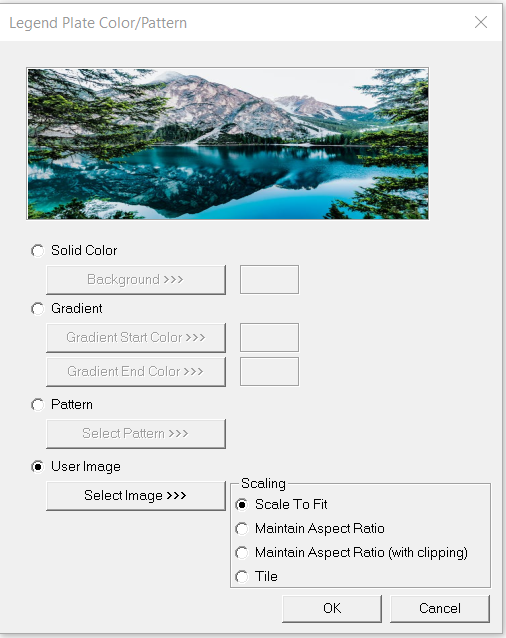
Select Image>>> - Selecting “Select Image>>>” displays windows open dialog for user to select the image from local drive. Following image types are allowed - .bmp, .png, .jpg, .jpeg and .svg.
Scale to Fit – Resizes imported image to match bounds of object. If not selected, the object’s lower-right bounds are recalculated to match the bitmap’s dimensions. If the bitmap is larger than the screen, it is clipped appropriately.
Maintain Aspect Ratio – Selecting this option maintains the aspect ratio of the selected image and applies to the graphic objects background.
Maintain Aspect Ratio (with clipping) - Selecting this option maintains the aspect ratio with clipping the selected image and applies to the graphic objects background.
Tile – Selecting this option applies the selected image to the graphic objects background in tile format.
Legend / Line Color >>>
Selecting Legend / Line Color >>> option displays the Color Picker dialog for user to select the color and this will be applied to the legend and line (boundary) of the graphic object.
Plot Color >>>
Selecting Plot Color >>> option displays the Color Picker dialog for user to select the color and this will be applied to the color of plot area where values will be plotted.
Grid Color >>>
Selecting Grid Color >>> option displays the Color Picker dialog for user to select the color and this will be applied to both horizontal and vertical grid lines if “Display Horizontal Grid” or “Display vertical Grid” options are selected.
Return to the Top: Graph Object for Canvas