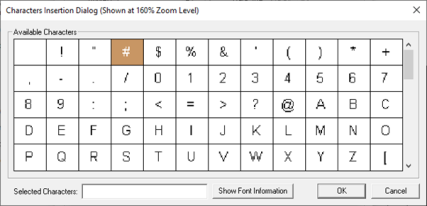Graph Object 
NOTE: For Canvas Series see Graph Object for Canvas
See also: User Interface
See also: Graphic Object Toolbox for Canvas Series
Topic Menu
Overview of the Graph Object
The Graph Object creates and formats a X-Y Graph which represent variations of a variable in comparison to variations of one or more other variables. A number of values can be plotted or located by means of x-y coordinates. Once triggered, the object will plot the data for each configured pen starting with the associated controller reference and continuing with consecutive registers/variables for the ’Number of values to plot’. The first plot begins on the ’Y’ axis with the following points proportionally spaced and connected
The Graph Object can be accessed through the Screens Project Toolbox > Live Graphic Data > X-Y Graph. User must be on a Screen and not in the Main work area in order to see the Objects Project Toolbox items.
Select the X-Y Graph object and drag to a new screen. This object can be placed anywhere on the screen.
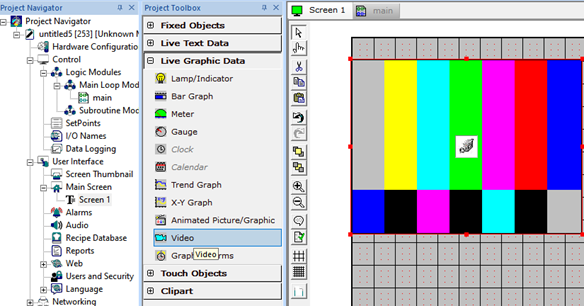
Graph Object Configuration

Trigger
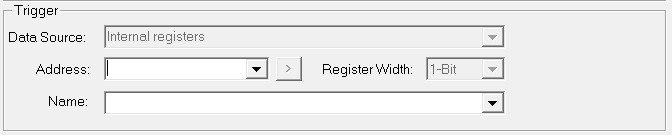
This is the trigger address which is required to reset the registers/variables and reactivate the plotting process.
Number of Values to Plot
Actual number of consecutive register values to plot per pen. Do not exceed the maximum number (width of display area) that is displayed next to this field in parentheses.
Configure Pens >>>
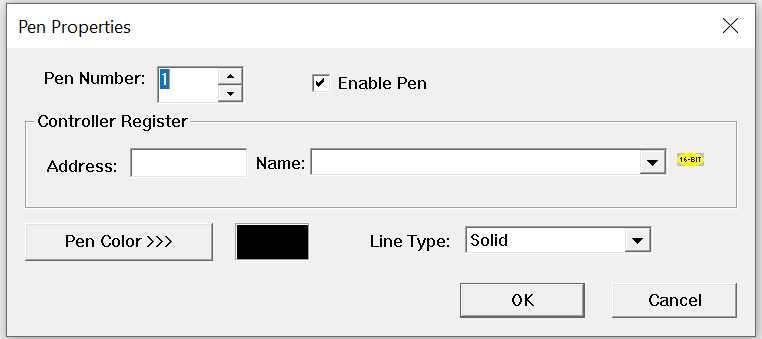
Configure Pens (button) - Accesses dialog for specifying the number of pens and each pen’s associated control register. Up to four pens can be specified with one of three styles [solid, dotted or dashed].
-
# - Displays the number of pens
-
Pen Color >>> – This is the Pen color configured
-
Line Type – Displays the configured line style for each pen. Following line styles are available –Solid, Dotted, Dashed.
Axis Properties

Axis – Displays X and Y axis that are configured.
Minimum – Displays the minimum range of X and Y axis accordingly
Maximum – Displays the maximum range of X and Y axis accordingly.
Font – Displays the configured legend text font type and size.
Ticks – Displays the number of ticks that is configured for X and each Y axis.
Show Range – Displays the axis range depending upon the selection - Y (Yes) or N (No)
Range Font – Displays the configured font type and size for range.
Display Options
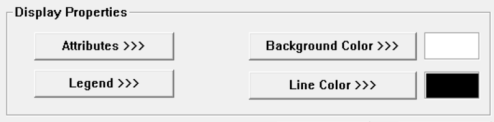
Legend
Selecting this option displays the following legend properties window wherein user can configure Pen legend text font type and size.

Attributes >>>
Selecting Attributes >>> button displays the following window:

Static
Visible
-
Non-touch units* - all objects are always visible, so as a result both the static and dynamic override fields will be grayed out.
-
Touch units** - the visibility attribute may be set as static or dynamic.
-
*Non-touch units include X2, XLE, and XLEe.
**Touch Units include all XL series, Prime Series, and Micro OCS series controllers.
-
When the attribute is statically set to ON, the object is always visible and always responds to touch signals.
-
When the attribute is statically set invisible (unchecked) the object is not drawn but if the object is the front most object it responds to touch signals. For example, placing a statically invisible screen jump object in front of a bitmap allows the bitmap to be drawn but touching the location of the invisible screen jump causes the screen jump action to be performed.
-
When this attribute is dynamically enabled the visibility of the object is controlled by the associated bit in the override register. When the bit is ON the object is drawn and operates normally. When the bit is OFF the object is not drawn and does respond to any touch signals.
-
Border – This attribute, available only statically, provides a decorative border (rectangle) drawn around the inside of the objects bounding rectangle. This border is typically removed to allow either a more elaborate border to be drawn with the drawing primitives or no border at all.
Dynamic
Override variable – This register / variable is used to control the dynamic properties like visible, Flash, Enable Input and Colors.
Legend >>>

Text – User can configure a descriptive text (legend) to be included with-in the objects bounding rectangle. Returns may be inserted for multiple lines.
Insert Special Char >>> - Selecting this option displays the following window wherein user can select different fonts / special characters available to be added in legend.
Justification – This option is used to display the legend text in the configured position within a graphic object.
Font – User can select the available fonts / font size to be applied to legend text.
Background >>>
Displays the Color Picker dialog for user to select the color.
Line Color >>>
Displays the Color Picker dialog for user to select the color.
Color Picker
Applies the selected color from color picker as solid background color for the graphic object.
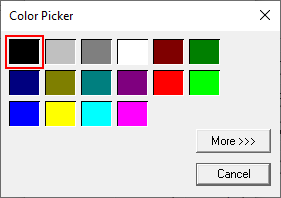
Selecting More >>> displays the following window allowing user to select color apart from default colors available in the above displayed color picker window.
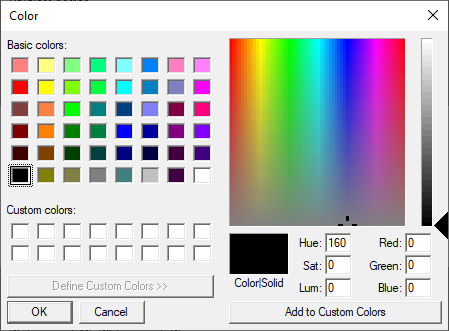
Return to the Top: Graph Object