Trend Object 
Note: For Canvas Series see Trend Object for Canvas .
See also: User Interface
See also: Graphic Object Toolbox
Topic Menu
Overview of the Trend Object

|
Using Trends |
The Trend Object creates and formats a Data Trend which tracks one or more variables over time. Four types of trend boxes are available. Up to 4 trends (registers) can be graphed in each Data Trend Box using Configure Pens. A Trigger address is required to activate the trending process for each Data Trend Box.
The Trend Object can be accessed through the Home > Project Toolbox > Live Graphics Data > Trend Graph. User must be on a Screen and not in the Main work area in order to see the Objects Project Toolbox items. Select the Trend Graph object and drag to a new screen. This object can be placed anywhere on the screen.

Trend Object Configuration

Trigger

Trigger - OCS register (1-bit) reference which controls when trend is active, halted or cleared. Once triggered, the control register for each of the defined pens is sampled at the specified sample rate and plotted to the objects display area. Triggering is level sensitive in that the trend will be active while the trigger is high and the OCS is in RUN mode. In all modes trending will cease when the trigger register is set low. On the detection of a low-to-high transition of the trigger by the object, previous trend data will be cleared before the new trace begins. On RUN-STOP-RUN cycles, previous trend data will NOT be cleared and trending will continue if the associated trigger was maintained high through the transition (assumes NO screen change for snap-shot and continuous modes).
Each control register value is treated as a 16-bit signed value and vertically scaled (and limited) to the Y-Min and Y-Max values presented in the Axis dialog.
Configure Pens >>>
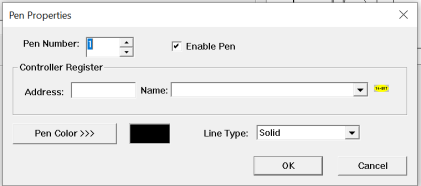
Configure Pens (button) - Accesses dialog for specifying the number of pens and each pen’s associated control register. Up to four pens can be specified with one of three styles [solid, dotted or dashed].
-
# - Displays the number of pens
-
Pen Color >>> – This is the Pen color configured
-
Line Type – Displays the configured line style for each pen. Following line styles are available –Solid, Dotted, Dashed.
Axis Properties >>>

-
Accesses dialog for defining each axis label, limits (Y-scaling) and tics.
-
Negative limits can be assigned to Y axis to enable Negative value plotting in the range of 32767 to -32768.
-
Display Grid Lines- selecting this option displays horizontal and Vertical grid lines in the trend object
-
X-Axis
-
Title - Specify a name for the axis
-
Axis Font - Select font for the axis title using this drop down
-
Show range - Enabling this option displays the Range for the Axis. Unit for Range is selected using the the drop down .
-
Range Font - Select font for the Range using this drop down
-
Ticks - Specify the Number of ticks that the axis range has to be divided in to.
-
-
Y-Axis
-
Title - Specify a name for the axis
-
Axis Font - Select font for the axis title using this drop down
-
Show range - Enabling this option displays the Range for the Axis.
-
Min and Max value - Specify the Minimum and Maximum value for Y axis.
-
Range Font - Select font for the Range using this drop down
-
Ticks - Specify the Number of ticks that the axis range has to be divided in to.
-
Trend Type

Once triggered, the control register for each of the defined pens is sampled at the specified sample rate and plotted to the objects display area. Triggering is level sensitive in that the trend will be active while the trigger is high and the OCS is in RUN mode. In all modes trending will cease when the trigger register is set low. On the detection of a low-to-high transition of the trigger by the object, previous trend data will be cleared before the new trace begins. On RUN-STOP-RUN cycles, previous trend data will NOT be cleared and trending will continue if the associated trigger was maintained high through the transition (assumes NO screen change for snap-shot and continuous modes).
Each control register value is treated as a 16-bit signed value and vertically scaled (and limited) to the Y-Min and Y-Max values presented in the Axis Dialog.
Snap Shot Scope (High Speed)
This mode allows capture of up to one object display’s width of data after triggering. Object is only active and can only hold data while its associated screen is being displayed. Minimum sample rate is 10mSec.
Continuous Scope (HighSspeed)
This mode allows continuous updating of data after trigger (screen scrolls once display width full). Object is only active and can only hold data while its associated screen is being displayed. Minimum sample rate is 50mSec.
Standard Trend
This mode allows continuous updating of data after trigger regardless of whether the object’s associated screen is being displayed. Additionally, object’s screen does NOT need to be displayed for trigger control. Screen containing object only needs to be visible for viewing data. If trending is continued through a RUN-STOP-RUN cycle, a vertical dashed line marks that event in the trend data.
RetentiveTrend
Behaves as Standard trend with the exception that the object’s last display width of data is retained in battery-backed memory and is restored to the object at power-up. If the trend is running at the power-cycle, a vertical dashed line marks that event in the trend data.
On the horizontal axis of the object’s trend display area, each sample consumes one screen pixel’s width. The editor will display the width and height (respectively) of the object’s trend display area in a small white box on the trend object. The user may use the width dimension to determine the total number of samples that the trend object can display.
There is a limit to the number of standard and retentive type trend objects supported in a program.
Note:
-
The limit is actually based on the number of configured pens which is 4 or 16 or 64 (depends upon the model selected) for the retentive trends and an overall limit of 32 or 64 pens (depends on the model selected) for any mix of standard and retentive trends.
-
The XL4, XL7, EXL10, EXL6, & XL15+ (including the Prime series) Models support 64 retentive trends (i.e., 64 trend object with 1 pen configured in each or 16 trend object with 4 pens configured in each)
-
The X5 supports either 1 trend object with 4 pens configured or 4 trend objects with 1 pen configured in each.
Historic Support
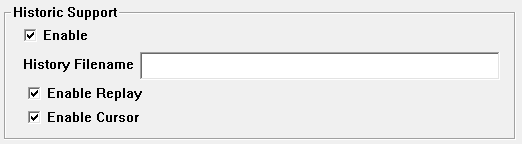
-
Enable – Selecting this option enables the History Filename field where the user can give the name of the file to which the logged data of retentive trends is written.
-
History Filename – The user specifies a file name here. A directory followed by year in YY format will be created in the removable media at the time of logging. Separate files are created in the named directory on the following basis:
-
Hourly if the sample rate selected is seconds.
-
Daily if the sample rate selected is Minutes / Hours.
-
-
Enable Replay – Selecting this option allows the system operator to view the logged data on the device. The User can view the data logged by following options:
-
Press the "Pause" button on the device and then press <, <<, > or >> to scroll through the logged data.
-
Press the "Pause" button and then press the "Open" button, The Historic trends window opens up where the operator can enter the date and hour for which data should be displayed.
-
-
Enable Cursor – Selecting this option allows the operator to display a pen cursor on the device. The Pen cursor will be displayed when historic data is viewed. Moving the pen cursor shows the pen number, instantaneous value of each pen, and the time at which the data was logged.
In Cscape if 'Enable Replay' option is selected then the following options appear on trends graphic object on controller.
On the controller the following screens appear:
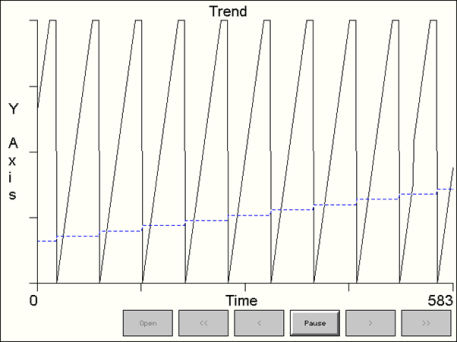
Open – This option will be enabled when the current trends display is Paused i.e, selecting Pause button enables Open button along with all other buttons. Selecting this option opens up Historic Trends window where user can configure Start Date and time / End Date and Time for which data needs to be displayed. This will facilitate the replay period of the historic trend to one minute, one hour, 12 hour, one day, one month and one year options. The whole data is compressed and displayed on a single screen.

An Example for 1 Hour data is as shown:

<< (Previous Page / Screen) - This button causes the data that is logged in the previous page / screen to be displayed.
< (Previous) - This button scrolls the data to earlier logged data.
Pause – Selecting this option pauses the display and the button text changes to “Play”.
Note: When the Pause button is pressed, the current trends data continue to be logged in the background. Pressing the play button causes the trending to recommence with the latest logged data.
> (Next) - This button scrolls the data to later logged data.
>> (Next Page / screen) - This button causes the data that is logged in the next page/screen to be displayed.
Note:
-
Any paused trend will automatically be released when scrolling away from the screen.
-
If multiple trend objects are present in single screen, then selecting pause button on any one object disables the pause buttons from other trend objects until the trend is resumed.
-
Logging large amount of data to the removable media will adversely affect the scan rate of the device.
Display Options
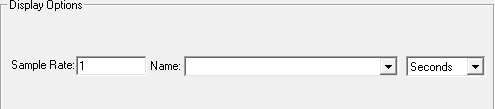
Sample Rate - Elapsed time between samples. Generally, units are variable between 1-9999 while the Base is dependent on the trend type. For standard and retentive trends the base is selectable between Seconds, Minutes and Hours. For the other trend types, the base is limited to Milliseconds only.
Display Properties
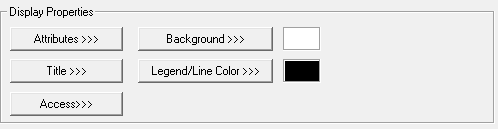
Attributes >>>

Static
Visible
-
Non-touch units* - all objects are always visible, so as a result both the static and dynamic override fields will be grayed out.
-
Touch units** - the visibility attribute may be set as static or dynamic.
-
*Non-touch units include X2, XLE, and XLEe.
**Touch Units include all XL series, Prime Series, and Micro OCS series controllers.
-
When the attribute is statically set to ON, the object is always visible and always responds to touch signals.
-
When the attribute is statically set invisible (unchecked) the object is not drawn but if the object is the front most object it responds to touch signals. For example, placing a statically invisible screen jump object in front of a bitmap allows the bitmap to be drawn but touching the location of the invisible screen jump causes the screen jump action to be performed.
-
When this attribute is dynamically enabled the visibility of the object is controlled by the associated bit in the override register. When the bit is ON the object is drawn and operates normally. When the bit is OFF the object is not drawn and does respond to any touch signals.
Border – This attribute, available only statically, provides a decorative border (rectangle) drawn around the inside of the objects bounding rectangle. This border is typically removed to allow either a more elaborate border to be drawn with the drawing primitives or no border at all.
Enable Input – Not applicable.
Color – Not applicable.
Dynamic
Override variable – This register/variable is used to control the dynamic properties like visible.
Legend >>>

Text – User can configure a descriptive text (legend) to be included with-in the objects bounding rectangle. Returns may be inserted for multiple lines.
Insert Special Char >>> - Selecting this option displays the following window wherein user can select different fonts / special characters available to be added in legend.
Justification – This option is used to display the legend text in the configured position within a graphic object.
Font – User can select the available fonts / font size to be applied to legend text.
Background >>>
Displays The Color Picker dialog for user to select the color.
Line Color >>>
Displays the The Color Picker dialog for user to select the color.
The Color Picker
Applies the selected color from color picker as solid background color, as well as legend/line color, for the graphic object.
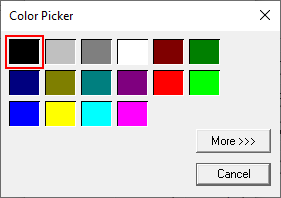
Selecting More >>> displays the following window allowing user to select color apart from default colors available in the above displayed color picker window.
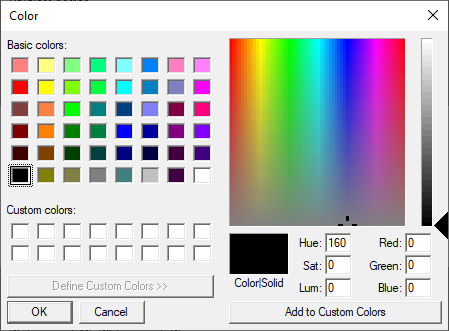
Access>>>
User can select access level from 0 to 7 in the drop down as shown. User logged in with the configured Access level (of graphic object) only will have access to that particular graphic object.
Note: Default access level is 0 (Zero) for all the access level supported graphic objects.
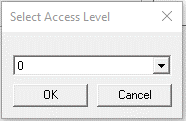
See also: Security & Passwords
Return to the Top: Trend Object
