Shapes Object
Note: For Canvas Series, see Shapes Object for Canvas
See also: User Interface
See also: Graphic Object Toolbox
Topic Menu
Overview of the Shapes Object
The following shape drawing primitives allows the user to provide decorative backgrounds, borders and shapes for a screen: Rectangle, Ellipse, Rounded Rectangle, and Line. These objects may be layered and are updated if the dynamic field of an object beneath the drawing primitive is updated.
Note: Each shape counts as an object in the object-per-page limit.
Shapes can be accessed through the Home > Project Toolbox > Fixed Objects > [Select Shape]. User must be on a Screen and not in the Main work area in order to see the Objects Project Toolbox items.
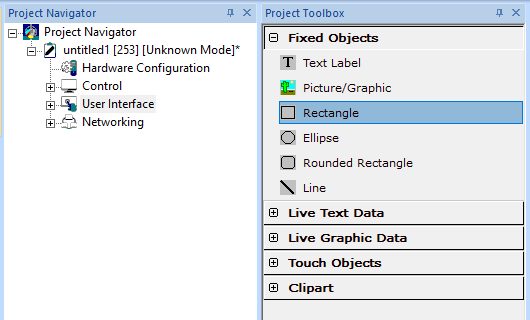
The following shape drawing primitives allow the user to provide decorative backgrounds, borders and shapes for a screen.
-
Rectangle
-
Circle
-
Rounded Rectangle
-
Line
These objects may be layered and are updated if the dynamic field of an object beneath the drawing primitive is updated. Note that each shape counts as an object in the object-per-page limit.
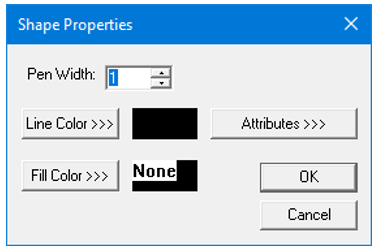
-
Each primitive’s pen width and drawing color is configurable. Primitives whose center is enclosed by the outline uses the fill color for the interior.
-
If a primitive has transparent fill color, selection of the object can NO longer be achieved by clicking anywhere in the objects center. To select this type of object, the cursor must be moved to the objects line edge before clicking.
-
The primitive's fill color may be dynamically changed. Up to four other colors can be used by specifying an Attribute control register and selecting colors to switch to. Clicking the Attributes button allows this configuration.
Color Picker
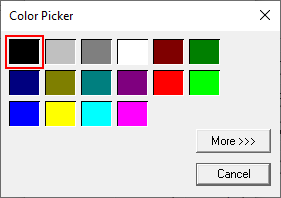
Selecting More >>> displays the following window allowing user to select color apart from default colors available in the above displayed color picker window.
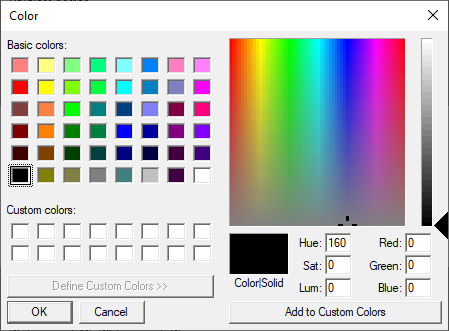
Attributes >>>

Static
Visible
-
Non-touch units* - all objects are always visible, so as a result both the static and dynamic override fields will be grayed out.
-
Touch units** - the visibility attribute may be set as static or dynamic.
-
*Non-touch units include X2, XLE, and XLEe.
**Touch Units include all XL series, Prime Series, and Micro OCS series controllers.
-
When the attribute is statically set to ON, the object is always visible and always responds to touch signals.
-
When the attribute is statically set invisible (unchecked) the object is not drawn but if the object is the front most object it responds to touch signals. For example, placing a statically invisible screen jump object in front of a bitmap allows the bitmap to be drawn but touching the location of the invisible screen jump causes the screen jump action to be performed.
-
When this attribute is dynamically enabled the visibility of the object is controlled by the associated bit in the override register. When the bit is ON the object is drawn and operates normally. When the bit is OFF the object is not drawn and does respond to any touch signals.
Flash – When statically set, an object will ’Flash’ the data display continuously or the animation ICON when the associated control register is in the ON state. When dynamically overridden, a three-state display can be created: OFF, ON solid and ON flash, depending both on the state of the control register and the Override Register.
Border – This attribute, available only statically, provides a decorative border (rectangle) drawn around the inside of the objects bounding rectangle. This border is typically removed to allow either a more elaborate border to be drawn with the drawing primitives or no border at all.
Enable Input – This attribute, optionally available only as dynamically overridden, allows the object or the object editor to ignore keystrokes directed to that object. This allows run-time determination on whether to restrict input access to that object. This allows the user to create operator privilege or in-motion lockout of object modification. If this box is NOT checked, the associated object always accepts input.
Color – This attribute allows some objects to dynamically change colors. Up to four additional colors can be selected for an object. If none of the color attribute override bits are set the object defaults to the color chosen in the main object properties.
Dynamic
Color – This attribute allows some objects to dynamically change colors. Up to four additional colors can be selected for an object. If none of the color attribute override bits are set the object defaults to the color chosen in the main object properties.
Override variable – This register/variable is used to control the dynamic properties like visible, Flash, Enable Input and Colors.