Lamp Object 
Note: For Canvas Series see Lamp/Indicator Object for Canvas .
See also: User Interface
See also: Graphic Object Toolbox
Topic Menu
Overview of the Lamp Object
Displays and formats an indicator that is associated with a source register/variable. Lamp types includes Round, Square, Bulb, Radio Button, Check Box, and Empty Square.
The Lamp Object can be accessed through the Home > Project Toolbox > Live Graphic Data > Lamp/Indicator. User must be on a Screen and not in the Main work area in order to see the Objects Project Toolbox items. Select the Lamp object and drag to a new screen. This object can be placed anywhere on the screen.

Lamp Configuration
Object (animation) ICON reflects current state of Control Register. For all the indicator types, the area with-in the boundary is filled with the ON color when ON and with the OFF color when OFF. For the bulb type, light rays will be drawn when ON and erased when OFF.
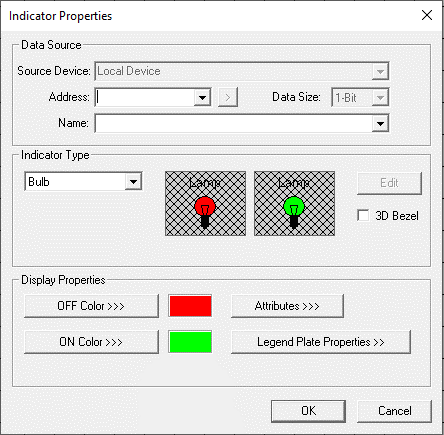
Controller Register
Data Source
External Registers - To view data on the screen from an external device connected using configurable protocols, it is required to map the data into OCS registers / variables and then display the data on the screen. The external registers (registers / variables of the device connected to OCS through serial / Ethernet protocols) can be directly accessed from the graphics objects. This provides three major benefits:
-
Ease of programming
-
Reduced register / variable usage
-
Data transferred only when required
Accessing External Registers - Configure the protocol for communication with the external device.
Note: The scan list configuration is not required if the user wants to only access the data of external device from the OCS screens.
-
Place the graphics object for displaying the data and double click to configure its properties. Select the required protocol from the Data Source dropdown.
-
Enter the parameter address / variables of the external device parameters. Select the register / variable width for the configured external parameter.
-
When the OCS switches to the screen having objects with external registers in RUN mode, the data is polled from the external device and displayed on the screen.
Local Register - This section specifies the main OCS register / variable that is associated with the object. Depending on the individual object’s functionality, this register / variable may be read, written or both by the object. This section may contain up to three fields. The first field contains the action register / variable designation (i.e., %R12 / Var_1). The second field allows the register selection by alias name. The third field is only present on objects that accept multiple data sizes and is used to select binary (1bit) or analog (8, 16 or 32 bits).
Indicator Type

Six Indicator types are available:
-
Round
-
Square
-
Bulb
-
Radio Button
-
Check Box
-
Empty Square
Display Properties for Lamp
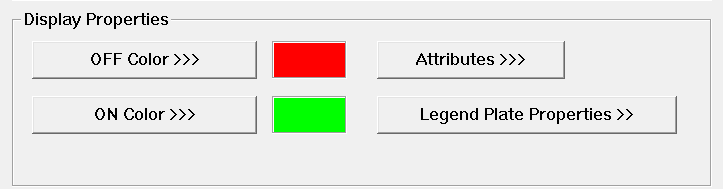
ON Color >>>
Selecting ON Color >>> button displays the The Color Picker.
OFF Color >>>
Selecting OFF Color >>> button displays the The Color Picker.
The Color Picker
Applies the selected color from color picker as solid background color for the graphic object. Selecting Background>>> displays the following color picker window:
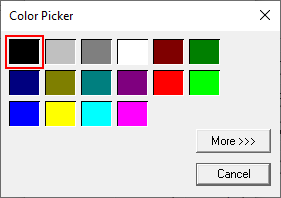
Selecting More >>> displays the following window allowing user to select color apart from default colors available in the above displayed color picker window.
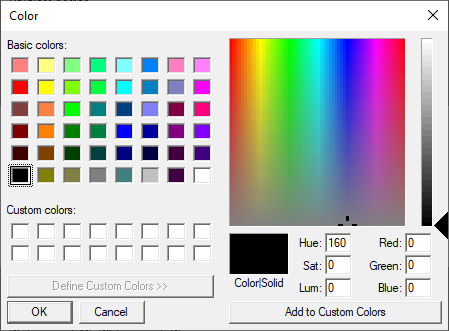
Attributes >>>
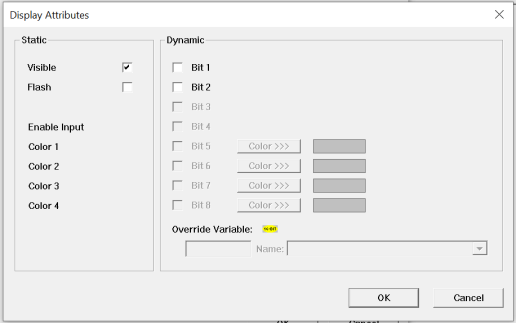
Static
Visible
-
Non-touch units* - all objects are always visible, so as a result both the static and dynamic override fields will be grayed out.
-
Touch units** - the visibility attribute may be set as static or dynamic.
-
*Non-touch units include X2, XLE, and XLEe.
**Touch Units include all XL series, Prime Series, and Micro OCS series controllers.
-
When the attribute is statically set to ON, the object is always visible and always responds to touch signals.
-
When the attribute is statically set invisible (unchecked) the object is not drawn but if the object is the front most object it responds to touch signals. For example, placing a statically invisible screen jump object in front of a bitmap allows the bitmap to be drawn but touching the location of the invisible screen jump causes the screen jump action to be performed.
-
When this attribute is dynamically enabled the visibility of the object is controlled by the associated bit in the override register. When the bit is ON the object is drawn and operates normally. When the bit is OFF the object is not drawn and does respond to any touch signals.
Flash – When statically set, an object will ’Flash’ the data display continuously or the animation ICON when the associated control register is in the ON state. When dynamically overridden, a three-state display can be created: OFF, ON solid and ON flash, depending both on the state of the control register and the Override Register.
Dynamic
Override variable – This register / variable is used to control the dynamic properties like visible, Flash, Enable Input and Colors.
Legend >>>
This option is ON by default. Unchecking this option turns off the display of the legend, and border (only available on color units).

-
Text – User can configure a descriptive text (legend) to be included with-in the objects bounding rectangle. Returns may be inserted for multiple lines.
-
Justification – This option is used to display the legend text in the configured position within a graphic object.
-
Font – User can select the available fonts / font size to be applied to legend text.
Insert Special Char >>>
Selecting this option displays the following window wherein user can select different fonts / special characters available to be added in legend:

Return to the Top: Lamp Object