Remote Terminal 
See also: Debugging Functions in Advanced Ladder
See also: Debugging Functions in IEC
The Remote Terminal display provides a real-time display of the selected controller type. This feature is currently only available on controllers with 2-color displays, i.e. XLE /XLT and X2.
Debug > Remote Terminal
Debug Advanced Ladder

Debug IEC

This provides real-time display of the controller. The display is the same as that occurring on the actual physical unit, and the display changes in time with the physical display. The buttons are active in real-time. The effect is that the displayed buttons work in parallel with those on the physical unit. Clicking on the displayed buttons causes the physical unit to perform the desired action, and the result displayed on the physical screen, if any, is also updated in the display dialog.
Note: Currently, pressing a button on the Text Terminal makes the %K![]() Single-bit flags used to give the programmer direct access to any front panel function key (F1, F2, etc.) appearing on a unit. register/variable active for ONLY ONE SCAN. Pressing and holding the virtual function key results in an OFF to ON to OFF transition that last one scan.
Single-bit flags used to give the programmer direct access to any front panel function key (F1, F2, etc.) appearing on a unit. register/variable active for ONLY ONE SCAN. Pressing and holding the virtual function key results in an OFF to ON to OFF transition that last one scan.
Remote Terminal Procedure
Setup: Connect controller with Cscape through serial and select Debug>Remote Terminal, the following dialog will get displayed.
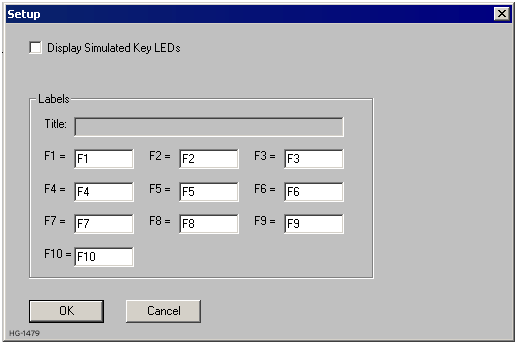
Configuring the setup dialog for remote viewer
| SETUP | |
|---|---|
| Title | (Presently disabled) |
| Function Keys F1 – F10 |
F1 to F10 function keys are simulated and it allows user to edit caption for function keys. User can configure these captions according to the requirement. |
Click OK to populate Remote Terminal dialog.
Remote Terminal
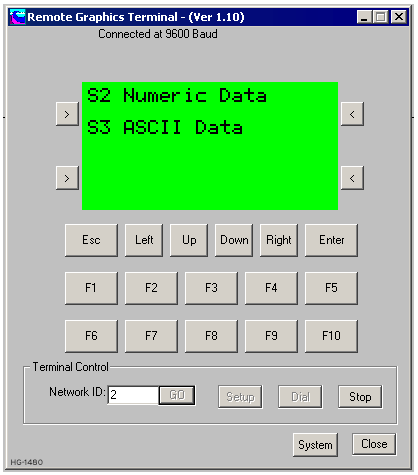
| Network ID |
To change the target ID of the OCS, modify the number with CsCAN This will switch the target as selected, possibly changing the dialog to match the selected controller. CsCAN ID can be 1 – 253. |
| Setup | Click Setup to go to the Setup dialog. |
| Dial | Disabled |
| Stop | Stops the communication with the remote OCS controller. |
| System Menu | Pressing System button will invoke System Menu on the remote OCS controller. |
Return to the Top: Remote Terminal