Diagnostics 
See also: Debugging Functions in Advanced Ladder
See also: Debugging Functions in IEC
Topic Menu
Diagnostics Procedure
Diagnostics in Cscape provides the capability to monitor the errors and warnings of the controller. This dialog displays the result of the diagnostic self-test in the target unit.
Debug > Diagnostics
Debug Advanced Ladder

Debug IEC

Connect Cscape with an OCS Controller and select Diagnostics to view the diagnostic information of the controller.
The following Diagnostic Information window will be displayed on selecting diagnostics.
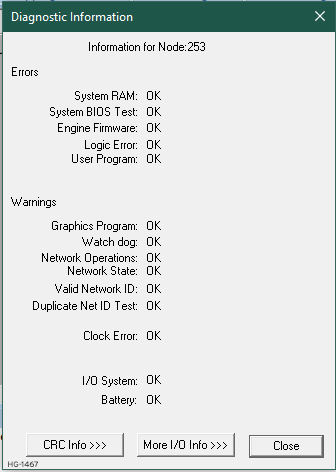
Under normal circumstance, all items are displayed as OK.
System RAM – This test checks the functionality of the controller RAM at power up.
- OK -The RAM is functioning correctly.
- FAILED -The RAM is not functioning correctly.
System BIOS Test - This test checks for a valid BIOS portion of the controller firmware.
- OK -The loaded BIOS firmware is valid
- FAILED -The loaded BIOS is invalid.
Engine Firmware - This test validates the controller firmware.
- OK- The firmware is valid.
- FAILED- The controller firmware is invalid.
Logic Error - This test checks for problems with the user program while running.
- OK -No errors have been encountered while running a user program.
- FAILED- Indicates the user program contained an instruction that was invalid or unsupported.
User Program - This test for a valid user program and configuration data.
- OK -The user program and configuration are valid.
- FAILED -The user program and/or configuration are not valid.
Graphics Program - This test for a valid Graphics in program
- OK -All the graphics data are valid.
- FAILED - Graphic data configuration is not valid.
Watch Dog - This test checks for resets caused by hardware faults, power brownouts or large amounts of electrical interference.
- OK -No unintentional resets have occurred.
- TRIPPED (xx) -Indicates a fault with xx showing the number of occurrences.
Network Operations - This test checks for abnormal network operations while running.
ERRORS (xx) -Indicate serious networking problems exist, xx indicates the number of occurrences.
Network State - This test checks that the network sub-system is powered and operating correctly.
- OK- The network system is receiving power and has determined other devices are communicating on the network.
- FAULT- Power is not being applied to the network or no other devices were found to be communicating on the network.
Valid Network ID - This test checks that the network ID is valid.
- OK -The network ID is valid.
- FAILED -The network ID is not valid for the selected protocol.
Duplicate Net ID Test - This test checks for duplicate IDs on a network.
- OK -This controller's ID was not found to be a duplicate.
- FAILED- Another controller on the network was found with the same ID as this controller.
Clock Error - This test checks that the real time clock contains valid data.
- OK- The real time clock contains valid data.
- FAILED -Indicates invalid data in the real time clock.
Return to the Top: Diagnostics
I/O Status in Diagnostics
When More I/O Info is clicked, it brings up the Controller I/O Status dialog:
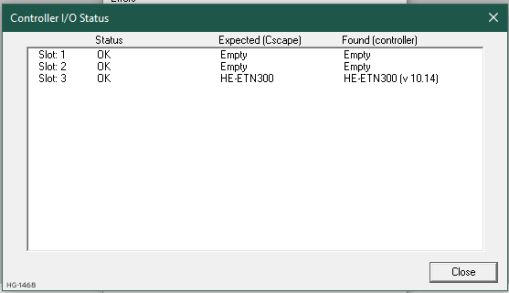
In most cases I/O system errors are caused by a module mismatch (i.e. The wrong module is installed in the wrong slot or the module is missing). This dialog shows the status of each individual module, that is the Module expected to be installed by Cscape and the Module which is physically installed in the controller.
Return to the Top: Diagnostics
CRC (Cyclical Redundancy Check) Info>>>
This dialog gives the user all the information about the data in Cscape (Local CRC) and the data in the controller (Remote CRC) are same or not along with the size of the data. Clicking CRC info will display the CRC information as below:
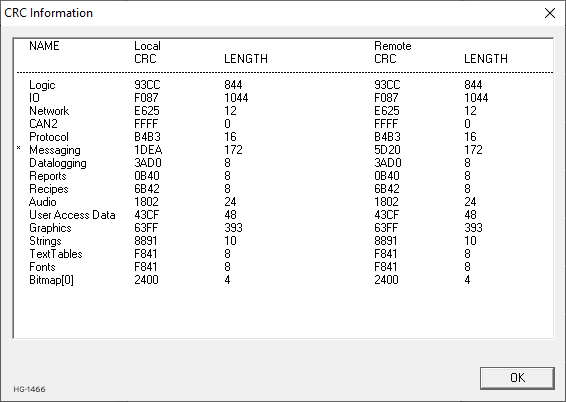
The difference in local and Remote CRC is indicated by asterisk symbol.
Return to the Top: Diagnostics