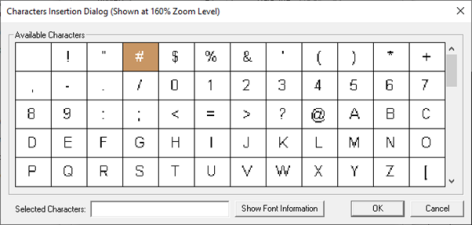Text Label for Canvas 
Note: For Canvas Series only. For all other controllers, see Text Object .
See also: User Interface
See also: Graphic Object Toolbox for Canvas Series
Topic Menu
Overview of the Text Label
Used to display text anywhere on-screen. Text [Static Text] can be accessed through the Screens Project Toolbox > Fixed Objects > Text Label. User must be on a Screen and not in the Main work area in order to see the Objects Project Toolbox items.
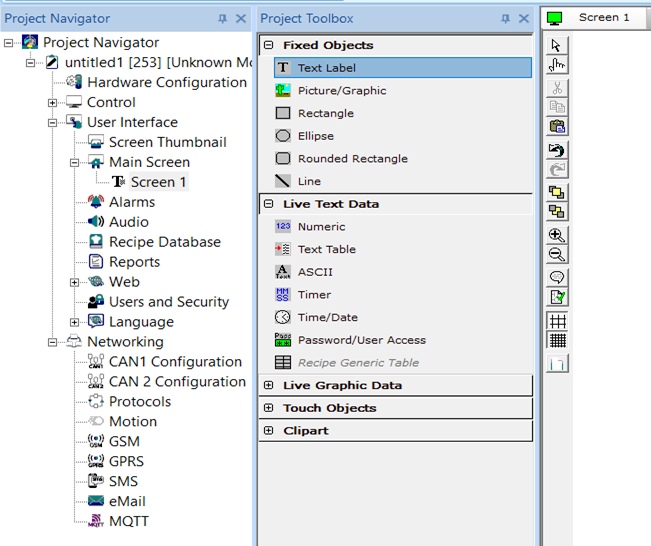
Text Label Configuration
Selecting Text graphic object, displays the following Static Text Properties window:
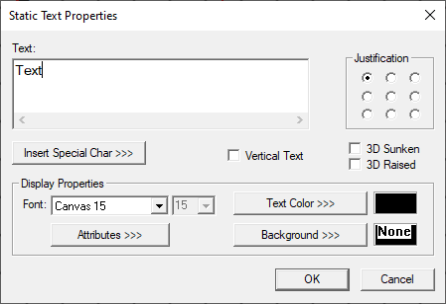
Text -This field is used to configure the actual text to be displayed on screen. Object will auto-wrap wide lines to fit object. If vertical or horizontal space is insufficient, excess legend text is truncated or in case of enhanced graphics, text displays “…” at the end indicating there is text that is not displayed.
Justification - Specifies the location of the caption in the bounding rectangle.
Vertical Text - If vertical Text is selected, text is placed in a vertical row. (Return is placed after each character). Text too long to fix within the object (that does not contain returns) is automatically ’wrapped’ to produce multiple lines. If vertical or horizontal space is insufficient, excess legend text is truncated or in case of enhanced graphics, text displays “…” at the end indicating there is text that is not displayed.
3D Sunken / 3D Raised - Gives the bounding rectangle border the 3D appearance of being sunken or raised on the screen.
Insert Special Char >>> - Selecting this option displays the following window wherein user can select different fonts / special characters available to be added.
Display Properties for Text
Attributes >>>
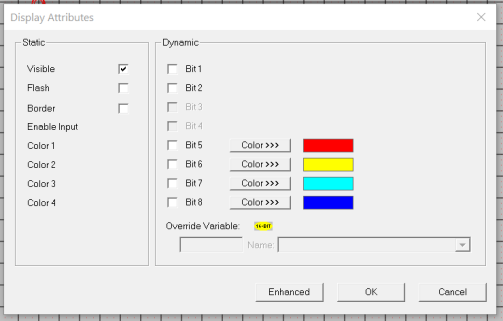
Static
Visible
-
Non-touch units* - all objects are always visible, so as a result both the static and dynamic override fields will be grayed out.
-
Touch units** - the visibility attribute may be set as static or dynamic.
-
*Non-touch units include X2, XLE, and XLEe.
**Touch Units include all XL series, Prime Series, and Micro OCS series controllers.
-
When the attribute is statically set to ON, the object is always visible and always responds to touch signals.
-
When the attribute is statically set invisible (unchecked) the object is not drawn but if the object is the front most object it responds to touch signals. For example, placing a statically invisible screen jump object in front of a bitmap allows the bitmap to be drawn but touching the location of the invisible screen jump causes the screen jump action to be performed.
-
When this attribute is dynamically enabled the visibility of the object is controlled by the associated bit in the override register. When the bit is ON the object is drawn and operates normally. When the bit is OFF the object is not drawn and does respond to any touch signals.
Flash – When statically set, an object will ’Flash’ the data display continuously or the animation ICON when the associated control register is in the ON state. When dynamically overridden, a three-state display can be created: OFF, ON solid and ON flash, depending both on the state of the control register and the Override Register.
Border – This attribute, available only statically, provides a decorative border (rectangle) drawn around the inside of the objects bounding rectangle. This border is typically removed to allow either a more elaborate border to be drawn with the drawing primitives or no border at all.
Enable Input – This attribute, optionally available only as dynamically overridden, allows the object or the object editor to ignore keystrokes directed to that object. This allows run-time determination on whether to restrict input access to that object. This allows the user to create operator privilege or in-motion lockout of object modification. If this box is NOT checked, the associated object always accepts input.
Color – This attribute allows some objects to dynamically change colors. Up to four additional colors can be selected for an object. If none of the color attribute override bits are set the object defaults to the color chosen in the main object properties.
Dynamic
Color – This attribute allows some objects to dynamically change colors. Up to four additional colors can be selected for an object. If none of the color attribute override bits are set the object defaults to the color chosen in the main object properties.
Override variable – This register / variable is used to control the dynamic properties like visible, Flash, Enable Input and Colors.
Enhanced - Selecting Enhanced button displays the following window:
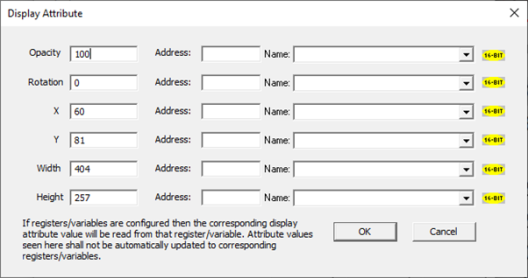
This option is used for configuring the different display attribute of graphic objects mentioned below. The following options can be configured either using constant values or via register / variable.
-
Opacity – User can configure the display opacity of graphic object. Range is 0 to 100.
-
Rotation – User can configure at what degree the object should appear rotated. Range is -180 to 180.
-
X and Y axis – User can configure at what X and Y axis the object should be placed on the screen. Range depends on the model selected.
-
Width and Height – User can configure at what width and height the object should be displayed on the screen. Range depends on the model selected.
Text Color >>>
Selecting Text Color>>> option displays the Color Picker dialog for user to select the color and this will be applied to the text.
Background Color / Image >>>
Selecting Background Color / Image >>> button displays the following window.
Note: Only Solid color will be available and all other options like Gradient, Pattern and User image will be grayed out if the graphic object is in non-editable mode.
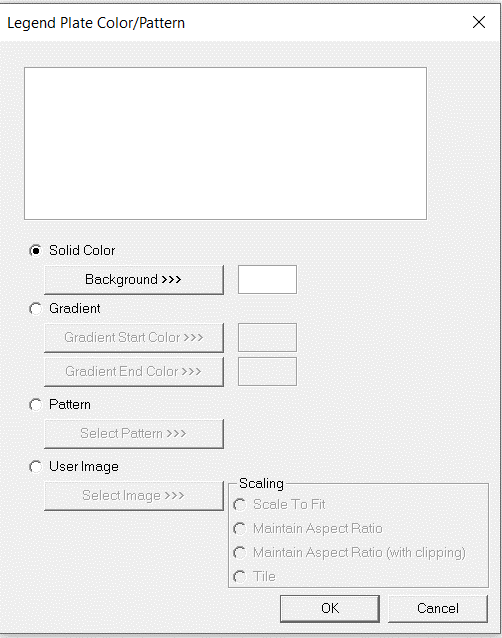
Color Picker
Applies the selected color from color picker as solid background color for the graphic object.
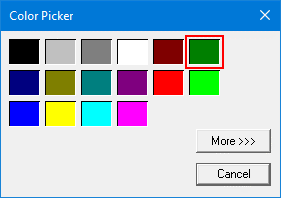
Selecting More >>> displays the following window allowing user to select color apart from default colors available in the above displayed color picker window.
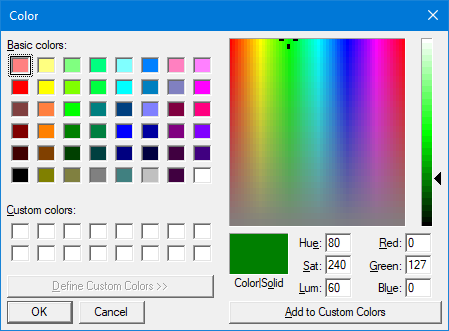
Gradient
Allows user to select start and end color to be configured which in turn displays the configured color as gradient to the background color of graphic objects.
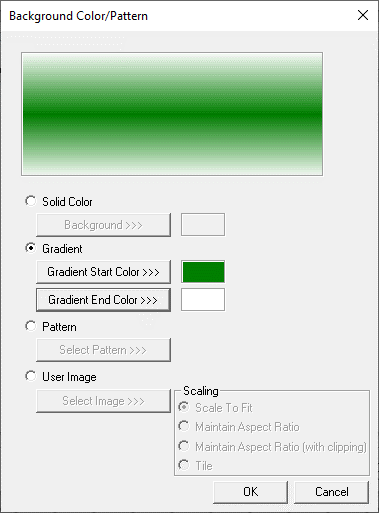
Selecting Gradient Start Color >>> or Gradient End Color >>> displays the Color Picker.
Pattern
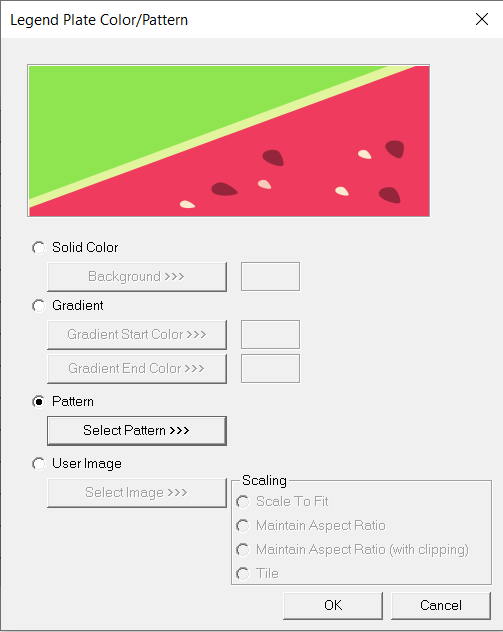
Selecting Select Pattern>>> option displays the following window, where user can select a pattern that will be applied as background for the graphic object.
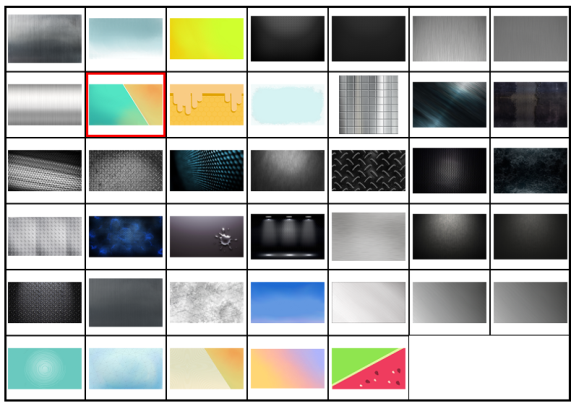
User Image
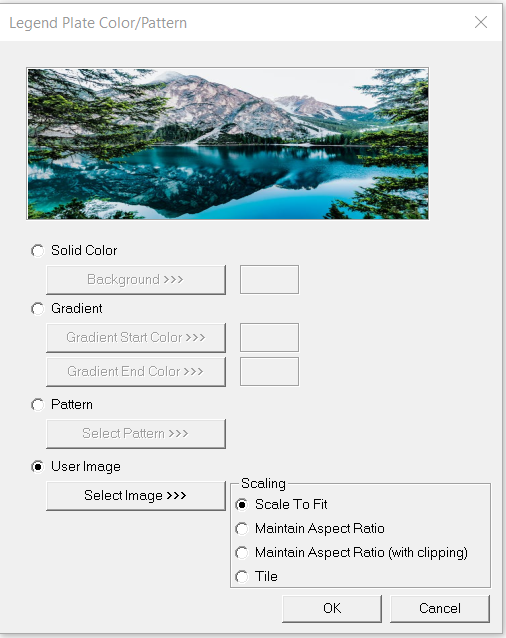
Select Image>>> - Selecting “Select Image>>>” displays windows open dialog for user to select the image from local drive. Following image types are allowed - .bmp, .png, .jpg, .jpeg and .svg.
Scale to Fit – Resizes imported image to match bounds of object. If not selected, the object’s lower-right bounds are recalculated to match the bitmap’s dimensions. If the bitmap is larger than the screen, it is clipped appropriately.
Maintain Aspect Ratio – Selecting this option maintains the aspect ratio of the selected image and applies to the graphic objects background.
Maintain Aspect Ratio (with clipping) - Selecting this option maintains the aspect ratio with clipping the selected image and applies to the graphic objects background.
Tile – Selecting this option applies the selected image to the graphic objects background in tile format.
Return to the Top: Text Label for Canvas