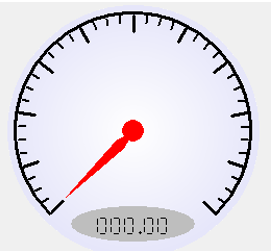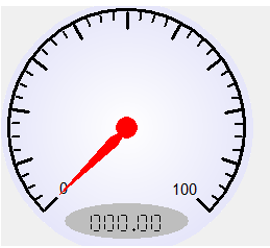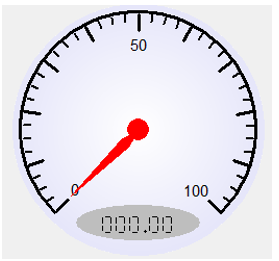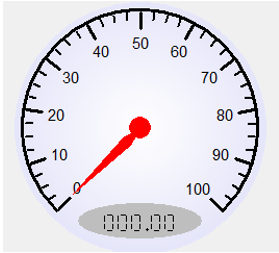Gauge Object for Canvas 
Note: For Canvas Series only. For all other series see Gauge Object .
See also: User Interface
See also: Graphic Object Toolbox for Canvas Series
Topic Menu
Overview of the Gauge Object
The Gauge Object displays analog data with a round, automotive style gauge. Can be placed over a bitmap for a realistic look. The Gauge Object can be accessed through the Screens Project Toolbox > Live Graphic Data > Gauge. User must be on a Screen and not in the Main work area in order to see the Objects Project Toolbox items.
Select the Gauge object and drag to a new screen. This object can be placed anywhere on the screen.
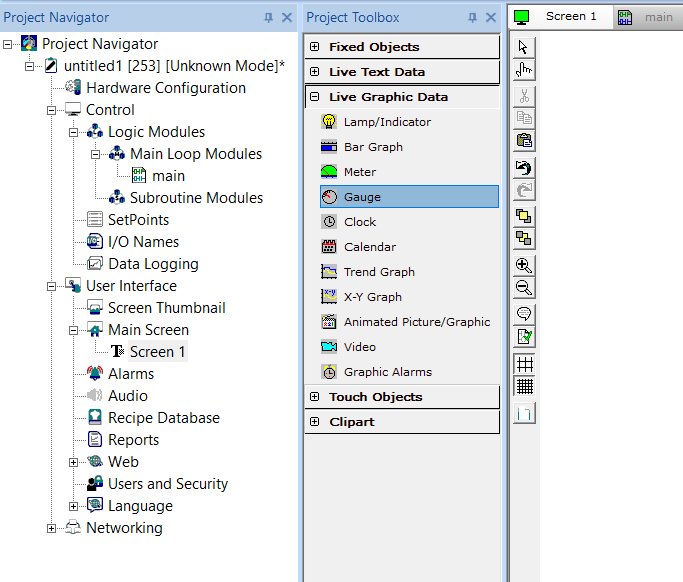
Gauge Object Configuration
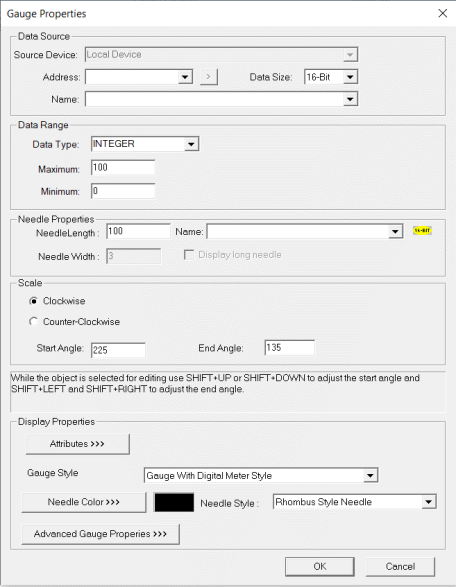
Controller Register
Data Source
External Registers - To view data on the screen from an external device connected using configurable protocols, it is required to map the data into OCS registers / variables and then display the data on the screen. The external registers (registers / variables of the device connected to OCS through serial / Ethernet protocols) can be directly accessed from the graphics objects. This provides three major benefits:
-
Ease of programming
-
Reduced register / variable usage
-
Data transferred only when required
Accessing External Registers - Configure the protocol for communication with the external device. NOTE: The scan list configuration is not required if the user wants to only access the data of external device from the OCS screens.
-
Place the graphics object for displaying the data and double click to configure its properties. Select the required protocol from the Data Source dropdown.
-
Enter the parameter address / variables of the external device parameters. Select the register / variable width for the configured external parameter.
-
When the OCS switches to the screen having objects with external registers in RUN mode, the data is polled from the external device and displayed on the screen.
Local Device - This section specifies the main OCS register / variable that is associated with the object. Depending on the individual object’s functionality, this register / variable may be read, written or both by the object. This section may contain up to three fields. The first field contains the action register / variable designation (i.e., %R12 / Var_1). The second field allows the register selection by alias name. The third field is only present on objects that accept multiple data sizes and is used to select binary (1bit) or analog (8, 16 or 32 bits).
Data Range
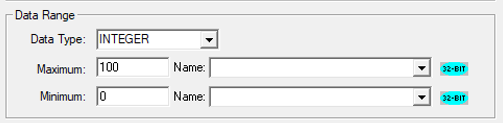
Data Type - For the analog data. It can be either INTEGER or REAL date.
Maximum and Minimum - Specify the maximum and minimum range of the controller register value represented. This can be given as a constant value or through Register /Variable.
Needle Properties

Needle Length - Valid values range between 1 -100. Register reference and name can also be used here to specify the length of the needle.
Needle Width - Determines the width of the needle in pixels.
Display Long Needle - When checked the needle will be drawn across the entire diameter.
Scale

Clockwise / Counter-Clockwise - Determines the direction of the needle as the value increases.
Start and End Angle - This determines the start and end angle for the needle to move.
Display Properties for Gauge
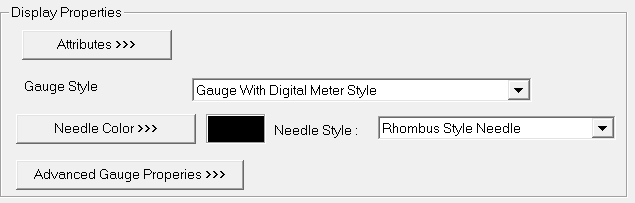
Attributes>>>
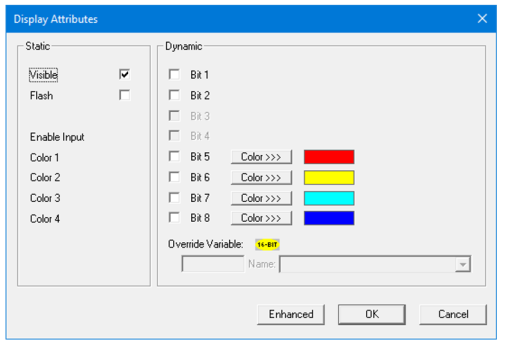
Static
Visible
-
Non-touch units* - all objects are always visible, so as a result both the static and dynamic override fields will be grayed out.
-
Touch units** - the visibility attribute may be set as static or dynamic.
-
*Non-touch units include X2, XLE, and XLEe.
**Touch Units include all XL series, Prime Series, and Micro OCS series controllers.
-
When the attribute is statically set to ON, the object is always visible and always responds to touch signals.
-
When the attribute is statically set invisible (unchecked) the object is not drawn but if the object is the front most object it responds to touch signals. For example, placing a statically invisible screen jump object in front of a bitmap allows the bitmap to be drawn but touching the location of the invisible screen jump causes the screen jump action to be performed.
-
When this attribute is dynamically enabled the visibility of the object is controlled by the associated bit in the override register. When the bit is ON the object is drawn and operates normally. When the bit is OFF the object is not drawn and does respond to any touch signals.
Flash – When statically set, an object will ’Flash’ the data display continuously or the animation ICON when the associated control register is in the ON state. When dynamically overridden, a three-state display can be created: OFF, ON solid and ON flash, depending both on the state of the control register and the Override Register.
Enable Input – This attribute, optionally available only as dynamically overridden, allows the object or the object editor to ignore keystrokes directed to that object. This allows run-time determination on whether to restrict input access to that object. This allows the user to create operator privilege or in-motion lockout of object modification. If this box is NOT checked, the associated object always accepts input.
Dynamic
Color – This attribute allows some objects to dynamically change colors. Up to four additional colors can be selected for an object. If none of the color attribute override bits are set the object defaults to the color chosen in the main object properties.
Override variable – This register / variable is used to control the dynamic properties like visible, Flash, Enable Input and Colors.
Enhanced - Selecting Enhanced button displays the following window:
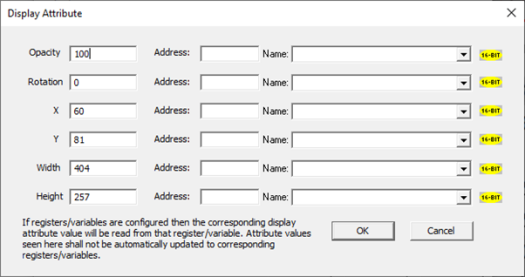
This option is used for configuring the different display attribute of graphic objects mentioned below. The following options can be configured either using constant values or via register / variable.
-
Opacity – User can configure the display opacity of graphic object. Range is 0 to 100.
-
Rotation – User can configure at what degree the object should appear rotated. Range is -180 to 180.
-
X and Y axis – User can configure at what X and Y axis the object should be placed on the screen. Range depends on the model selected.
-
Width and Height – User can configure at what width and height the object should be displayed on the screen. Range depends on the model selected.
Gauge Style

The following gauge styles are supported:
| Needle Style |
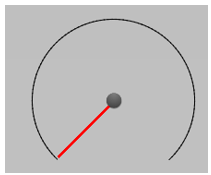
|
| Gauge with Digital Meter |
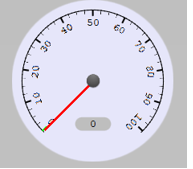
|
| Metallic Style |
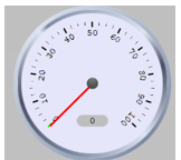
|
Needle Color >>>
Applies the selected color from color picker as the needle color. Selecting Needle Color >>> displays the following color picker window.
The Color Picker
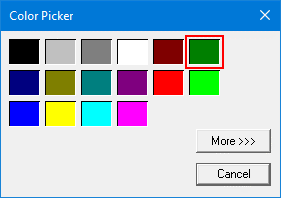
Selecting More >>> displays the following window allowing user to select color apart from default colors available in the above displayed color picker window.
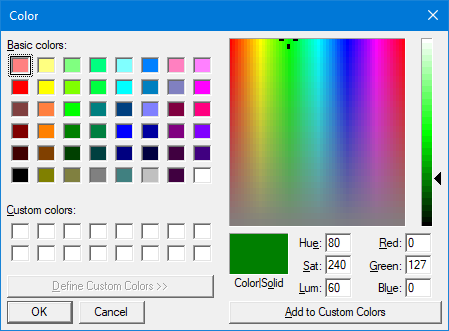
Needle Style
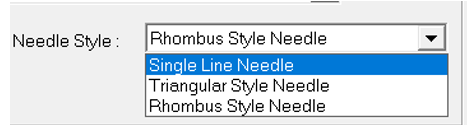
| Single Line Needle |
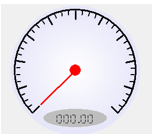
|
| Triangular Style Needle |
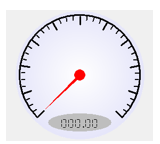
|
| Rhombus Style Needle |
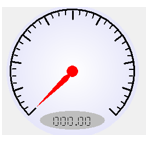
|
Advanced Gauge Properties >>>
Selecting Gauge With Digital Meter Style of Metallic Style enables the Advanced Gauge Properties options.
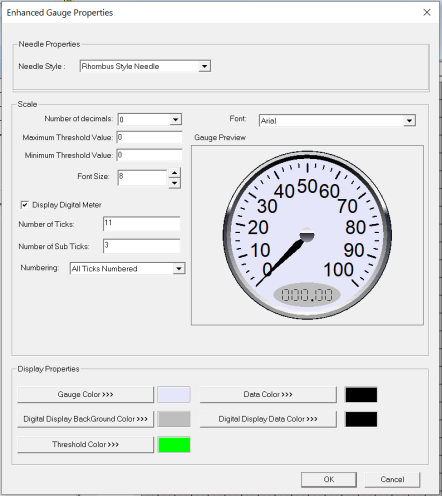
Scale Properties
Number of Decimals - User can select number of decimal points that needs to be displayed on Gauge object. Range is 0 - 3.
Maximum and Minimum Threshold Value - Maximum and Minimum threshold values can be set here. The same can be displayed with a different color that is set from display properties on the gauge object.
Font size and Font - Here user can configure different font size (Range 3 - 50) and different Font styles. The font size and style selected here is applied on the scaling.
Display Digital Meter - Selecting this option displays the digital meter on the gauge object.
Number of Ticks and Sub Ticks - User can enter the number of ticks (Range 2 - 100) and number of sub ticks (Range 0 - 100) that needs to be displayed on the gauge object.
Numbering

No Numbering - Selecting this option does not display any numbers on the gauge object:
Start End Numbers - Selecting this option displays only start and end data on gauge object.
Start End Center Numbers - Selecting this option displays start, center and end data on gauge object.
All Ticks Numbered - Selecting this option displays all the data on gauge object.
Display Properties
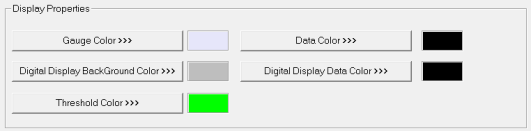
NOTE: Selecting Data Color, Digital Display Background Color, Threshold Color and Digital Display Data Color option displays the The Color Picker dialog for user to select the color.
Gauge Color>>>
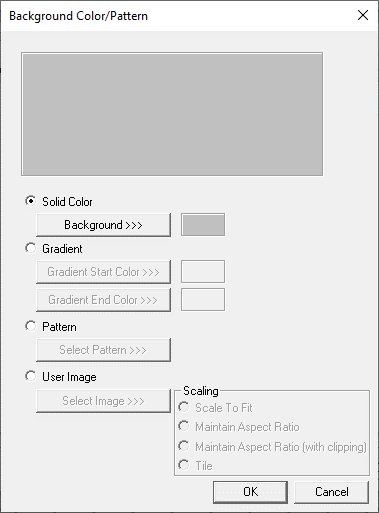
Solid Color
Applies the selected color from color picker as solid background color for the graphic object. Selecting Background>>> displays the The Color Picker window.
Gradient
Allows user to select start and end color to be configured which in turn displays the configured color as gradient to the background color of graphic objects.
Selecting Gradient Start Color >>> or Gradient End Color >>> displays the The Color Picker window.
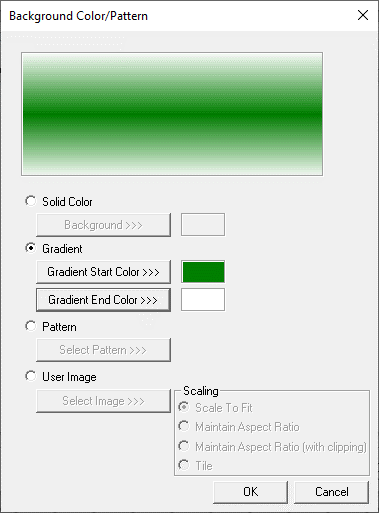
Pattern
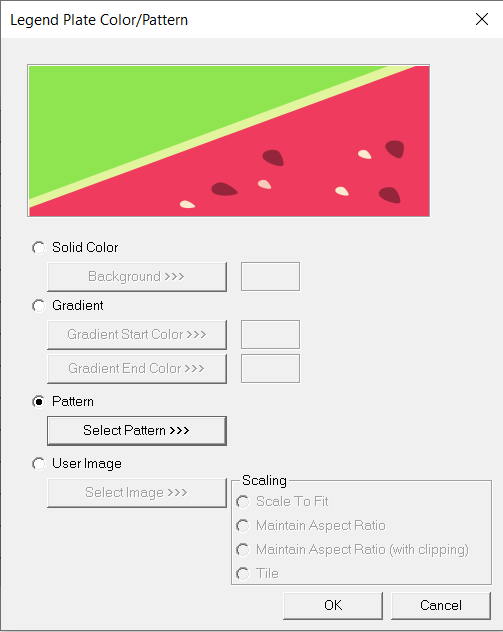
Selecting Select Pattern>>> option displays the following window, where user can select a pattern that will be applied as background for the graphic object.
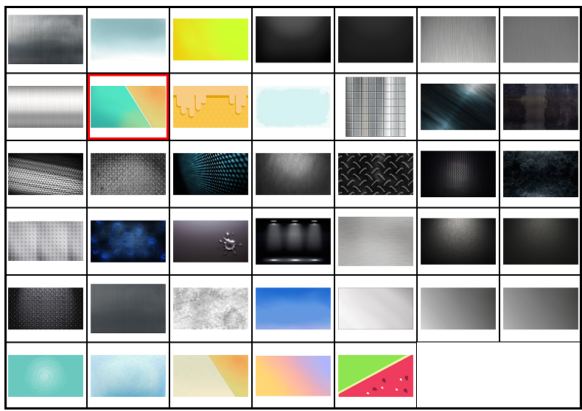
User Image
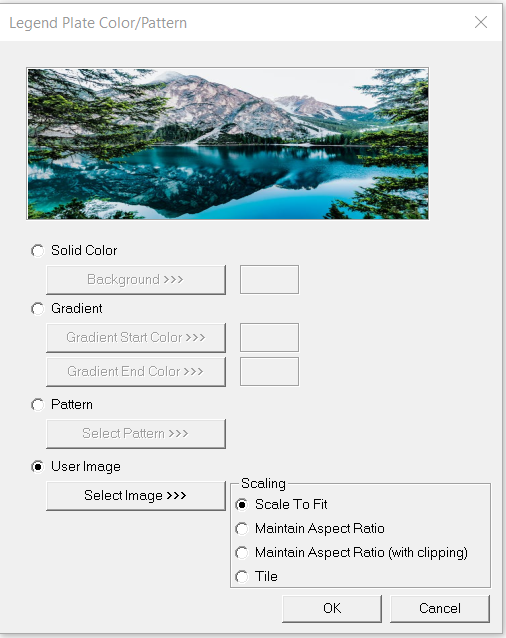
Select Image>>>- Displays windows open dialog for user to select the image from local drive. Following image types are allowed - .bmp, .png, .jpg, .jpeg and .svg.
Scale to Fit – Resizes imported image to match bounds of object. If not selected, the object’s lower-right bounds are recalculated to match the image’s dimensions. If the bitmap is larger than the screen, it is clipped appropriately.
Tile – Selecting this option applies the selected image to the graphic objects background in tile format.
Return to the Top: Gauge Object for Canvas