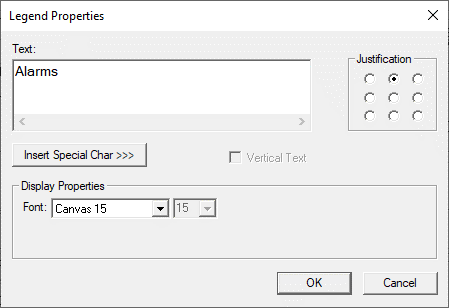Text Table Object 
Note: For Canvas Series see Text Table Object for Canvas .
See also: User Interface
See also: Graphic Object Toolbox
Topic Menu
Overview of the Text Table Object
Creates a text table and formats the text in the table that is read from a register/variable, or if desired, is written to the register/variable.
The Text Table Object can be accessed through the Home > Project Toolbox > Live Text Data > Text Table. User must be on a Screen and not in the Main work area in order to see the Objects Project Toolbox items.

Text Table Configuration
The value in controller register/variable will determine which text table string will be displayed. When the control register/variable value changes, the object searches though the text table (least to greatest enumerated value) until it finds an enumerated value greater than or equal to that of the control register/variable value. Then, that enumerated value’s corresponding string is then displayed by the object with-in the limitations of digits and justification specified. When searching for the corresponding enumerated value, both the control register/variable and enumerated values will be treated as unsigned integers.
If editable, the object editor allows selection of one of the text table strings which results in the corresponding enumerated value being written to the controller register/variable.

Controller Register
Data Source
External Registers - To view data on the screen from an external device connected using configurable protocols, it is required to map the data into OCS registers / variables and then display the data on the screen. The external registers (registers / variables of the device connected to OCS through serial / Ethernet protocols) can be directly accessed from the graphics objects. This provides three major benefits:
-
Ease of programming
-
Reduced register / variable usage
-
Data transferred only when required
Accessing External Registers - Configure the protocol for communication with the external device.
Note: The scan list configuration is not required if the user wants to only access the data of external device from the OCS screens.
-
Place the graphics object for displaying the data and double click to configure its properties. Select the required protocol from the Data Source dropdown.
-
Enter the parameter address/variables of the external device parameters. Select the register/variable width for the configured external parameter.
-
When the OCS switches to the screen having objects with external registers in RUN mode, the data is polled from the external device and displayed on the screen.
Local Device - This section specifies the main OCS register/variable that is associated with the object. Depending on the individual object’s functionality, this register/variable may be read, written or both by the object. This section may contain up to three fields. The first field contains the action register/variable designation (i.e., %R12 / Var_1). The second field allows the register selection by alias name
Data Format
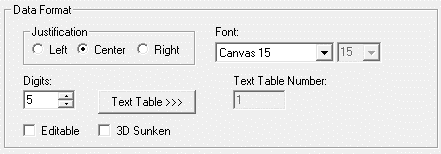
Justification - Specifies the location with-in the object’s rectangular bounds that the text table to be displayed.
Font - Specifies font used to display the data value.
Digits - Specifies the maximum number of enumerated Text characters displayed.
Editable - Selecting this option allows the user to select the object and edit the text table data value on the device.
3D Sunken - Selecting this option allows the object to have a sunken appearance to it.
Note: 3D sunken option will be enabled only if the graphic object is in non-editable mode.
Text Table >>>
Allows text to be added, deleted or modified from any text table.
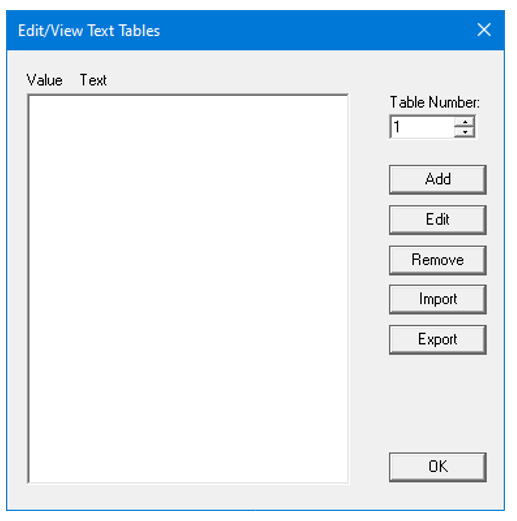
Table Number – Specifies the number of the currently displayed text table (Range is from 1 to 200).
Add – Displays the following Text table entry dialog for users to configure the entries. Add opens the following dialog:
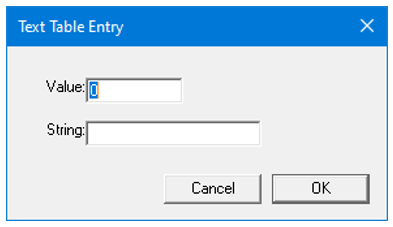
Edit – Allows user to edit the selected text table entry.
Remove – Allows user to delete any selected text table entry.
Import – Allows user to import data from .csv file.
Export – Allows user to export data to a .csv file.
Note: When users copy and paste a text table object from one program to another, the text table entries will not be carried over.
Display Properties for Text Table
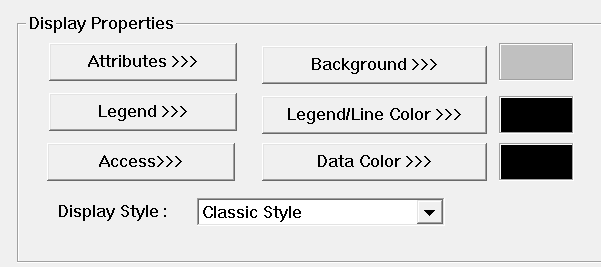
Attributes>>>

Static
Visible
-
Non-touch units* - all objects are always visible, so as a result both the static and dynamic override fields will be grayed out.
-
Touch units** - the visibility attribute may be set as static or dynamic.
-
*Non-touch units include X2, XLE, and XLEe.
**Touch Units include all XL series, Prime Series, and Micro OCS series controllers.
-
When the attribute is statically set to ON, the object is always visible and always responds to touch signals.
-
When the attribute is statically set invisible (unchecked) the object is not drawn but if the object is the front most object it responds to touch signals. For example, placing a statically invisible screen jump object in front of a bitmap allows the bitmap to be drawn but touching the location of the invisible screen jump causes the screen jump action to be performed.
-
When this attribute is dynamically enabled the visibility of the object is controlled by the associated bit in the override register. When the bit is ON the object is drawn and operates normally. When the bit is OFF the object is not drawn and does respond to any touch signals.
Flash – When statically set, an object will ’Flash’ the data display continuously or the animation ICON when the associated control register is in the ON state. When dynamically overridden, a three-state display can be created: OFF, ON solid and ON flash, depending both on the state of the control register and the Override Register.
Border – This attribute, available only statically, provides a decorative border (rectangle) drawn around the inside of the objects bounding rectangle. This border is typically removed to allow either a more elaborate border to be drawn with the drawing primitives or no border at all.
Enable Input – This attribute, optionally available only as dynamically overridden, allows the object or the object editor to ignore keystrokes directed to that object. This allows run-time determination on whether to restrict input access to that object. This allows the user to create operator privilege or in-motion lockout of object modification. If this box is NOT checked, the associated object always accepts input.
Color – This attribute allows some objects to dynamically change colors. Up to four additional colors can be selected for an object. If none of the color attribute override bits are set the object defaults to the color chosen in the main object properties.
Dynamic
Color – This attribute allows some objects to dynamically change colors. Up to four additional colors can be selected for an object. If none of the color attribute override bits are set the object defaults to the color chosen in the main object properties.
Override variable – This register / variable is used to control the dynamic properties like visible, Flash, Enable Input and Colors.
Legend>>>
Border, Background, line color, font and justification can be set in Legend properties. Selecting Legend >>> button displays the following window:
Text – User can configure a descriptive text (legend) to be included with-in the objects bounding rectangle. Returns may be inserted for multiple lines.
Justification – This option is used to display the legend text in the configured position within a graphic object.
Font – User can select the available fonts / font size to be applied to legend text.
Insert Special Char >>> - Selecting this option displays the following window wherein user can select different fonts / special characters available to be added in legend:
Access>>>
User can select access level from 0 to 7 in the drop down as shown. User logged in with the configured Access level (of graphic object) only will have access to that particular graphic object.
Note: Default access level is 0 (Zero) for all the access level supported graphic objects.

See also: Security & Passwords
Display Style >>>
Selecting Display Style >>> option brings up the following window using which user can configure the style that needs to be displayed to the graphic object.
The following Display Styles are supported:
-
Classic Style
-
3D Button Style
Classic Style - Selecting this option displays the old look and feel of the object as shown below:
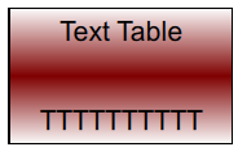
3D Bezel – Selecting this option displays the object in 3D style and the same is as shown below. This can be configured for all the above mentioned display styles.
Note: 3D Bezel option will be disabled if the graphic object is in non-editable mode.
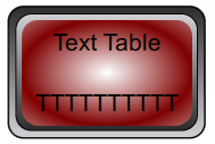
Return to the Top: Text Table Object
Background Color / Image >>>
Selecting Background Color / Image >>> button displays the following window.
Note: Only Solid color will be available and all other options like Gradient, Pattern and User image will be grayed out if the graphic object is in non-editable mode.
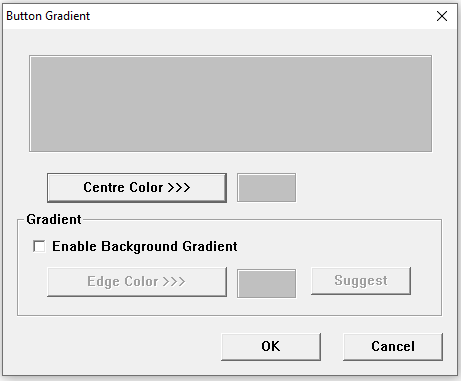
Centre Color >>>
Applies the selected color from color picker as solid background color for the graphic object. Selecting Centre Color >>> displays the Color Picker.
Color Picker
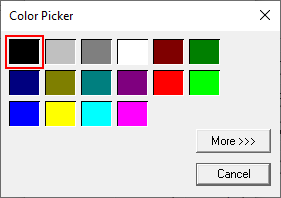
Selecting More >>> displays the following window allowing user to select color apart from default colors available in the above displayed color picker window.
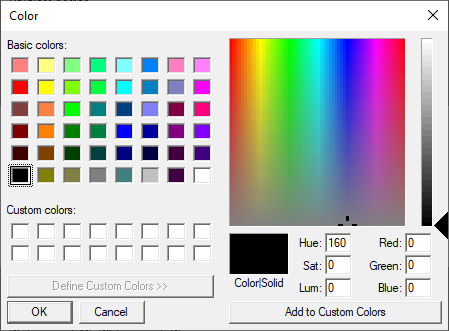
Gradient
Allows user to select start and end color to be configured which in turn displays the configured color as gradient to the background color of graphic objects. Selecting Edge Color >>> displays the Color Picker.
Legend / Line Color>>>
Selecting Legend / Line Color >>> option displays the Color Picker dialog for user to select the color and this will be applied to the legend and line (boundary) of the graphic object.
Note: Option None will be available in the color picker window if the graphic object is in non-editable mode and selecting this option will not apply any color to the line / boundary of the object. The line / boundary of the graphic object will be invisible.
Example:
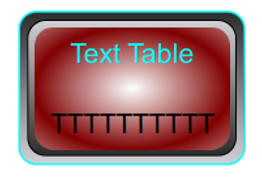
Data Color>>>
Selecting the Data Color >>> option displays the Color Picker dialog for user to select the color and this will be applied to the data value of the graphic object.
Example:
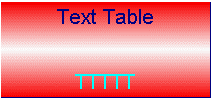
Return to the Top: Text Table Object