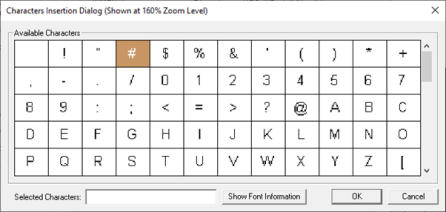Password Object 
Note: For Canvas Series see Password Object for Canvas
See also: User Interface
See also: Graphic Object Toolbox
Topic Menu
Overview of the Password Object
The Password Object allows a 32 - bit value to be written to an OCS register/variable with the display field covered. The Password Object can be accessed through the Home > Project Toolbox > Live Text Data > Password/User Access. User must be on a Screen and not in the Main work area in order to see the Objects Project Toolbox items.
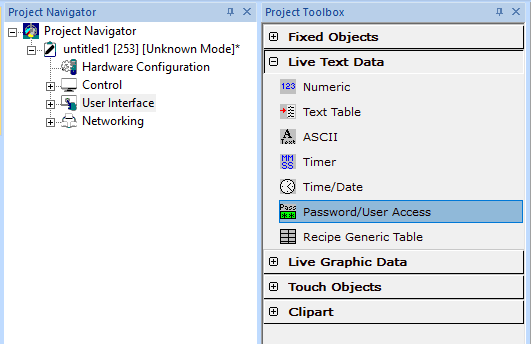
Password Data Configuration

Controller Registers
Data Source
External Registers - To view data on the screen from an external device connected using configurable protocols, it is required to map the data into OCS registers/variables and then display the data on the screen. The external registers (registers/variables of the device connected to OCS through serial/Ethernet protocols) can be directly accessed from the graphics objects. This provides three major benefits:
-
Ease of programming
-
Reduced register/variable usage
-
Data transferred only when required
Accessing External Registers - Configure the protocol for communication with the external device.
Note: The scan list configuration is not required if the user wants to only access the data of external device from the OCS screens.
-
Place the graphics object for displaying the data and double click to configure its properties. Select the required protocol from the Data Source dropdown.
-
Enter the parameter address/variables of the external device parameters. Select the register/variable width for the configured external parameter.
-
When the OCS switches to the screen having objects with external registers in RUN mode, the data is polled from the external device and displayed on the screen.
Local Register - This section specifies the main OCS register/variable that is associated with the object. Depending on the individual object’s functionality, this register/variable may be read, written or both by the object. This section may contain up to three fields. The first field contains the action register/variable designation (i.e., %R12 / Var_1). The second field allows the register selection by alias name. The third field is only present on objects that accept multiple data sizes and is used to select binary (1bit) or analog (8, 16 or 32 bits).
Data Format
Used to enter 32 - bit unsigned integer password without displaying actual numeric characters. When editing an ’*’ will appear in the current digit position being inserted. When editing is complete, all digit positions will be filled with ’*’s unless the current register value is greater than the number of digits. In that case, all digit positions will be filled with ’+’.
Note: Object Type is selected at the bottom of the Display Properties section.

Justification - Specifies the location with-in the object’s rectangular bounds that the timer to be displayed.
Font - Specifies font used for covering character ’*’.
Digits - Specifies the maximum number of digits allowed for display/entry.
Display Properties for Concealed Numeric

Attributes >>>
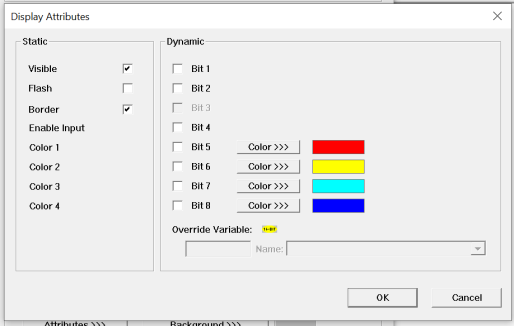
Static
Visible
-
Non-touch units* - all objects are always visible, so as a result both the static and dynamic override fields will be grayed out.
-
Touch units** - the visibility attribute may be set as static or dynamic.
-
*Non-touch units include X2, XLE, and XLEe.
**Touch Units include all XL series, Prime Series, and Micro OCS series controllers.
-
When the attribute is statically set to ON, the object is always visible and always responds to touch signals.
-
When the attribute is statically set invisible (unchecked) the object is not drawn but if the object is the front most object it responds to touch signals. For example, placing a statically invisible screen jump object in front of a bitmap allows the bitmap to be drawn but touching the location of the invisible screen jump causes the screen jump action to be performed.
-
When this attribute is dynamically enabled the visibility of the object is controlled by the associated bit in the override register. When the bit is ON the object is drawn and operates normally. When the bit is OFF the object is not drawn and does respond to any touch signals.
Flash – When statically set, an object will ’Flash’ the data display continuously or the animation ICON when the associated control register is in the ON state. When dynamically overridden, a three-state display can be created: OFF, ON solid and ON flash, depending both on the state of the control register and the Override Register.
Border – This attribute, available only statically, provides a decorative border (rectangle) drawn around the inside of the objects bounding rectangle. This border is typically removed to allow either a more elaborate border to be drawn with the drawing primitives or no border at all.
Enable Input – This attribute, optionally available only as dynamically overridden, allows the object or the object editor to ignore keystrokes directed to that object. This allows run-time determination on whether to restrict input access to that object. This allows the user to create operator privilege or in-motion lockout of object modification. If this box is NOT checked, the associated object always accepts input.
Dynamic
Color – This attribute allows some objects to dynamically change colors. Up to four additional colors can be selected for an object. If none of the color attribute override bits are set the object defaults to the color chosen in the main object properties.
Override variable – This register/variable is used to control the dynamic properties like visible, Flash, Enable Input and Colors.
Legend>>>
Border, Background, line color, font and justification can be set in Legend Plate properties. Selecting Legend >>> button displays the following window:
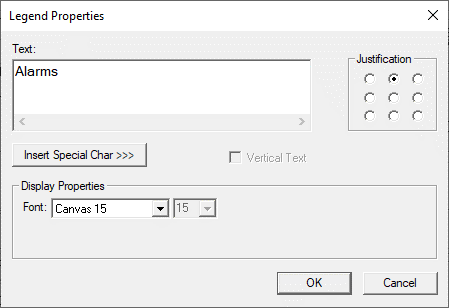
Text – User can configure a descriptive text (legend) to be included with-in the objects bounding rectangle. Returns may be inserted for multiple lines.
Justification – This option is used to display the legend text in the configured position within a graphic object.
Font – User can select the available fonts / font size to be applied to legend text.
Insert Special Char >>> - Selecting this option displays the following window wherein user can select different fonts / special characters available to be added in legend:
Display Style >>>
Selecting Display Style >>> option brings up the following window using which user can configure the style that needs to be displayed to the graphic object.
The following Display Styles are supported:
-
Classic Style
-
3D Button Style
Classic Style - Selecting this option displays the old look and feel of the object as shown below:
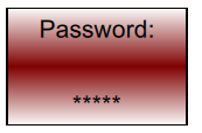
3D Bezel – Selecting this option displays the object in 3D style and the same is as shown below. This can be configured for all the above mentioned display styles.

Background Color / Image >>>
Selecting Background >>> button displays the following window.
Note: Only Solid color will be available and all other options like Gradient will be grayed out if the graphic object is in non-editable mode.
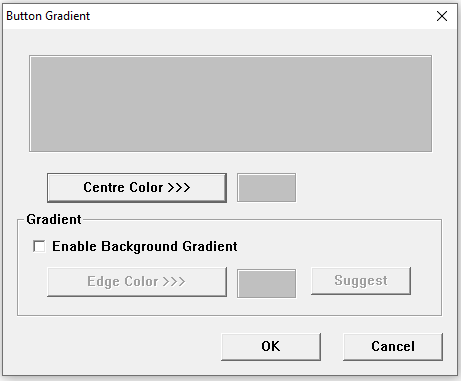
Centre Color >>>
Applies the selected color from color picker as solid background color for the graphic object. Selecting Centre Color >>> displays the Color Picker.
Color Picker
Applies the selected color from color picker as solid background color for the graphic object.
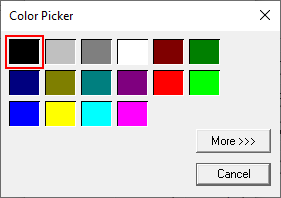
Selecting More >>> displays the following window allowing user to select color apart from default colors available in the above displayed color picker window.
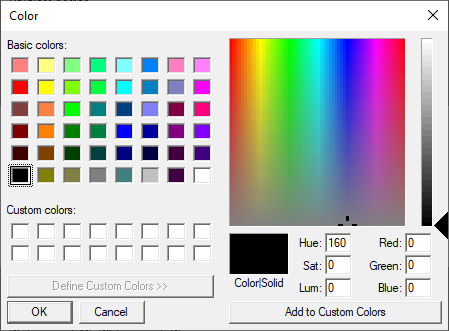
Legend / Line Color >>>
Selecting Legend / Line Color >>> option displays the Color Picker dialog for user to select the color and this will be applied to the legend and line (boundary) of the graphic object.
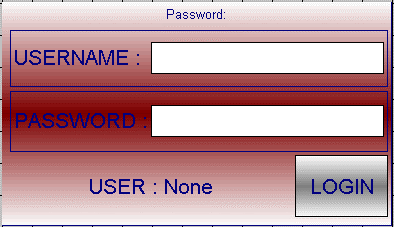
Data Color >>>
Selecting Data Color >>> option displays the Color Picker dialog for user to select the color and this will be applied to the data value of the graphic object.
Return to the Top: Password Object