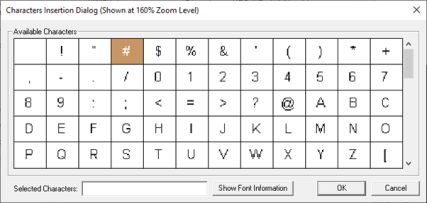Numeric Data Object 
Note: For Canvas Series see Numeric Data Object for Canvas
See also: User Interface
See also: Graphic Object Toolbox
Topic Menu
Overview of the Numeric Data Object
Formats numeric data that is either read from a specific register / variable, or if desired, is written to the register / variable. The Numeric Data Object can be accessed through the Home > Project Toolbox > Live Text Data > Numeric. User must be on a Screen and not in the Main work area in order to see the Objects Project Toolbox items.

Numeric Data Configuration
Double clicking on numeric graphic object displays the following Numeric Data properties window.
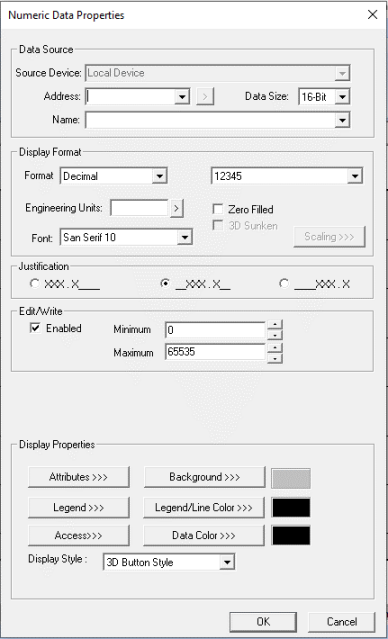
Controller Registers
Data Source
External Registers - To view data on the screen from an external device connected using configurable protocols, it is required to map the data into OCS registers / variables and then display the data on the screen. The external registers (registers / variables of the device connected to OCS through serial / Ethernet protocols) can be directly accessed from the graphics objects. This provides three major benefits:
-
Ease of programming
-
Reduced register / variable usage
-
Data transferred only when required
Accessing External Registers - Configure the protocol for communication with the external device.
Note: The scan list configuration is not required if the user wants to only access the data of external device from the OCS screens.
-
Place the graphics object for displaying the data and double click to configure its properties. Select the required protocol from the Data Source dropdown.
-
Enter the parameter address / variables of the external device parameters. Select the register / variable width for the configured external parameter.
-
When the OCS switches to the screen having objects with external registers in RUN mode, the data is polled from the external device and displayed on the screen.
Local Register - This section specifies the main OCS register / variable that is associated with the object. Depending on the individual object’s functionality, this register / variable may be read, written or both by the object. This section may contain up to three fields. The first field contains the action register / variable designation (i.e., %R12 / Var_1). The second field allows the register selection by alias name. The third field is only present on objects that accept multiple data sizes and is used to select binary (1bit) or analog (8, 16 or 32 bits).
Display Format
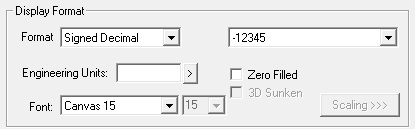
Specifies the format on how the numeric data is displayed.
-
Binary - Each digit represents the binary state of the corresponding bit of the input value.
-
Decimal - Displays register / variable value as unsigned value
-
Signed Decimal - Displays register / variable value as signed value.
-
Hexadecimal - Displays register / variable value as Hexadecimal [0-F]
-
Real / Floating Point - Displays register / variable value as floating point value [xx.xx] (must be associated to a 32 bit / 64 bit register / variable which contains a number in IEEE float format).
-
Scientific Notation - Displays register / variable value in scientific notation [x.xxexx]
-
IP Address – Displays register / variable value in IP address format.
Digits - Specifies the (maximum) number of digits to display. If the actual value is too large to fit in the number specified, an overflow indicator will be displayed as discussed below. Note that the object must also be sized large enough for all of the specified digits to be displayed. This can easily be determined by comparing the number’#’ characters visually displayed by the editor with the number of digits specified.
-
’+’ - If current value is too large to fit in digits.
-
’>’ - If current value is greater than maximum (editable mode only).
-
’<’ - If current value is less than minimum (editable mode only).
-
’e’ - If current value is floating point infinity or NAN.
Decimal Place - For decimal formats, a decimal point (.) is visually placed in the display at this location and does not affect the 16 / 32-bit signed value numerically.
For floating point format, this field will determine the number of decimal digits displayed. The number of integer digits displayed is the number of digits (minus) the number of decimal digits.
For scientific notation format, this value will determine the number of decimal digits displayed. The number of integer digits allowed for entry is the number of digits (minus) the number of decimal digits. The number of ’displayed’ integer digits is always one. The number of exponent digits is always two.
Note: Entering Floating Point Values
All floating numbers must adhere to the following format:
These numbers use IEEE 754-1985 format to store numbers in following ranges.
32-bit single-precision floating point (REAL) – -3.40282E+38 to +3.40282E+38
64-bit double-precision floating point (LREAL) – -1.79769E+308 to +1.7976E+308
Floating Point refers to both REAL and LREAL data types.
If an exponent is included, the mantissa (value) portion must also contain a decimal point.
Note: If the entered format is other than x.yyy, the decimal point is moved and the exponent adjusted accordingly:
-
123.456e+3 = 123456 (The actual value can be displayed with six digits and no exponent)
-
143.643E-12 = 1.43643E-10 (Decimal point is moved and exponent adjusted)
A decimal point must be included to reduce any ambiguities. For example, 123e10 should be entered as 123.0e10, or better still 1.23e12 (Cscape will automatically convert to this format).
Neither the mantissa nor the exponent may contain spaces. "123 45e-12" and "4.3256e
-23" will not be interpreted correctly because of the embedded spaces.
Both the mantissa and the exponent may contain a sign, + or -; i.e.: "-1.3245e+12" or "4.243e-8". if the sign is missing then the associated part is assumed to be positive, "1.2345e10".
Engineering Units - This field allows a short single line of text to be entered specifying the engineering units of the value (i.e., F, mV, lbs., etc…)
Zero Filled - This checkbox causes the value to be displayed with leading zeros to fill out all specified digits.
3D Sunken - Selecting this option allows the object to have a sunken appearance to it.
Note: 3D sunken option will be enabled only if the graphic object is in non-editable mode.
Font - Specifies font used to display numeric value.
Justification

Specifies the location with-in the object’s rectangular bounds that the numeric value will be displayed. Additionally, should be the actual number of displayed digits be less than the number of digits reserved, those digits may be centered or left justified as specified by this field.
Edit/Write
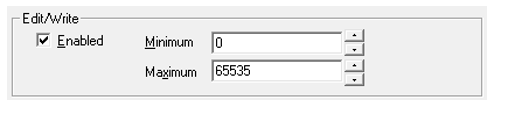
This checkbox allows the object to be selected and the numeric value to be changed. When checked a Min and Max field will be displayed which will limit values entered by the user.
Display Properties for Numeric Data
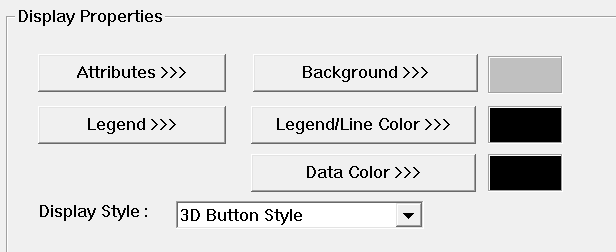
Attributes >>>

Static
Visible
-
Non-touch units* - all objects are always visible, so as a result both the static and dynamic override fields will be grayed out.
-
Touch units** - the visibility attribute may be set as static or dynamic.
-
*Non-touch units include X2, XLE, and XLEe.
**Touch Units include all XL series, Prime Series, and Micro OCS series controllers.
-
When the attribute is statically set to ON, the object is always visible and always responds to touch signals.
-
When the attribute is statically set invisible (unchecked) the object is not drawn but if the object is the front most object it responds to touch signals. For example, placing a statically invisible screen jump object in front of a bitmap allows the bitmap to be drawn but touching the location of the invisible screen jump causes the screen jump action to be performed.
-
When this attribute is dynamically enabled the visibility of the object is controlled by the associated bit in the override register. When the bit is ON the object is drawn and operates normally. When the bit is OFF the object is not drawn and does respond to any touch signals.
Flash – When statically set, an object will ’Flash’ the data display continuously or the animation ICON when the associated control register is in the ON state. When dynamically overridden, a three-state display can be created: OFF, ON solid and ON flash, depending both on the state of the control register and the Override Register.
Border – This attribute, available only statically, provides a decorative border (rectangle) drawn around the inside of the objects bounding rectangle. This border is typically removed to allow either a more elaborate border to be drawn with the drawing primitives or no border at all.
Enable Input – This attribute, optionally available only as dynamically overridden, allows the object or the object editor to ignore keystrokes directed to that object. This allows run-time determination on whether to restrict input access to that object. This allows the user to create operator privilege or in-motion lockout of object modification. If this box is NOT checked, the associated object always accepts input.
Dynamic
Color – This attribute allows some objects to dynamically change colors. Up to four additional colors can be selected for an object. If none of the color attribute override bits are set the object defaults to the color chosen in the main object properties.
Override Register – This register / variable is used to control the dynamic properties like visible, Flash, Enable Input and Colors.
Legend >>>
Border, Background, line color, font and justification can be set in Legend Plate properties. Selecting Legend >>> button displays the following window:
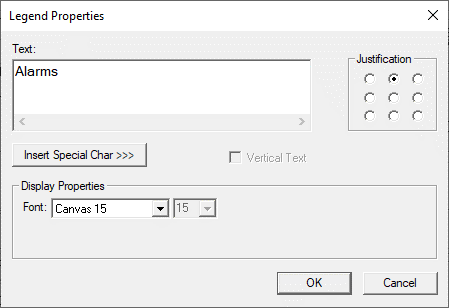
Text – User can configure a descriptive text (legend) to be included with-in the objects bounding rectangle. Returns may be inserted for multiple lines.
Justification – This option is used to display the legend text in the configured position within a graphic object.
Font – User can select the available fonts / font size to be applied to legend text.
Insert Special Char >>> - Selecting this option displays the following window wherein user can select different fonts / special characters available to be added in legend:
Display Style >>>
Selecting Display Style >>> option brings up the following window using which user can configure the style that needs to be displayed to the graphic object.
The following Display Styles are supported:
-
Classic Style
-
3D Button Style
Classic Style - Selecting this option displays the old look and feel of the object as shown below:
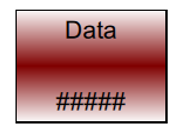
3D Button Style – Selecting this option displays the object in 3D style and the same is as shown below. This can be configured for all the above mentioned display styles.
Note: 3D Bezel option will be disabled if the graphic object is in non-editable mode.
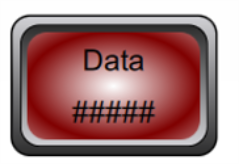
Background Color / Image >>>
Selecting Background >>> button displays the following window.
Note: Only Solid color will be available and all other options like Gradient will be grayed out if the graphic object is in non-editable mode.
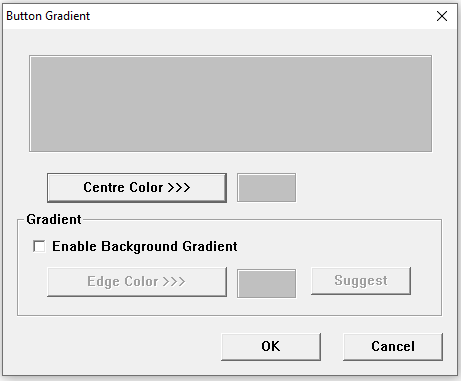
Centre Color >>>
Applies the selected color from color picker as solid background color for the graphic object. Selecting Centre Color >>> displays the Color Picker.
Color Picker
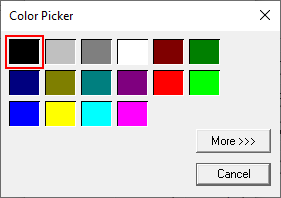
Selecting More >>> displays the following window allowing user to select color apart from default colors available in the above displayed color picker window.
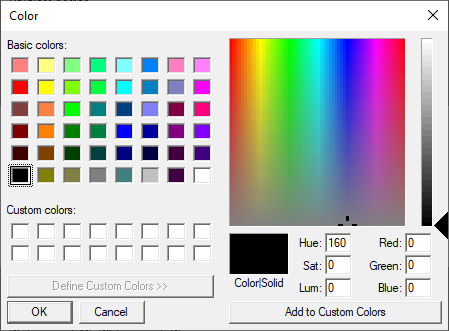
Gradient
Allows user to select start and end color to be configured which in turn displays the configured color as gradient to the background color of graphic objects. Selecting Edge Color >>> displays the Color Picker.
Legend / Line Color >>>
Selecting Legend / Line Color >>> option displays the Color Picker dialog for user to select the color and this will be applied to the legend and line (boundary) of the graphic object.
Example:
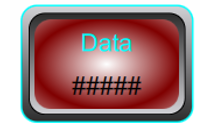
Data Color >>>
Selecting the Data Color >>> option displays the Color Picker dialog for user to select the color and this will be applied to the data value of the graphic object.
Example:
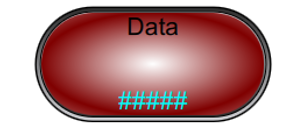
Return to the Top: Numeric Data Object