Meter Object 
For Canvas Series see Meter Object for Canvas .
See also: User Interface
See also: Graphic Object Toolbox
Topic Menu
Overview of the Meter Object
The Meter Object formats a meter associated with a specific source register. This object continuously samples the specified controller register. The sampled value is then visually scaled between the high and low limits with the high limit setting the needle to the rightmost position, and the low limit setting the needle to the leftmost position.
The Meter Block Object can be accessed through the Home > Project Toolbox > Gauges > Meter. User must be on a Screen and not in the Main work area in order to see the Objects Project Toolbox items. Select the Meter object and drag to a new screen. This object can be placed anywhere on the screen.
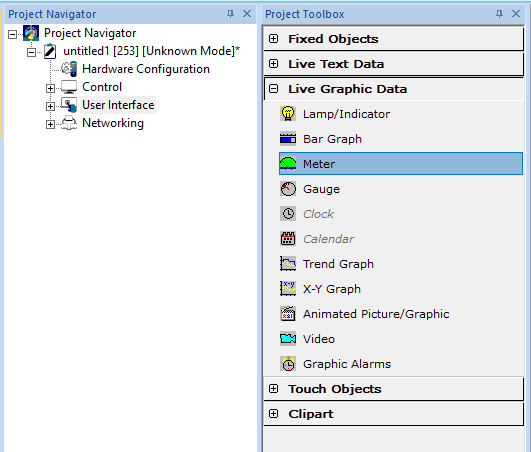
Meter Object Configuration
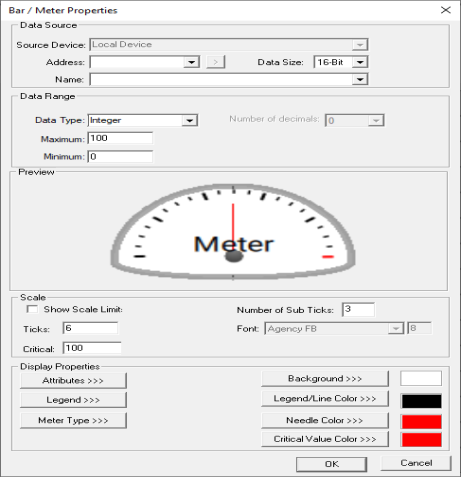
Controller Register
Data Source
Note: Data Source - Only accepts register references on the 16-bit boundaries. Treats register as 16-bit signed integer.
External Registers - To view data on the screen from an external device connected using configurable protocols, it is required to map the data into OCS registers / variables and then display the data on the screen. The external registers (registers / variables of the device connected to OCS through serial / Ethernet protocols) can be directly accessed from the graphics objects. This provides three major benefits:
-
Ease of programming
-
Reduced register / variable usage
-
Data transferred only when required
Accessing External Registers - Configure the protocol for communication with the external device.
Note: The scan list configuration is not required if the user wants to only access the data of external device from the OCS screens.
-
Place the graphics object for displaying the data and double click to configure its properties. Select the required protocol from the Data Source dropdown.
-
Enter the parameter address / variables of the external device parameters. Select the register / variable width for the configured external parameter.
-
When the OCS switches to the screen having objects with external registers in RUN mode, the data is polled from the external device and displayed on the screen.
Internal Register - This section specifies the main OCS register / variable that is associated with the object. Depending on the individual object’s functionality, this register / variable may be read, written or both by the object. This section may contain up to three fields. The first field contains the action register / variable designation (i.e., %R12 / Var_1). The second field allows the register selection by alias name. The third field is only present on objects that accept multiple data sizes and is used to select binary (1bit) or analog (8, 16 or 32 bits).
Scale

Enables display of specified limits in jewel cover area of object.
-
Font - Font used to display limits
-
Maximum and Minimum - (Scale Limits) Establishes the range of the controller register value represented.
-
Ticks - Specifies number of tic marks (divisions) displayed on meter arc.
Display Properties for Meter

Attributes >>>
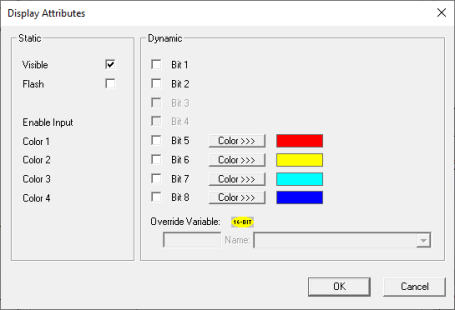
Static
Visible
-
Non-touch units* - all objects are always visible, so as a result both the static and dynamic override fields will be grayed out.
-
Touch units** - the visibility attribute may be set as static or dynamic.
-
*Non-touch units include X2, XLE, and XLEe.
**Touch Units include all XL series, Prime Series, and Micro OCS series controllers.
-
When the attribute is statically set to ON, the object is always visible and always responds to touch signals.
-
When the attribute is statically set invisible (unchecked) the object is not drawn but if the object is the front most object it responds to touch signals. For example, placing a statically invisible screen jump object in front of a bitmap allows the bitmap to be drawn but touching the location of the invisible screen jump causes the screen jump action to be performed.
-
When this attribute is dynamically enabled the visibility of the object is controlled by the associated bit in the override register. When the bit is ON the object is drawn and operates normally. When the bit is OFF the object is not drawn and does respond to any touch signals.
Flash – When statically set, an object will ’Flash’ the data display continuously or the animation ICON when the associated control register is in the ON state. When dynamically overridden, a three-state display can be created: OFF, ON solid and ON flash, depending both on the state of the control register and the Override Register.
Dynamic
Color – This attribute allows some objects to dynamically change colors. Up to four additional colors can be selected for an object. If none of the color attribute override bits are set the object defaults to the color chosen in the main object properties.
Override variable – This register / variable is used to control the dynamic properties like visible, Flash, Enable Input and Colors.
Legend >>>
This field is used to enter legend text. Selecting Legend >>> opens the following dialog:
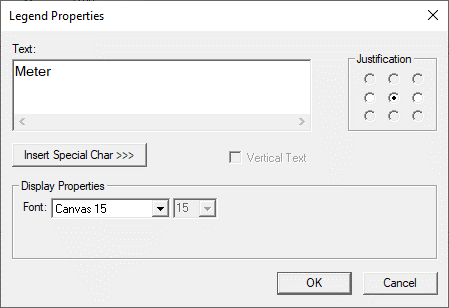
Text – User can configure a descriptive text (legend) to be included with-in the objects bounding rectangle. Returns may be inserted for multiple lines.
Insert Special Char >>> - Selecting this option displays the following window wherein user can select different fonts / special characters available to be added in legend.
Background Color / Image >>>
Selecting Background Color / Image >>> button displays the The Color Picker.
Line Color >>>
Selecting ON Color >>> button displays the The Color Picker.
Fill Color >>>
Selecting OFF Color >>> button displays the The Color Picker.
The Color Picker
Applies the selected color from color picker as solid background color for the graphic object. Selecting Background>>> displays the following color picker window:
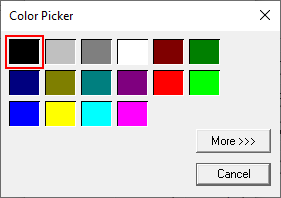
Selecting More >>> displays the following window allowing user to select color apart from default colors available in the above displayed color picker window.
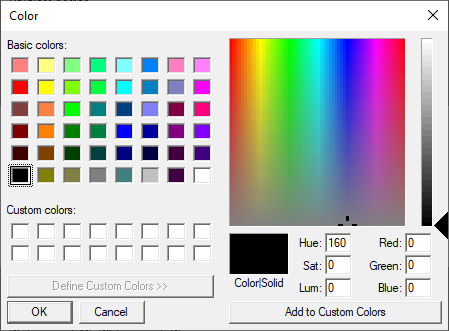
Meter Type >>>
Choose between Classic Meter Style and Enhanced Meter Style:

Selecting Enhanced Meter Properties option, displays the following window:
Enhanced Meter Properties>>>
Selecting Enhanced Meter Properties option, displays the following window:
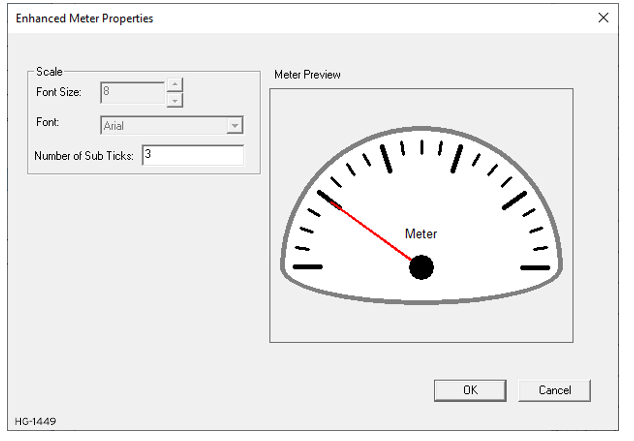
Scale - Here user can configure different font size (Range 3 - 50) and different Font styles. The font size and style selected here is applied only for the scaling and not for the legend and number of sub ticks (Range 0 - 10)
Meter Preview - The preview of the configured font size and style along with the meter style is displayed here.
Return to the Top: Meter Object
