View or Set Clock 

|

Tools > Utilities> View/Set Clock
This dialog allows the real-time clock in the controller to be displayed and/or set. NOTE: Not all controllers contain real-time clocks. This dialog may not be available. Refer to user manual of controller to check if this is available.
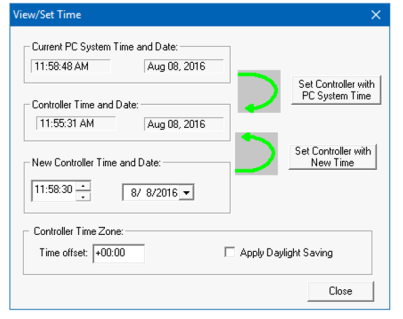
-
Current PC System Time and Date: This is the time and Date that is displayed on PC.
-
Controller Time and Date: This is the time and Date that is displayed on controller.
-
New Controller Time and Date: This is the Time and Date that can be modified on the controller.
-
Set Controller with PC System Time: Selecting this option sets the time and date on controller to PC time and date.
-
Set Controller with New Time: Selecting this option sets the time and date on controller to new controller time and date.
-
Time offset: In order to obtain the local time (anywhere in the world) user needs to subtract / add a certain number of hours from the Universal Time Clock (UTC
 The primary time standard by which the world regulates clocks and time.) depending on how many time zones user is away from Greenwich.
The primary time standard by which the world regulates clocks and time.) depending on how many time zones user is away from Greenwich. -
Apply Daylight Saving: To turn on Daylight Saving Time (DST). Selecting this option increases the Time offset by 1 hour.
Following are the System Registers and Advanced Ladder Tags used for UTC purpose:
-
%SR210 (R/W) = Time Zone (for example for India it will be +5.30, it is stored in minutes as 2’s complement).
-
%SR211 (R/W) = Daylight saving (if 1, the local time will be added). NOTE: This will not happen automatically and must be done manually or in logic.
-
%SR212 (R) = UTC seconds RTC_SEC
-
%SR213 (R) = UTC minutes RTC_MIN
-
%SR214 (R) = UTC hours RTC_HOUR
-
%SR215 (R) = UTC date RTC_DATE
-
%SR216 (R) = UTC month RTC_MON
-
%SR217 (R) = UTC year RTC_YEAR
Return to the Top: View or Set Clock