Download for IEC
See also: User Settings for IEC
Topic Menu
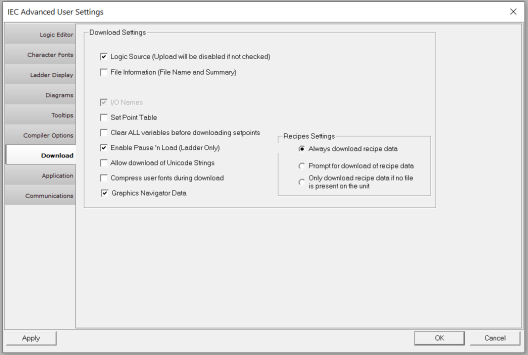
Download Settings for IEC
Logic Source (Upload will be disabled if not checked): This is almost always downloaded, but by unchecking this box the Ladder Source will not be downloaded to the controller and the program cannot be uploaded. This can be unchecked to save memory if needed.
File Information (File Name and Summary): This option allows the file name and summary information to be downloaded.
Comments: Time and memory can be saved if comments are not downloaded, but if this box is checked any program comments will be downloaded to the controller.
I/O Names: The names assigned to individual I/O points are also downloaded to the controller.
Set Point Table: Selecting this option downloads the list of registers, data types, and original values defined in the setpoint table.
Clear ALL registers/variables before downloading Setpoints: Selecting this option causes all registers/variables to be set to zero before downloading setpoint values. This allows all controller registers/variables to be set to a known value after a download.
Enable Pause ‘n Load (Ladder Only): Enables the option to load only the ladder logic in a fashion that pauses the controller momentarily to download the ladder and then let the controller pick up where it left off as opposed to taking the controller out of RUN mode first. This allows for small ladder changes with little impact on machine operation.
Allow download of Unicode Strings: This option allows the user to download Unicode strings from imported fonts.
Compress user fonts during download:- This option allows the user to compress user fonts during download if the memory size of OCS unit is less than the project size being downloaded onto it.
NOTE: Fonts downloaded by enabling this option cannot be uploaded back to Cscape.
Graphics Navigator data: Selecting this option allows the user to download the Graphics Navigator information like user created groups for clubbing of screens under a certain group. If this option is not checked, then the group information will not be downloaded and upon upload of program, the created groups will not be uploaded, and all the screens will be placed under main group which is default.
NOTE: There will be no loss of graphics data / screens upon upload, only the user configured groups will not be displayed.
Pause 'n Load
The Pause 'n Load option allows a quick update of the ladder logic in a controller by pausing the ladder scan, causing the I/O to hold its state, downloading the ladder logic, then resuming the ladder scan.
Caution: This option stops executing ladder logic while the new ladder is downloaded. This can cause the I/O to stop being updated for seconds while the update is taking place. To prevent damage to equipment or injury to personnel, the user should understand the consequences of stopping the I/O updates on the system before using this option.
Right-Click on Project or Program node in Project Navigator > Logic User Settings > Download > Pause 'n Load [Checkbox]. Select the Download menu item, the following dialog appears. Check the Enable Pause 'n Load (Ladder Only) checkbox to allow the Pause 'n Load option to be added to the download dialog. This item is set for each document and is not a system wide option.
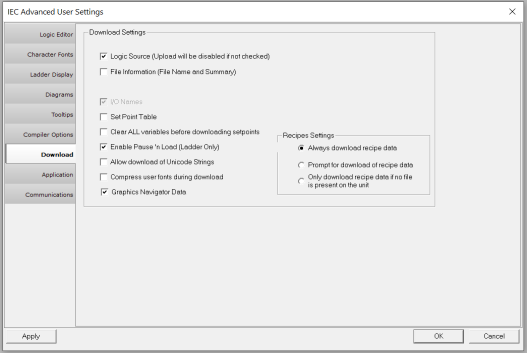
When downloading, the option to Pause 'n Load will be given. Enabling this option will ONLY download the ladder portion of the program, it will not update the network configuration, I/O configuration, text or graphic data.
NOTE: If a Pause 'n Load download does not complete because of a communication error, the controller will STOP and the I/O will go to the STOP state.
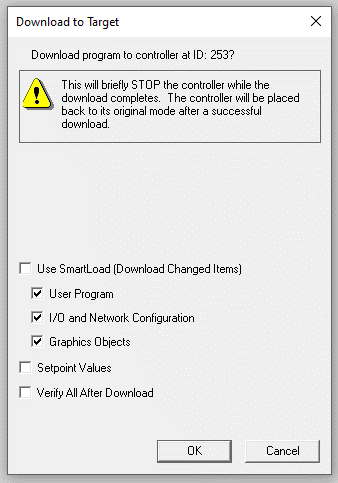
%S Single-bit bit coils predefined for system use.Status Bits during Pause 'n Load
Single-bit bit coils predefined for system use.Status Bits during Pause 'n Load
%S9 -Turns on at least one scan before the ladder processing is paused. Use this bit to set I/O to a safe pausing state.
%S10 - Turns on for exactly one scan after a Pause 'n Load is resumed. This can be used to reinitialize data after a Pause 'n Load is complete. NOTE: The %S1 (First Scan) bit will NOT turn on after a Pause 'n Load is complete.
Recipes Settings for IEC
This option allows the user to select the following settings while downloading of recipe data
Always download recipe data: Selecting this option downloads the recipe data to memory card whenever program is downloaded to the controller.
Prompt for download of recipe data: Selecting this option gives the user the choice to either download the recipe data or cancel the download of recipe data to memory card.
Only download recipe data if no file is present on the unit: Selecting this option allows the download of recipe data only if there is no .csv file present in the memory card.
Safe Mode Operation Settings for IEC
The safe mode options are for a special custom controller. It is often programmed over a telephone modem. If the program is corrupted on download and it had a small “safe mode program” then that program would be executed to do basic operations and get back in contact with the server to get the full program.
Return to the Top: Download for IEC