Diagram Settings for IEC
See also: User Settings for IEC
Topic Menu
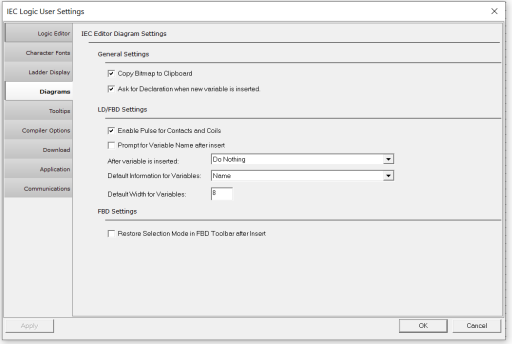
General Settings for IEC
Copy Bitmap![]() A non-compressed image file format which uses small dots in a grid pattern to create an image. to Clipboard - Allows the bitmaps to be copied to the clipboard and pasted in any other editor else not.
A non-compressed image file format which uses small dots in a grid pattern to create an image. to Clipboard - Allows the bitmaps to be copied to the clipboard and pasted in any other editor else not.
Ask for declaration when new variable is inserted - The dialog to enter the datatype of the variable is shown when new variable is placed in Logic editing area else the dialog does not appear and the user can select the data type from program variables window.
LD / FBD Settings
Enable Pulse for Contacts and Coils - By default a contact / coil placed in logic editing area in FBD and LD editors, is a normally open contact / coil. If this option is checked the contact / coil can be changed to a normally closed contact / coil, a positive transaction contact / coil or a negative transaction contact / coil by selecting it and pressing SPACE BAR on the keyboard. If this option is unchecked, the contact / coil can be changed only to a normally closed contact / coil by selecting it and pressing SPACE BAR on the keyboard.
Prompt for variable name after insert - If checked, the variable name entry dialog is shown in LD and FBD editors as soon as a variable is placed in the logic editing area else the user can provide the name from program variables window.
After variable is inserted - Allows user to select from the drop down what needs to be done after variable is inserted. The options are Do Nothing, Prompt for Instance after Insert, and Auto Declare Local Instance.
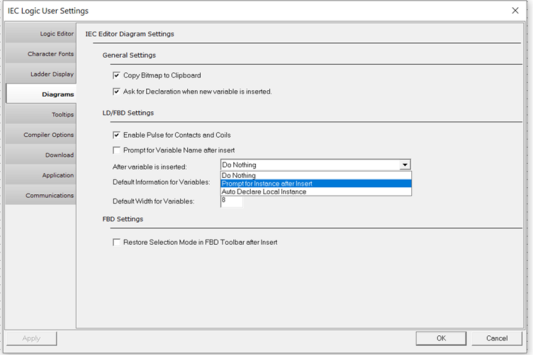
Default Information for Variables for IEC
With this option, the user can select the way variable names are shown in the logic editing area.
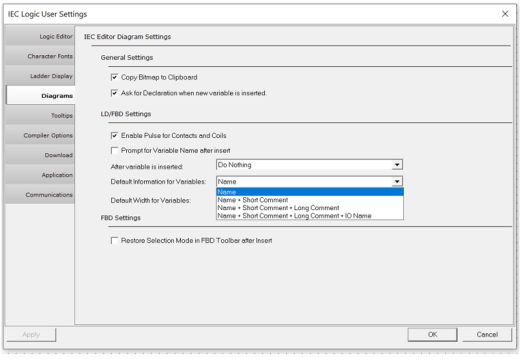
Drop-down Options:
-
Name (default)
-
Name + Short comment,
-
Name + Short comment + long comment
-
Name +short comment + long comment + IO Name
NOTE: The variable display area may need to be increased if user selects anything other than Name.
Default Width for Variables for IEC
By editing and setting a value in this field, the user can set a default width for the variables.
FBD Settings
Restore Selection Mode in FBD Toolbar after Insert -
-
If unchecked, the user can select a tool from the vertical sticky toolbar and place in the logic editing area multiple times, till Esc is pressed. This is convenient when the same tool is required at multiple places in logic. On pressing Esc, the tool gets de-selected.
-
If this option is checked, the tool is de-selected after placing the same in logic editing area once.
Return to the Top: Diagram Settings for IEC