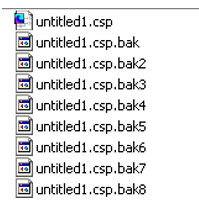Application for IEC
See also: User Settings for IEC
Topic Menu
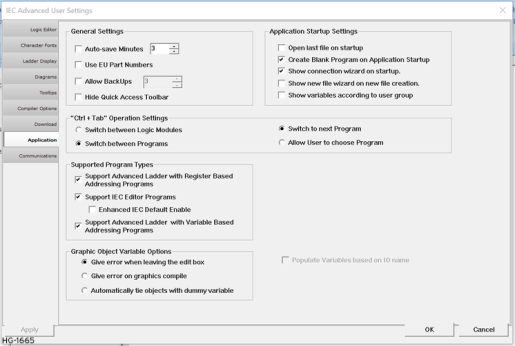
General Settings for IEC
Auto-Save Minutes - Cscape automatically saves all files after a specified amount of time. The spinner can be used to increment the number of minutes between auto-saves.
Use Abbreviated Part Numbers - If selected, the status bar, shows the abbreviated part numbers of the device connected. When this option is unchecked, full part numbers are shown in the status bar. See also: Cscape Status Bar
Allow BackUps - Used to automatically save backups of .csp files prior to saving a new copy. The backup files will have extension abc.csp.bak. The level of backups automatically created may be set between 1 and 8, or backups may be disabled. If user has selected the backup option & set the level to "8", then saving of files creates 8 back up files as shown below:
The top back up file (untitled1.csp.bak) is the latest saved file & last file is the oldest saved file (untitled.csp.bak8). The backup (.bak) file can be opened in Cscape by deleting .bak extension.
Application Startup Settings for IEC
These settings define the look of the application during startup.
-
Open last file on startup: If this option is checked, when Cscape starts it load the file that was in use when it was last closed.
-
Create blank program on application startup: If this option is checked, a blank program untitled1 is created every time the application is started.
-
Show connection wizard on startup: If this option is checked, Connection wizard window opens up every time the application is started.
-
Show new file wizard on new file creation: If this option is checked, upon creation of a new file, new file wizard will be displayed.
- Show variable according to user group: When this option is checked by user –
- Sort button will be disabled.
- Ungrouped variables will come first and then grouped variables will come and groups will be sorted in alphabetical order.
- Ungrouped variables and variables inside groups will be sorted in alphabetical order.
“Ctrl + Tab” Operation Settings for IEC
This option defines the way Cscape acts when Ctrl +Tab key combination is pressed. Cscape can be made to switch between different logic modules in a single program or between different programs. The user can also define if this key combination should switch to the next program / module or should popup a screen showing all the programs / logic modules for selection.
Available options for selection are:
-
Switch between logic modules
-
Switch to next logic module
or
-
Allow user to choose logic modules
-
-
Switch between programs
-
Switch to next program
or
-
Allow user to choose program
-
Supported Program Types for IEC
This option allows the user to configure the Program types that can be created by Cscape.
-
Support Advanced Ladder Programs: If only ‘Support Advanced Ladder Programs’ option is checked any new program created will automatically be an Advanced Ladder program.
-
Support IEC Editor Programs: If only ‘Support IEC Editor Programs’ option is checked any new program created will automatically be an IEC program.
-
Enhanced IEC Default Enable: Selecting this option enables Enhanced IEC options for the newly created IEC program. See also: Enhanced IEC 61131 Guide
NOTE: This option is available from Cscape 9.90 SP4 onwards.
-
-
Support Advanced Ladder Program with Tagged Addressing Editor: If only ‘Support Advanced Ladder Program with Tagged Addressing Editor’ option is checked any new program created will automatically be an advanced ladder with tagged editor program.
If all the above options are selected, Cscape will pop up the following dialog for the user to select the editor type while creating any new program.
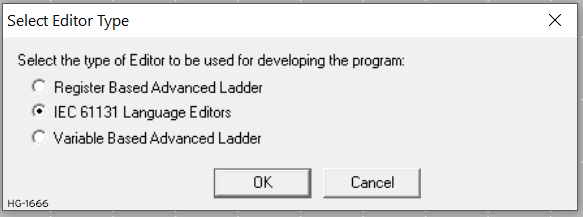
Graphic Object Register/Variable for IEC
-
Give error when leaving the edit box: Selecting this option, Cscape will give error message once user leaves the graphics object without configuring register address / variable.
-
Give error on graphics compile: Selecting this option, Cscape will not give error once user leaves the graphic object without configuring register address / variable but displays error message during graphics compilation.
-
Automatically tie objects with dummy register: Selecting this option, Cscape will automatically assign some dummy register or Auto Create variable to the graphic objects that are not configured with register address/ variable.
Return to the Top: Application for IEC