Edit Features in IEC 
See also: IEC 61131 Language Editor Programming
See also: Enhanced IEC 61131 Guide
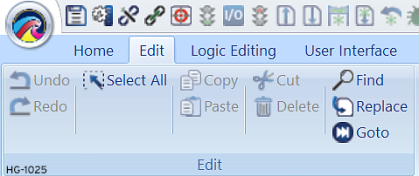
Home > Edit

|
Undo - To undo the most recent action. Select Home > Edit > Undo or type <Ctrl><Z> This will undo the last five edits. |

|
Redo - To redo a single item that was undone. “Undo for undo”. Select Home > Edit > Redo or type <Ctrl><Y>. |

|
Select All - This selects all items in the selected Ladder Program module, or on a window in the graphics editor. Home > Edit > Select All or type <Ctrl><A>. |

|
Copy - Copies the selected item to the clipboard for later use. When a section of ladder is copied to the clipboard it is copied in a proprietary ladder format and a standard bitmap format. This allows bitmaps of ladder programs to be pasted into other Windows programs for documentation purposes. Home > Edit > Copy or type <Ctrl><C>. |

|
Paste - Looks in the clipboard for any previously "cut" or "copied" item, then provides a cross hair indicator that user can use to show where to insert the item. Home > Edit > Paste or type <Ctrl><V>. |
|
|
Cut - Stores the selected item to the clipboard, then deletes the original item. The cut item is available for future pasting. Home > Edit > Cut or type <Ctrl><X>. |

|
Delete - This deletes the selected item(s). Home > Edit > Delete or press <DEL>. |

|
Find - To find a specific occurrence of an element in a source code program. Home > Edit > Find. |

|
Replace - To replace the "find" register with the "replace" register. |

|
Go To - To go to a specific Line Number or Rung Number with the current program. |
Find in IEC 
See also: Edit Features in IEC
See also: IEC 61131 Language Editor Programming
Find: This opens a dialog to allows a specific element Type, Number, or Name to be found within the current Ladder Program. Selecting Find will open the dialog below:
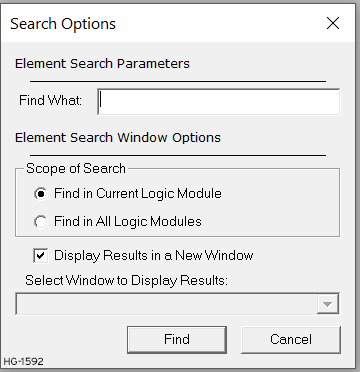
The Find function in IEC has several sections: Search parameters, search windows options, and window to display results.
Element Search Parameters In this section, type in the variable for Cscape to search for in the Find What entry field.
Element Search Windows Options
-
Scope of Search: In this section, there is the option of searching for the variable in either the current module, or in all logic modules in program.
There is a choice to Display Results in a New Window (default if no output windows are open) or to Select Window to Display Results. The search results are displayed in up to two separate docking windows. This choice can be made by using the pull-down menu in the Select Window to Display Results.

Double-clicking a reported location in the search window goes to the element without closing the search window.
Replace Feature in IEC 
See also: Edit Features in IEC
See also: IEC 61131 Language Editor Programming
Find and Replace: This feature allows the user to locate and change all occurrences of a variable in all logic modules of a program.
From the Main Menu select Home > Edit > Find and Replace > Replace or CTRL + H. This opens the following Replace dialog Box:
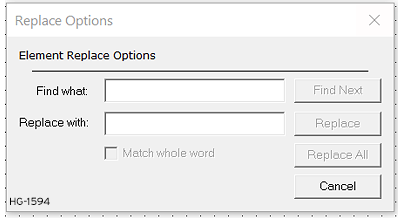
Find What: In Find What enter the Register/Variable Type and Offset Address of the register/variable to be replaced. Alternately, enter the NAME of the register to be replaced when using variables. The drop-down list can be used to select registers/variables that have already been defined.
Replace With: In Replace With, enter with the Register/Variable Type and Offset Address of the register/variable to be used as the replacement. Alternately, enter the NAME of the variable to be used as the replacement. The drop-down list can be used to select registers/variables that have already been defined.
