Online Change in Advanced Ladder
See also: Debugging Functions in Advanced Ladder
Topic Menu
Online Change Overview

Debug > Online Change
Online change is the ability to modify the executing control logic while the controller is in RUN mode. This mode of programming requires that the programming system be connected to the controller in RUN mode via Serial, Ethernet, USB, TAPI or CAN link. The Online Change feature allows the modified control logic to be executed on next scan cycle after the completion of download.
Note:
- The Online Change feature is limited to select models: XL15+, XL7, XL4, EXL10, EXL6, EXLW, X5, RCC1410, RCC8842.
- Using the online change feature the user can only change the targets control logic. Changes to other features require a full download.
Online Change System Registers
| %SR193 | Online Change |
ONLINE_CHG |
|
|
|
| %SR193.1 | TRUE if 2 programs in target FLASH |
Read Only |
Read Only | ||
| %SR193.2 | TRUE to switch programs, FALSE when complete |
Read Only |
Read Only | ||
| %SR193.3 | TRUE if executing program is temporary test |
Read Only |
Read Only | ||
| %SR193.4 | TRUE during last scan of switched-from program |
Read Only |
Read Only | ||
| %SR193.5 | TRUE during first scan of switched-to program |
Read Only |
Read Only | ||
| %SR193.6 | TRUE to revert to FLASH and delete all RAM; FALSE when complete |
Read Only |
Read Only | ||
| %SR193.9 | TRUE if error in temporary program |
Read Only |
Read Only |
Return to the Top: Online Change in Advanced Ladder
Online Change Procedure
The Online Change tools are grayed out when the controller is in IDLE or DO I/O mode. Once the controller is put to RUN mode, Start Online Change (Connect) icon will be activated. When the user selects Start Online Change (Connect) icon, a message will be displayed as below for confirmation.
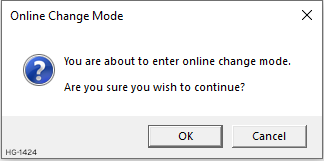
Selecting OK will enable the Make Online Change (Download) icon and puts the controller into Safe Mode. Selecting Cancel simply closes this window without doing anything. The user can now download the modified control logic to the controller. Online Change (Download) icon downloads the modified control logic.
Note: The following message is displayed when the download is complete. This download will have no immediate effect on the currently executing ladder program in the target.
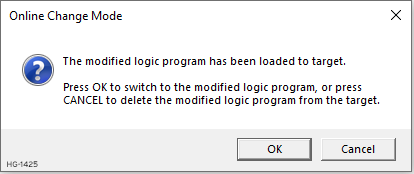
-
Selecting OK causes the controller to begin executing the modified control logic and enables Undo Online Change (Revert) icon. The existing program is saved in memory and may be reverted to immediately if needed. Selecting Cancel deletes the modified control logic from the target controller.
-
Selecting Undo Online Change (Revert) icon causes the target controller to switch to execute the original control logic. The last modified control logic downloaded to the target controller is deleted. The Undo Online Change (Revert) icon is disabled.
After downloading the modified control logic into the controller, deselecting the Start Online Change (Connect) icon displays the following message:
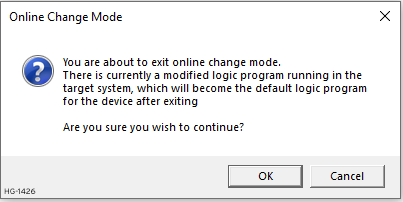
Clicking on OK exits from Online Change mode and makes the modified control logic as the default program which cannot be reverted.
Return to the Top: Online Change in Advanced Ladder